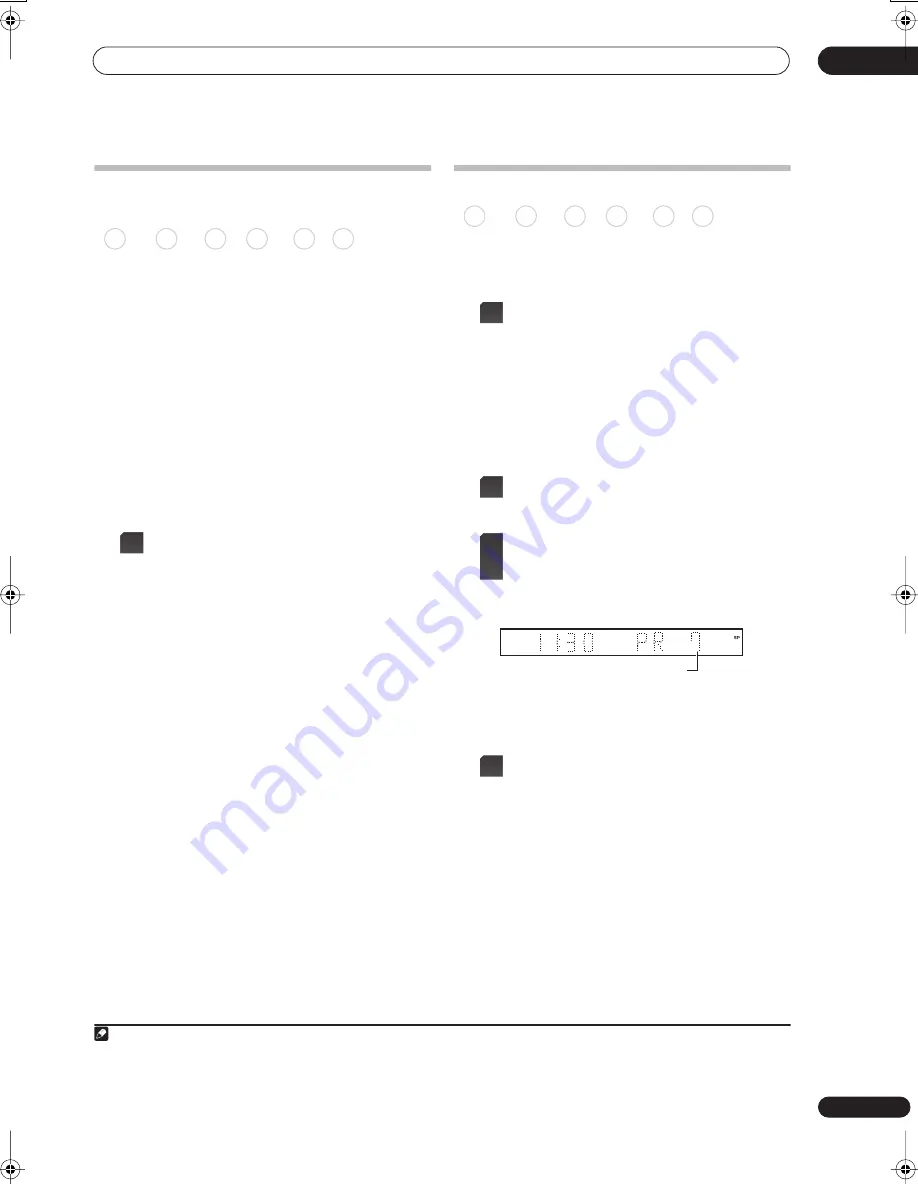
Recording
06
95
En
Setting the picture quality/recording
time
Before starting a recording, you will usually want to set
the picture quality/recording time. There are six standard
settings available, which allow you to choose a balance
between picture quality and recording time.
When Manual Recording is set to On (see
Manual
Recording
on page 157), a further option will be available
(
MN1
to
MN32
,
LPCM
, or
XP+
(a super-high quality HDD
recording mode that features a transfer rate of around 15
Mbps) depending on what you set).
When recording to DVD,
MN32
is the highest recording
quality available. If you select
XP+
, the recording mode
will automatically revert to
MN32
.
When recording to DVD+R/+RW,
SLP
is the longest
recording time available. If you select
SEP
or
MN1
to
MN3
, the recording mode will automatically revert to
SLP
.
•
(LCD page 1)
Press repeatedly to select the
recording quality.
•
XP
– High quality setting, gives about one hour of
recording time on a DVD disc.
•
SP
(Standard Play) – Default quality, used for most
applications, gives about two hours of recording time
on a DVD.
•
LP
(Long Play) – Lower video quality than SP, but
doubles the recording time on a DVD to about four
hours.
•
EP
(Extended Play) – Lower quality than LP, but gives
about six hours of recording time on a DVD disc.
•
SLP
(Super Long Play) – Lower quality than EP, but
gives about eight hours of recording time on a DVD
disc.
•
SEP
(Super Extended Play) – Lowest video quality but
gives about ten hours of recording time on a DVD
disc.
•
MN1
to
MN32
/
LPCM
1
/
XP+
2
– Manual/Linear PCM/
XP+ (available only when manual recording is on).
The setting is indicated in the front panel display, and
shown on-screen together with the recording time for a
blank recordable disc. If a recordable disc is loaded, the
approximate remaining recording time for that disc is
also shown. (Note that if the On Screen Display setting
(see
On Screen Display
on page 160) is
Off
then this
information is not displayed.)
Basic recording from the TV
Basic recording from the TV involves just setting the
channel to record, choosing whether to record to the
HDD or a DVD and selecting the recording quality.
1
(LCD page 1)
Select the HDD or DVD for
recording.
• If you’re recording to DVD, load a recordable disc (if
you load a new blank DVD-RW or DVD+RW disc, the
recorder takes a short while to initialize the disc).
• If you want to record a VR mode DVD-R or a Video
mode DVD-RW, you must initialize it before
proceeding (see
Initializing recordable DVD discs
on
page 102).
2
(LCD page 2)
Press to switch between D.TV
(digital) and A.TV (analog).
3
Select a TV channel to record.
The front panel display shows the channel number, or
channel name if it’s available:
• While the recorder is stopped, you can also use the
number buttons on the remote to select the channel
(For channel 24, press
2
,
4
then
ENTER
).
4
(LCD page 1)
Set the picture quality/
recording time.
• See
Setting the picture quality/recording time
above
for detailed instructions.
Note
1 Audio is recorded in 16-bit Linear PCM format, video is recorded at
XP
quality. When recording a bilingual broadcast, select which audio chan-
nel to record (see
Bilingual Recording
on page 155).
2 Applicable only to HDD recording. (If this setting is used when recording to DVD,
MN32
is used.) When copied to DVD,
XP+
recordings are
always copied in real time.
DVD (VR) DVD (Video) DVD+R DVD+RW DVD-RAM HDD
REC
MODE
DVD (VR) DVD (Video) DVD+R DVD+RW DVD-RAM HDD
HDD/
DVD
A.TV/
D.TV
CH
-
+
A.TV Channel preset
REC
MODE
02SDVRLX70D_EN.book 95 ページ 2007年7月18日 水曜日 午前10時9分
















































