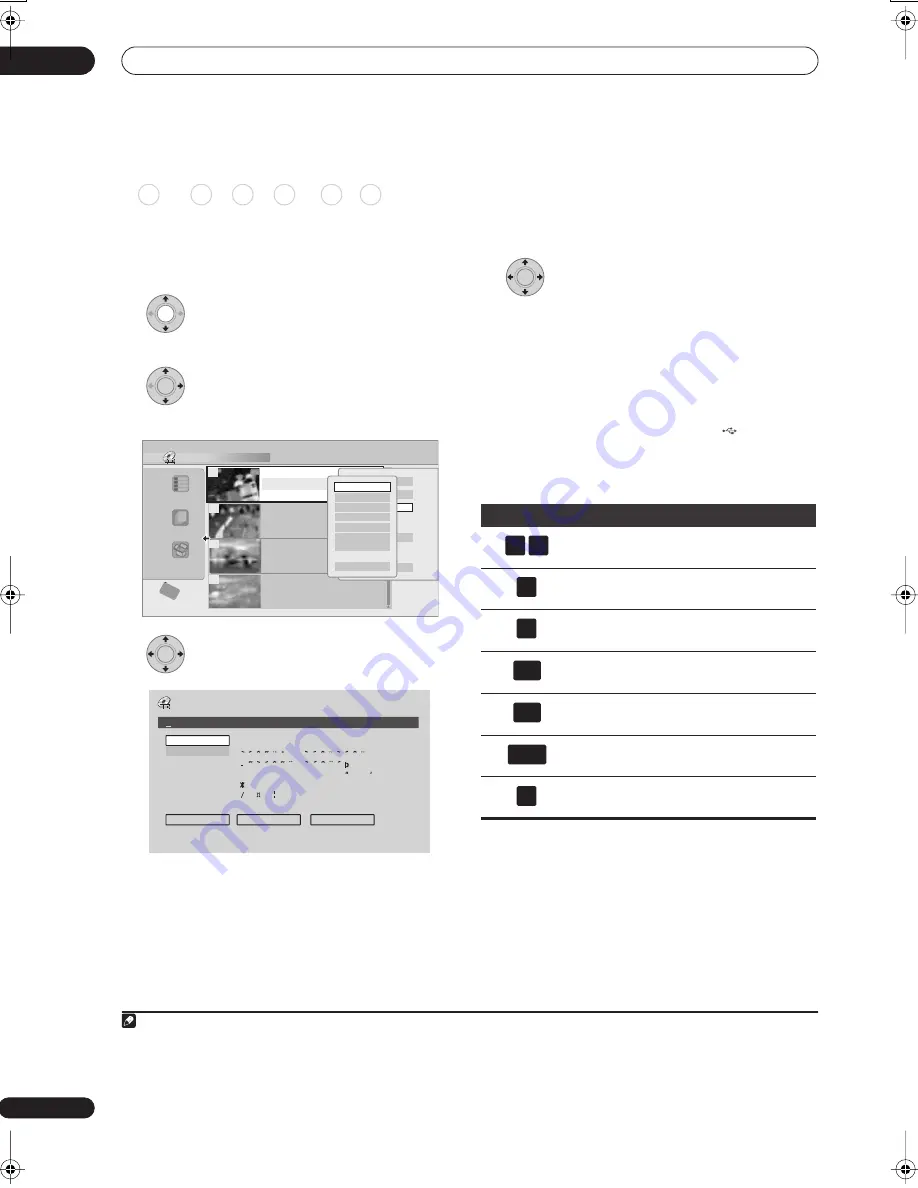
Editing
09
120
En
Title Name
You can give titles new names of up to 64 characters long
for VR mode, DVD-RAM and HDD recordings, and up to
40 characters for Video mode recordings and DVD+R/
+RW discs.
1
Highlight the title you want to name (or
rename).
2
Select ‘Edit’ > ‘Title Name’ from the
command menu panel.
3
Input a name for the selected title.
• A name generated automatically by the recorder will
already be in the name input section of the screen.
Use the
/
buttons
(LCD page 1)
to change the
cursor position.
• Select
CAPS
or
small
to change to upper or lower-
case, or use the
CASE SELECTION
buttons
(
/
(LCD page 1)
).
• You can also use the
CLEAR
button
(LCD page 2)
to
delete characters directly (press and hold for two
seconds to delete the whole name).
• For discs formatted on a different DVD recorder, you
will see only a limited character set.
4
Select ‘OK’ to enter the name and return
to the main Disc Navigator screen.
• To return to the main Disc Navigator screen without
saving changes to the title name, press
RETURN
.
Using a USB keyboard to enter a name
Using a USB keyboard connected to this recorder makes
entering names very quick and convenient.
1
When in
USB keyboard input mode, a USB icon (
) appears in
the lower-left of the screen.
2
Other than the standard alpha-numeric keys, use the
following keys when entering names:
DVD (Video) DVD (VR) DVD+R DVD+RW DVD-RAM HDD
ENTER
Disc Navigator (HDD)
4 Titles
Remain
All Genres
10Titles
30h30m
HDD
SP
Recent first
11/29 MON 7:00PM
11/29Mon 7:00PM 2ch SP
2h00m(1.0G)
1
20:00 FRI 3/12 Pr 9 SP
20:00 Fri 3/12 Pr 9 SP
2h00m(1.0G)
22:00 THU 2/12 Pr 7 SP
22:00 Thu 2/12 Pr 7 SP
1h00m(1.0G)
19:00 MON 29/11 Pr 2 SP
19:00 Mon 29/11 Pr 2 SP
1h00m(1.0G)
23:00 FRI 3/12 Pr 4 SP
23:00 Fri 3/12 Pr 4 SP
2h00m(1.0G)
9
8
7
10
Play
Erase
Edit
Multi-Mode
Genre Name
Cancel
Title Name
Erase Section
Cancel
Set Thumbnail
Set Genre
Lock
Divide
Chapter Edit
ENTER
Input Title Name
CAPS
small
OK
Clear
Space
A B C D E F G H I J K L M . , ? !
N O P Q R S T U V W X Y Z ( ) : ;
A A A A A A Æ
ç
E E E E I I I I
#
2
3
´ µ ¶ ·
1
¿ `
D
N O O O O O
ø
U U U U Y
ß $ %
0 1 2 3 4 5 6 7 8 9
<
=
>
_ &
£ \ § ¨ © ¬ – ®
_
˚
+ – / @ [ ¥ ] ˆ ÷ x ± { | } ~ ¡
c
a
–
o
–
<<
<<
1
/
4
1
/
2
3
/
4
¸
23:00 Fri 3/12 Pr 4 SP
Note
1 • It’s possible that some USB keyboards will not work exactly as expected when connected to this recorder. See also
Connecting a USB device
on page 67 for more connection information.
• Certain keyboards may not be able to correctly input all characters.
2 If you use the remote control to enter a name when in the USB keyboard input mode, the recorder will automatically switch to remote control
input mode. Press any key on the USB keyboard to return to USB keyboard input mode.
Key
Function
Change the cursor position
Select
CAPS
Select
small
Delete character at the current cursor
position
Delete the character at the previous
cursor position
Enter the name
Exit the input screen
ENTER
F1
F2
delete
back
space
enter
esc
02SDVRLX70D_EN.book 120 ページ 2007年7月18日 水曜日 午前10時9分
















































