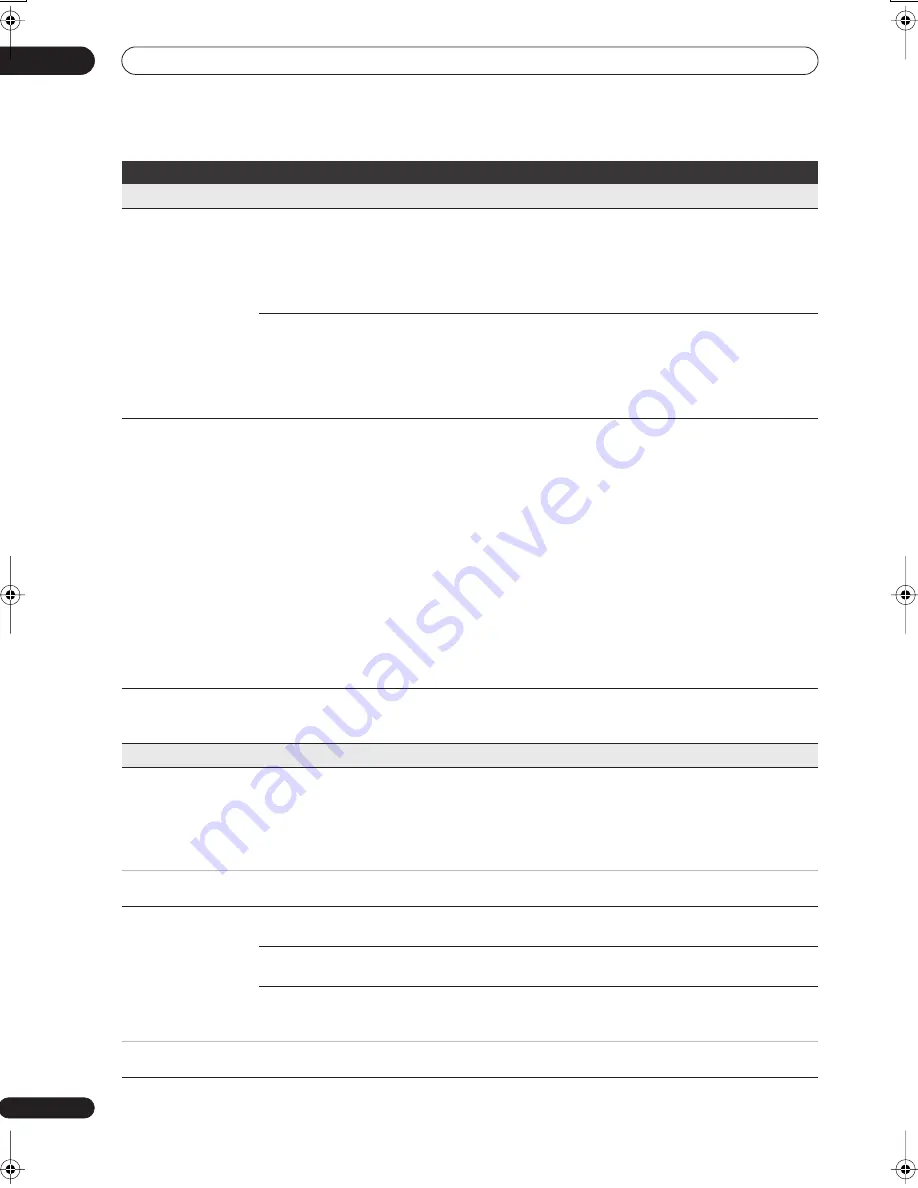
The Initial Setup menu
15
154
En
Analog Tuner
Auto Channel Setting Auto Scan
Select your country and then wait for the recorder to auto tune into channels
in your area. After auto scan has finished, the channel mapping screen
appears showing which channels have been assigned to which programme
numbers. You can skip unwanted channels using the Manual CH Setting
option below.
Press
HOME MENU
to exit the channel mapping screen.
Download from TV
If your TV supports this feature you can download all the channels that your
TV is tuned to via the SCART input. Select your country and then wait for the
download to complete. After the download is complete, the channel
mapping screen appears, as above.
See also the operating instructions that came with your TV for more
information.
Manual CH Setting
Next Screen
Proceed to the next screen if you need to adjust any of the settings made by
auto tuning. Select your country, then proceed to the manual channel
setting screen:
• Change channel presets using the
CH +/–
buttons
(LCD page 2)
.
• To skip the displayed channel (because there is no station assigned to that
channel), change the
Skip
setting to
On
.
• Set the
CH SYSTEM
setting to match the channel system of your country
or region.
• Set the
CHANNEL
setting to the channel you want to assign to the current
channel preset.
• To manually fine tune the channel, change the
AFT
setting to
Off
then
adjust the
Level
setting.
• Set the
Sound System
setting to match the sound system of your region.
• The
Name
field allows you to input a name of up to five characters for the
current channel preset.
• If the currently selected channel is scrambled requiring a decoder
connected to the
AV2 (INPUT 1/DECODER)
, set the
Decoder
setting to
On
.
Channel Swapping
Next Screen
Proceed to the next screen to swap channel assignments of different presets
so that you can group together presets that naturally go together. Select two
presets to swap then press
ENTER
.
Video In/Out
Input Colour System
Next Screen
Proceed to the next screen to set the input colour system for the external
input and the built-in TV tuner. Use the
CH +/–
or
INPUT
buttons
(LCD page
2)
to change the preset or external input. On the default
Auto
setting the
recorder can generally correctly detect whether the input signal is PAL,
SECAM, 3.58 NTSC or PAL-60, but in some cases you may have to set it
manually if the picture is displayed incorrectly.
• Input Colour System cannot be set when the recorder is in D.TV mode.
• See also About the input colour system on page 161 for more information on this setting.
AV1 Out
Video •
Sets the
AV1 (RGB)-TV
SCART output to standard composite video
(compatible with all TVs).
S-Video
Sets the
AV1 (RGB)-TV
SCART output to S-Video. Recommended if you are
using a long SCART cable.
RGB
Sets the
AV1 (RGB)-TV
SCART output to RGB. Good quality but check your
TV for compatibility. Note that on this setting signals from the built-in tuner
and from external input is not output when the recorder is in TV mode.
If you choose a setting that is incompatible with your TV you may not be able to see any picture at all. In this case either switch off and reconnect
using the supplied video cable, or reset the recorder (see Resetting the recorder on page 175).
Setting
Options
Explanation
02SDVRLX70D_EN.book 154 ページ 2007年7月18日 水曜日 午前10時9分
















































