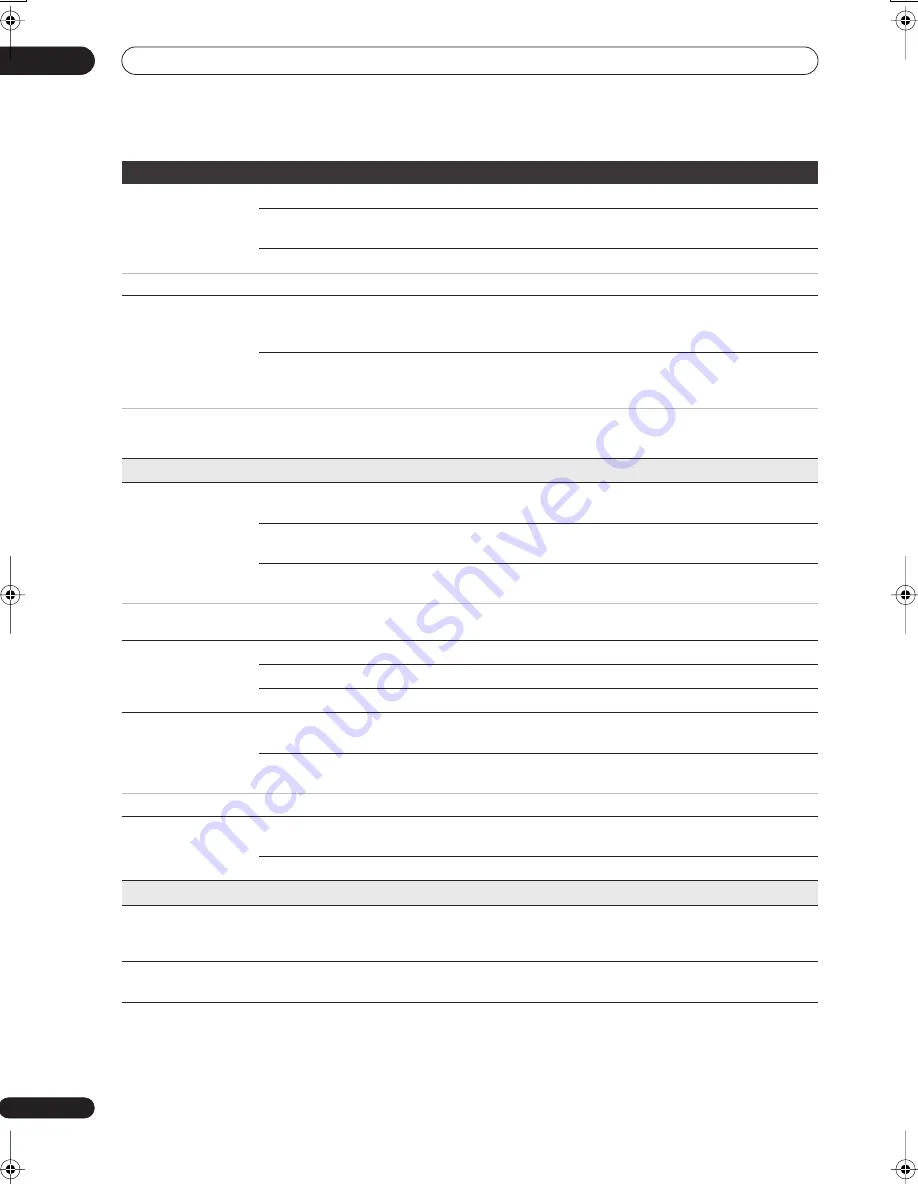
The Initial Setup menu
15
158
En
Auto Chapter
(DVD+R/+RW)
No Separation
Automatic chapter marking is switched off.
10 minutes •
When recording in DVD+R/+RW, chapter markers are inserted every 10
minutes.
15 minutes
Chapter markers are inserted every 15 minutes.
This settings applies to recording or real-time copying to DVD+R/+RW discs.
HDD Recording
Format
Video Mode Off
Recordings made to the HDD are made in VR mode. Use this setting if you
don’t need to transfer the recording later to a DVD-R/-RW (Video mode) or
DVD+R/+RW.
Video Mode On •
Recordings made to the HDD are compatible with Video mode recordings.
This setting is convenient if you want to transfer the recording to a DVD-R/
-RW (Video mode) or DVD+R/+RW as high-speed copy can be used.
When Video Mode On is used, you must select the audio channel you want to record when recording a bilingual broadcast. On the Video Mode Off
setting, both channels will be recorded and you can switch between them on playback. See also Bilingual Recording on page 155.
When the recording mode is set to
XP+
, you cannot change HDD Recording Format.
Playback
TV Screen Size
4:3 (Letter Box)
Select if you have a standard 4:3 TV and prefer the letter box format
presentation for widescreen material.
4:3 (Pan & Scan)
Select if you have a standard 4:3 TV and prefer the pan and scan
presentation for widescreen material.
16:9 •
Select if you have a widescreen 16:9 TV. Your TV settings determine how 4:3
material will look.
Selecting
4:3 (Letter Box)
or
4:3 (Pan & Scan)
does not guarantee that all video material will be presented in that format as some discs override
this setting.
Still Picture
Field
Produces a stable, generally shake-free image.
Frame
Produces sharp image, but may be prone to shake.
Auto •
Generates a generally less sharp but more stable still image.
Seamless Playback
On
Playback is smooth, but with a trade-off against the accuracy of the edit
points.
Off •
You may notice momentary interruption at edited points during playback of a
VR mode Play List.
This setting applies to HDD, DVD-R/-RW (VR) and DVD-RAM playback.
Angle Indicator
On •
A camera icon appears on-screen during multi-angle scenes on a DVD-Video
disc.
Off
Nothing is indicated on-screen when a multi-angle scene is showing.
Parental Lock
Set Password/
Change Password
Next Screen
If no password has yet been set, enter a four digit number to become your
password. If you want to change the password, first enter your old password,
then enter a new one.
DVD Playback
Next Screen
From this screen, first enter your password and then set a parental lock level
for playback of DVDs with parental level coding.
Setting
Options
Explanation
02SDVRLX70D_EN.book 158 ページ 2007年7月18日 水曜日 午前10時9分
















































