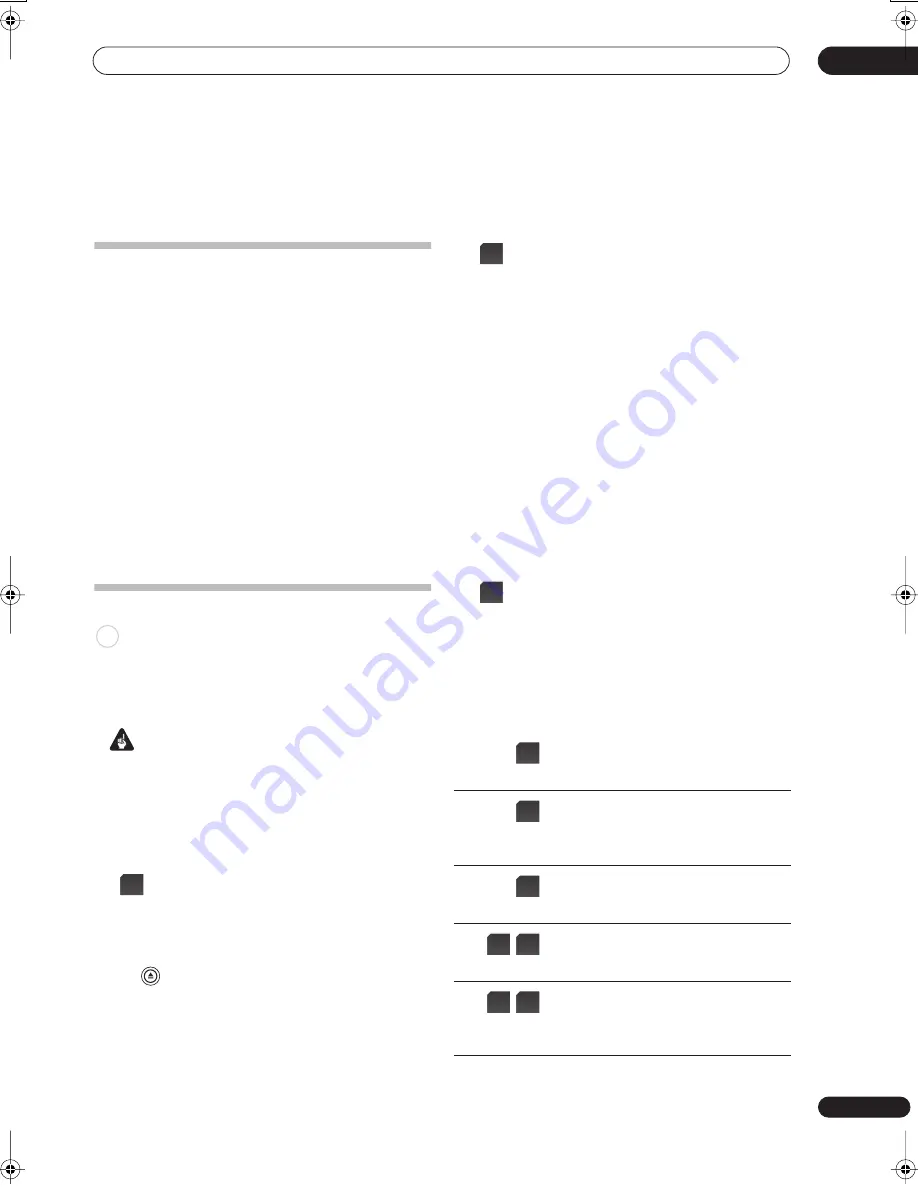
Playback
07
103
En
Chapter 7
Playback
Introduction
Most of the features described in this chapter make use
of on-screen displays. Navigate these using the cursor
buttons and
ENTER
. To go back one level from any
screen, use the
RETURN
button.
Remember also that the button guide at the bottom of
every screen shows which buttons do what.
Many of the functions covered in this chapter apply to the
HDD, DVD discs, Video CDs, Super VCDs, WMA/MP3/
DivX discs and CDs, although the exact operation of
some varies slightly with the kind of disc loaded.
• Many functions are not available when a Video CD is
playing in PBC mode. Start playback from the Disc
Navigator screen for non-PBC playback (see
Using the
Disc Navigator with playback-only discs
on page 107).
• For discs that contain JPEG picture files, see
The
PhotoViewer
on page 140.
Basic playback
This section shows you how to use your recorder for
playback of discs (DVD, CD, etc.), and for playback of
video from the HDD.
Important
• Throughout this manual, the term ‘DVD’ means any
kind of playable or recordable DVD. If a function is
specific to a particular kind of DVD disc, it is specified.
• Some DVD-Video, DVD+R and DVD+RW discs don’t
allow certain playback controls to operate at certain
points in the disc. This is not a malfunction.
1
(LCD page 1)
Select the HDD or DVD for
playback.
• If playing video from the HDD, skip to step
3
below.
• Select DVD for any kind of disc playback.
2
[Front panel] Load a disc.
Load a disc with the label side facing up, using the disc
tray guide to align the disc (if you’re loading a double-
sided DVD-Video disc, load it with the side you want to
play face down).
• If you want to play a DTS Audio CD, please first read
the note on page 104.
3
Start playback.
• If you’re playing a DVD-Video or Video CD, a disc
menu may appear when you start playback. Use the
///
buttons, number buttons, and
ENTER
to
navigate DVD disc menus, and the number buttons
and
ENTER
for Video CD menus.
• The Disc Navigator is automatically displayed for
WMA/MP3 files and Audio CDs (see
Using the Disc
Navigator with playback-only discs
on page 107).
• This unit automatically searches for track names of
Audio CDs (see
About the automatic display of titles
on page 107).
• When playing video from the HDD, playback will
automatically stop after the end of a title is reached.
• There may be a slight pause when playback switches
from the first to the second layer of a dual-layer disc.
• See the following sections for more details on playing
specific kinds of discs.
4
Press to stop playback.
5
When you’ve finished using the recorder, eject
the disc and switch the recorder back into standby.
Playing DVD discs
The table below shows the basic playback controls for
DVD-Video, and recordable DVD discs.
ALL
HDD/
DVD
OPEN/
CLOSE
(LCD page 1)
Press to start playback.
If
RESUME
is displayed on-screen, play-
back starts from the place last stopped.
(LCD page 1)
Press to stop playback.
You can resume playback from the same
point by pressing
(Play). (Press
(Stop)
again to cancel the resume function.)
(LCD page 1)
Pauses playback, or restarts playback
when paused.
(LCD page 1)
Press to start scanning. Press repeatedly
to increase the scanning speed.
(LCD page 1)
Press to skip to previous/next chapter/title.
DVD+R/DVD+RW only:
(Previous) may not always skip to the
previous title.
/
/
02SDVRLX70D_EN.book 103 ページ 2007年7月18日 水曜日 午前10時9分
















































