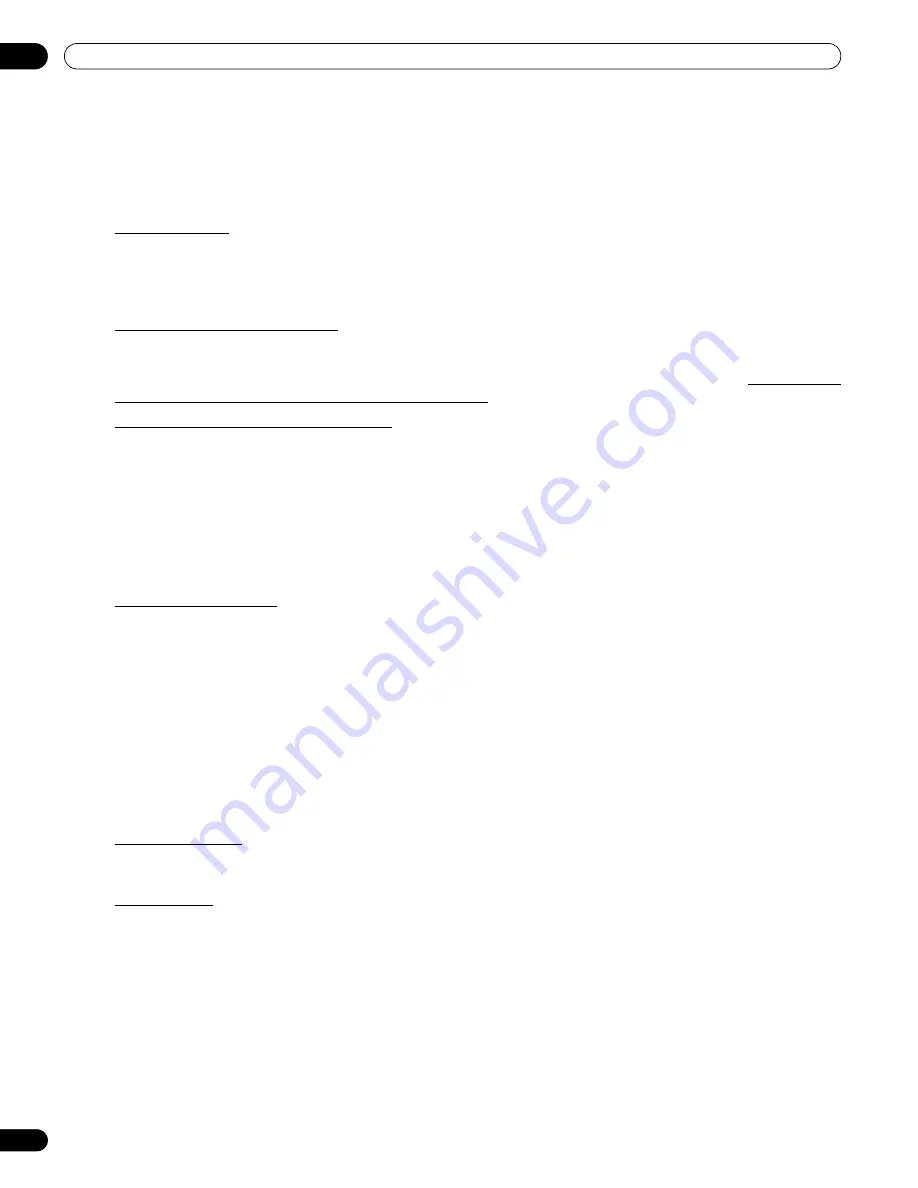
86
En
08
Cautions and Warnings
In rare cases, some pixels can be permanently switched off, or on, resulting in either a black or colored pixel
permanently fixed on the screen. This effect is common to all plasma displays because it is a consequence of the
technology.
8.7
Prevent Burning
After-Image Lag
If an image with very high peak luminance or fixed images such as time of day indicator or channel logs are
displayed for more than a minute, after-image lagging may occur due to the remaining electric load. After-Image
Lag refers to a ghost of the still image remaining visible after the picture is no longer being shown. This is not a
malfunction. The ghost-image remaining on the screen disappears when moving images are shown in full screen.
Image Retention (a.k.a. Burn-In)
If the same image is displayed continuously, or for shorter periods over several days, a permanent after-image
may remain on the screen. This after-image is permanent because the fluorescent materials burned. Burned
images may fade eventually after playing other video sequences but do not disappear completely. Burn-in tends
to occur more easily soon after the product is purchased.
Display Samples Susceptible to Burning
• If 4:3 aspect ratio images are displayed in their original size repeatedly, the screen other than black or gray
bars on the left and right, is susceptible to burning.
• If 14:9 or 16:9 letterbox images are displayed in their original size repeatedly, the screen other than black or
gray bars at the top and bottom, is susceptible to burning.
• If fixed images such as time of day indicator or channel logos for an extended period or repeatedly, the
images are susceptible to burning.
• If static images, such as a fixed image from a PC or a TV game unit, are displayed for longer periods, the
images are susceptible to burning.
Avoid Image Retention
To avoid image retention as much as possible, refer to the guidelines below.
• Avoid displaying images susceptible to burning whenever possible.
• Display content in a wide aspect ratio (no black or gray bars on any side of the content). Use the
SCREEN
SIZE
button on the remote control to set your flat panel display to a wide-viewing screen mode (WIDE, for
example). Refer to “5.2.1 Choose a Screen Size (Automatically or Manually).”
• Select auto screen sizing (page 37) then set the Side Mask detection function to Mode 1 or Mode 2 (page 40).
• Set the Brightness Sync. option to Auto (adjusts the side mask brightness according to the brightness of
screen images) when the screen size is 4:3 and Side Mask detection is set to Mode 1 or Mode 2. Refer to
“ Lighten Side Masks” on page 41. Setting the Energy Save function to Save 1 can further improve the effect
(see page 33).
• Leave turning On the Image Orbiter (see page 33).
Long Life Settings
The Long Life Settings option simultaneously optimizes the related settings to guard against image retention. For
details, see “4.2.1 Extend Your Panel Life.”
Image Orbiter
Another built-in feature to protect against burn-in is the Orbiter function. Orbiter automatically changes the
position of the picture imperceptibly while the image is on screen. For more information about the feature, refer
to “4.2.4 Turn On the Image Orbiter.”
KRP-600M_500M.book Page 86 Monday, June 16, 2008 10:23 AM
Summary of Contents for Kuro KRP-600M
Page 1: ......
















































