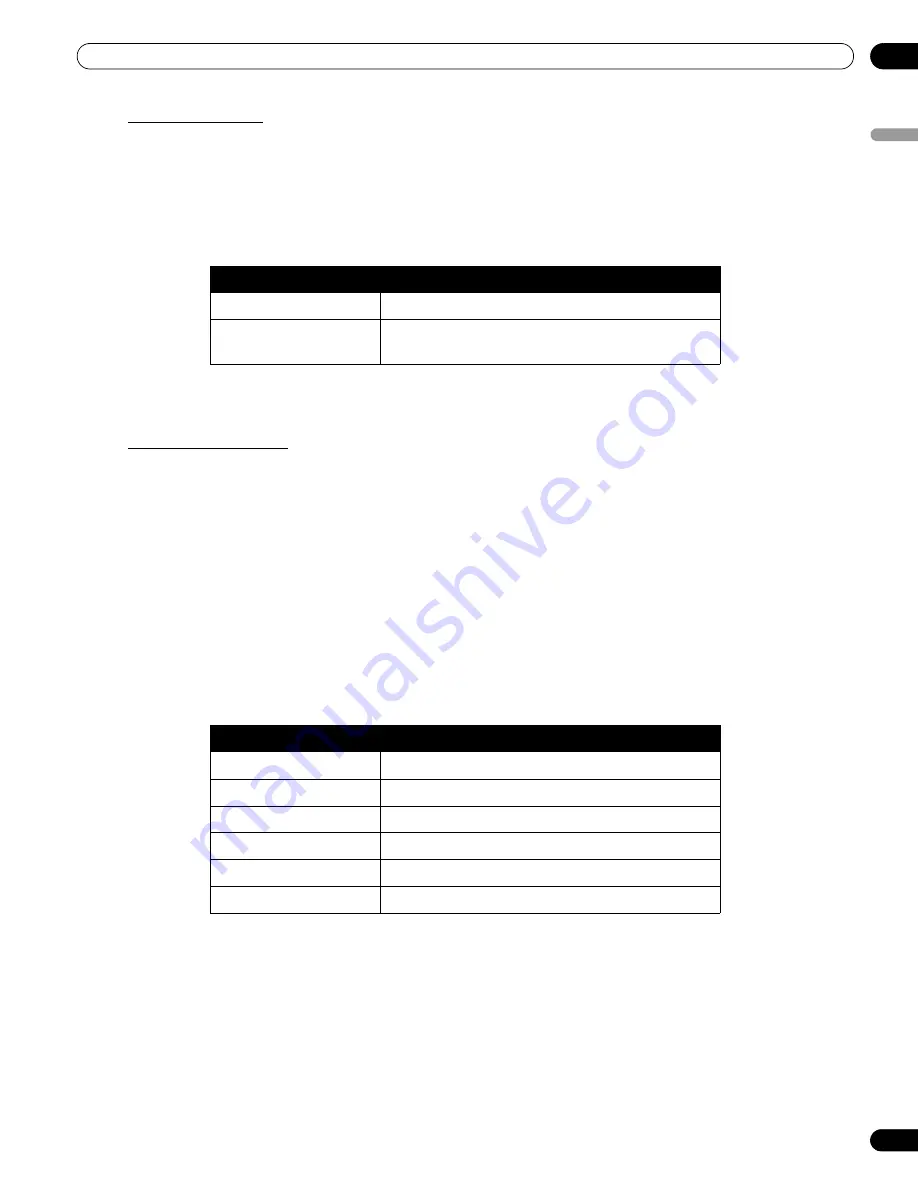
41
En
Additional Picture Adjustment Options
05
Englis
h
Lighten Side Masks
If content appears with bars (side masks) on each side of a picture when the screen size is 4:3 and Side Mask
Detection is active, the bars automatically change from black to gray. However, the gray is fairly dark. To change
the bars to a lighter shade of gray, follow the steps below.
1 ) Access
Side Mask
through the
Screen
menu.
2 ) Select
Brightness Sync.
from the submenu.
3 ) Select the desired parameter.
4 ) Press
HOME MENU
to exit the menu.
Restore Default Screen
To restore the factory default screen settings, follow the directions below.
1 ) Access
Reset
through the
Screen
menu
.
2 ) Press
ENTER
to continue with the screen reset.
3 ) Use the arrow buttons to highlight
Yes.
4 ) Press
ENTER
.
All screen settings return to the original default values.
5.3.2
Select a Color Temperature Level
Use this option to adjust the color temperature for a better white balance. To adjust the white balance, follow the
directions below.
1 ) Access
Color Temp
through the
Picture
menu
.
2 ) Select the desired parameter from the submenu.
To manually adjust the white balance, continue with the following Steps.
3 ) Select
Manual
in Step 2.
4 ) Press
ENTER
to confirm.
5 ) Use the right arrow button to adjust the balance.
The manual adjustment screen appears.
Parameter
Description
Fixed
sets the same brightness for gray side masks
Auto
adjusts the side mask brightness according to the
brightness of screen images
Parameter
Description
High
white with bluish tone
Mid-High
intermediate tone between High and Mid
Mid
natural tone
Mid-Low
intermediate tone between Mid and Low
Low
white with reddish tone
Manual
adjusts to your preference
KRP-600M_500M.book Page 41 Monday, June 16, 2008 10:23 AM
Summary of Contents for Kuro KRP-600M
Page 1: ......






























