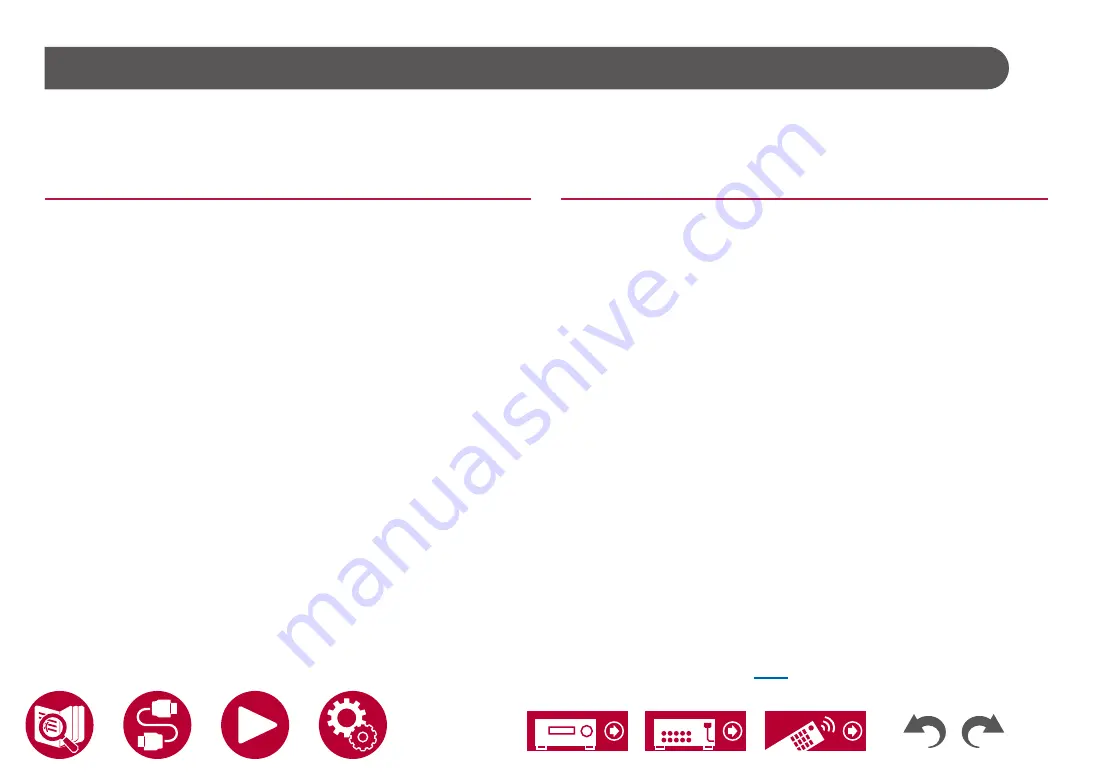
90
Playback
Music Server
Streaming play of music files stored on PCs or NAS devices connected to the same network as this unit is supported.
• The network servers this unit is compatible with are those PCs with players installed that have the server functionality of Windows Media
®
Player 12, or NAS that
are compatible with home network functionality. When using Windows Media
®
Player 12, you need to make the settings beforehand. Note that with PCs, only music
files registered in the library of Windows Media
®
Player can be played.
Supported Audio Formats
MP3 (.mp3)
• MPEG-1/MPEG-2 Audio Layer 3/44.1 kHz, 48 kHz/Between 8 kbps and 320
kbps, and VBR
WMA (.wma)
• 44.1 kHz, 48 kHz/Between 5 kbps and 320 kbps, and VBR
• WMA Pro/Voice/WMA Lossless formats are not supported.
WAV (.wav)
WAV files contain uncompressed PCM digital audio.
• 44.1 kHz, 48 kHz, 88.2 kHz, 96 kHz, 176.4 kHz, 192 kHz/8 bit, 16 bit, 24 bit
AIFF (.aiff/.aif)
AIFF files contain uncompressed PCM digital audio.
• 44.1 kHz, 48 kHz, 88.2 kHz, 96 kHz, 176.4 kHz, 192 kHz/8 bit, 16 bit, 24 bit
AAC (.aac/.m4a/.mp4/.3gp/.3g2)
• MPEG-2/MPEG-4 Audio/44.1 kHz, 48 kHz, 88.2 kHz, 96 kHz/Between 8 kbps
and 320 kbps, and VBR
FLAC (.flac)
• 44.1 kHz, 48 kHz, 88.2 kHz, 96 kHz, 176.4 kHz, 192 kHz/8 bit, 16 bit, 24 bit
LPCM (Linear PCM)
• 44.1 kHz, 48 kHz/16 bit
Apple Lossless (.m4a/.mp4)
• 44.1 kHz, 48 kHz, 88.2 kHz, 96 kHz/16 bit, 24 bit
DSD (.dsf/.dff)
• DSF/DSDIFF/2.8 MHz, 5.6 MHz, 11.2 MHz
Windows Media
®
Player 12 settings
1. Turn on your PC, and start Windows Media
®
Player 12.
2. In the "Stream" menu, select "Turn on media streaming" to display a dialog
box.
• If the media streaming is already turned on, select "More streaming
options..." in the "Stream" menu to display the list of playback devices in
the network, and then go to step 4.
3. Click "Turn on media streaming" to display the list of playback devices in the
network.
4. Select this unit in "Media streaming options" and check that it is set to "Allow".
5. Click "OK" to close the dialog.
6. Open the "Stream" menu and confirm that "Allow remote control of my
Player..." is checked.
Playing Back (
→p91
)
















































