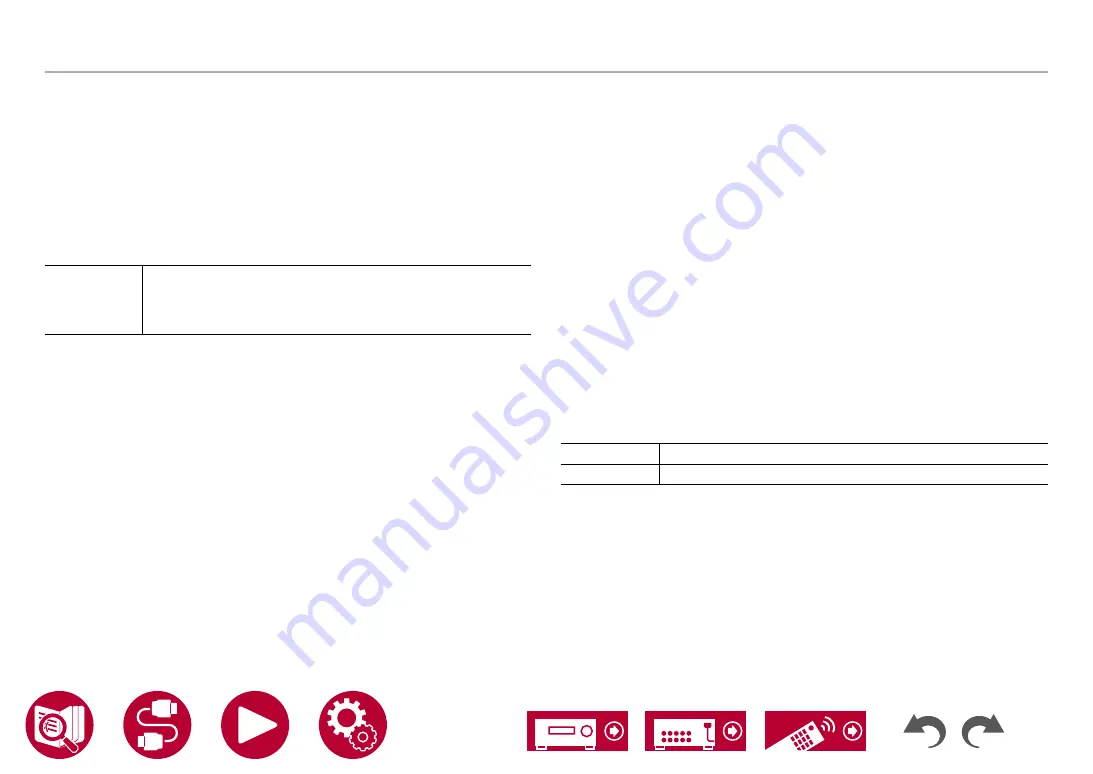
103
Setup
Input/Output Assign
Analog Audio Input
Change input assignment between the input selectors and AUDIO IN jacks. If
you do not assign a jack, select "---".
BD/DVD
(Default Value: AUDIO 1)
GAME
(Default Value: ---)
CBL/SAT (Default Value: AUDIO 2)
STRM BOX (Default Value: AUDIO 3)
CD
(Default Value: AUDIO 4)
TV
(Default Value: ---)
AUDIO 1,
AUDIO 2,
AUDIO 3,
AUDIO 4
Assign the AUDIO IN terminal to any input selector.
Input Skip
You can skip inputs to which nothing is connected when selecting them with the
INPUT SELECTOR dial on the main unit or with the INPUT SELECT button on
the remote controller.
BD/DVD
(Default Value: Use)
GAME
(Default Value: Use)
CBL/SAT
(Default Value: Use)
STRM BOX
(Default Value: Use)
HDMI 5
(Default Value: Use)
HDIM 6
(Default Value: Use)
AUX
(Default Value: Use)
CD
(Default Value: Use)
TV
(Default Value: Use)
PHONO
(Default Value: Use)
TUNER
(Default Value: Use)
NET
(Default Value: Use)
USB Front
(Default Value: Use)
USB Rear
(Default Value: Use)
BLUETOOTH (Default Value: Use)
Use
Use this input.
Skip
Skip this input.






























