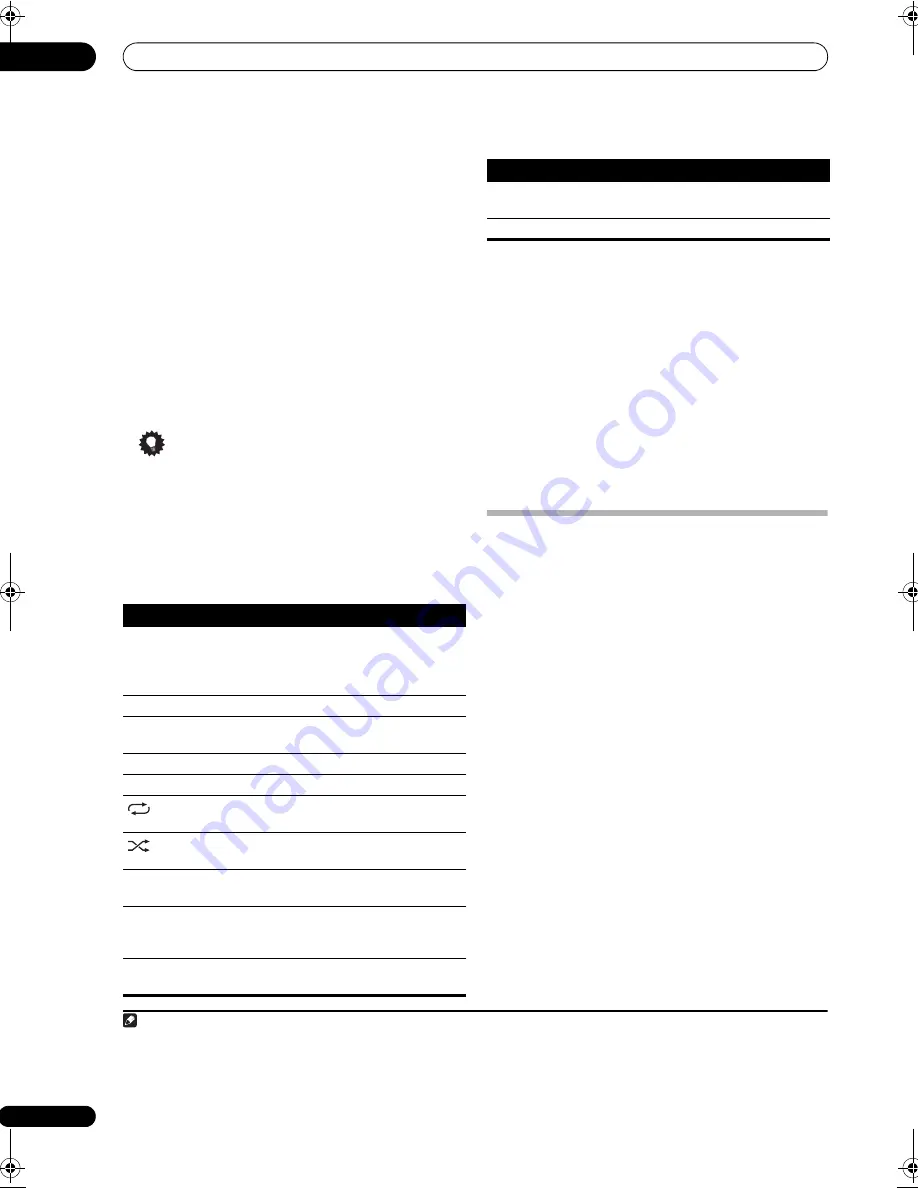
Other connections
08
44
En
2
Use the
/
buttons to browse the selected
category (e.g., albums).
• Use
/
to move to previous/next levels.
3
Continue browsing until you arrive at what you
want to play, then press
to start playback.
1
Navigation through categories on your iPod looks like
this:
Playlists
Songs
Artists
Albums
Songs
Albums
Songs
Songs
Podcasts
Genres
Artists
Albums
Songs
Composers
Albums
Songs
Audiobooks
Shuffle Songs
Tip
• You can play all of the songs in a particular category
by selecting the
All
item at the top of each category
list. For example, you can play all the songs by a
particular artist.
Basic playback controls
The following table shows the basic playback controls for
your iPod:
Watching photos and video content
To view photos or video on your iPod, since video control
is not possible using this receiver, you must use the main
controls of your iPod instead.
2
1
Press PHOTO to switch the iPod controls for photo
and video playback.
The receiver controls will be unavailable while you are
watching iPod videos or browsing photos.
2
Press PHOTO again to switch back to the receiver
controls when you’re done.
iPod® is a trademark of Apple Inc., registered in the U.S.
and other countries.
Using XM Radio
XM Satellite Radio offers an extraordinary variety of
commercial-free music, plus the best in sports, news,
talk and entertainment. XM is broadcast in superior
digital audio from coast to coast. From rock to reggae,
from classical to hip hop, XM has something for every
music fan. XM’s dedication to playing the richest
selection of music is matched by its passion for live
sporting events, talk radio, up-to-the-minute news, stand-
up comedy, children’s programming, and much more.
For U.S. customers, information about XM Satellite Radio
is available online at www.xmradio.com. For Canadian
customers, information about XM Canada is online at
www.xmradio.ca.
Connecting your XM Radio receiver
After purchasing an XM Mini-Tuner (sold separately), you
will also need to activate the XM Radio digital radio
service to receive broadcasts.
3
Note
1 If you’re in the song category, you can also press
ENTER
to start playback.
Button
What it does
Press to start playback.
If you start playback when something other than a
song is selected, all the songs that fall into that
category will play.
Press to stop playback.
Pauses playback, or restarts playback when
paused.
/
Press and hold during playback to start scanning.
/
Press to skip to previous/next track.
Press repeatedly to switch between
Repeat One
,
Repeat All
and
Repeat Off
.
Press repeatedly to switch between
Shuffle Songs
,
Shuffle Albums
and
Shuffle Off
.
DISP
Press repeatedly to change the song playback
information displayed.
/
During playback, press to skip to previous/next
playlist; when browsing, press to move to previous/
next levels.
/
During Audiobook playback, press to switch the
playback speed: Faster
Normal
Slower
TOP
MENU
Press to return to the
iPod Top
menu screen.
RETURN
Press to return to the previous level.
2 Your iPod nano currently restricts viewing of photo images stored.
3 Hardware and required basic monthly subscription sold separately. Premium Channel available at additional monthly cost. Installation costs and other
fees and taxes, including a one-time activation fee may apply. Subscription fee is consumer only. All fees and programming subject to change. Channels
with frequent explicit language are indicated with an XL. Channel blocking is available for XM radio receivers by calling 1-800-XMRADIO. Subscriptions
subject to Customer Agreement available at xmradio.com. Only available in the 48 contiguous United States.
Button
What it does
VSX-90TXV_KU.book Page 44 Friday, March 16, 2007 5:46 PM
















































