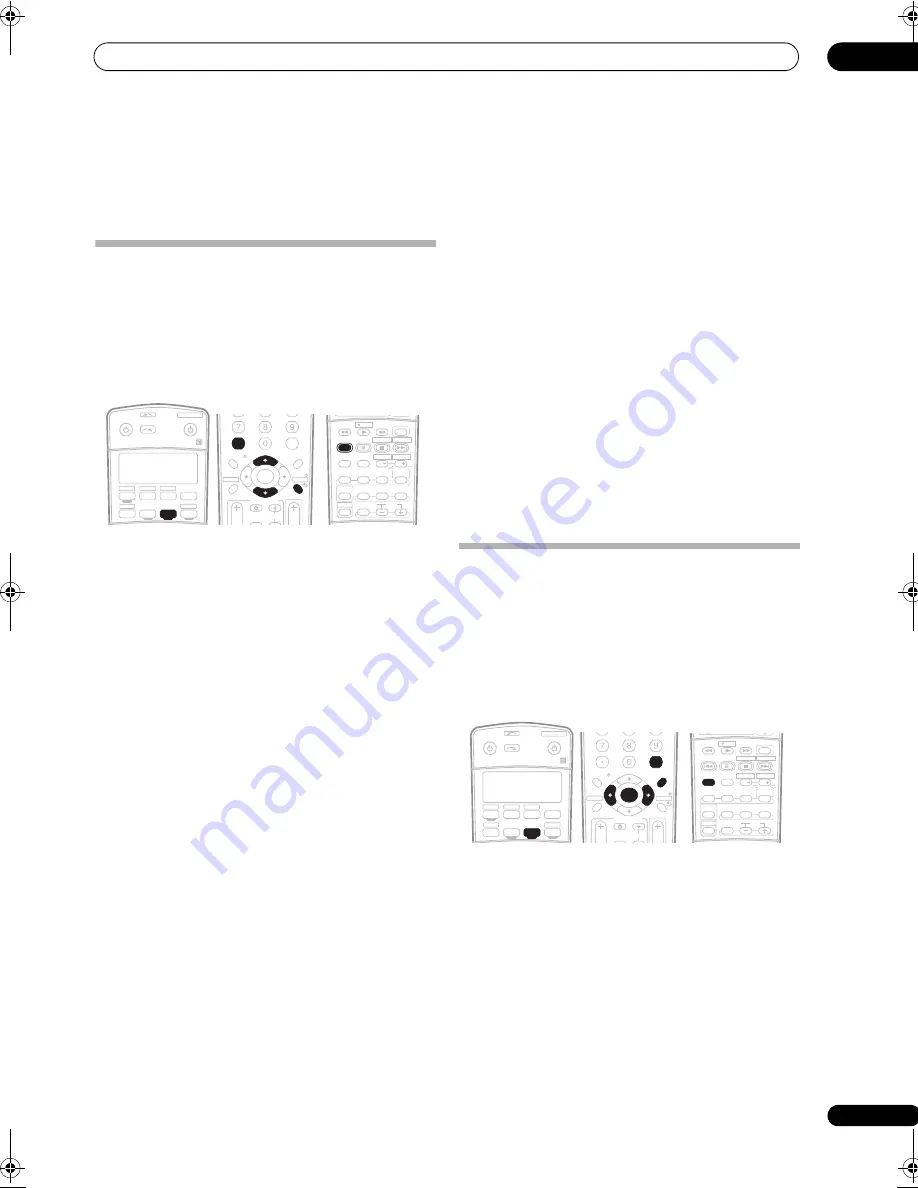
Using the tuner
06
33
En
Chapter 6:
Using the tuner
Listening to the radio
The following steps show you how to tune in to FM and
AM radio broadcasts using the automatic (search) and
manual (step) tuning functions. If you already know the
frequency of the station you want, see
Tuning directly to a
station
below. Once you are tuned to a station you can
memorize the frequency for recall later—see
Saving
station presets
on page 33 for more on how to do this.
1
Press the TUNER button to select the tuner.
2
Use the BAND button to change the band (FM or
AM), if necessary.
Each press switches the band between FM and AM.
3
Tune to a station.
There are three ways to do this:
Automatic tuning
To search for stations in the currently selected band,
press and hold
TUNE
/
for about a second. The
receiver will start searching for the next station,
stopping when it has found one. Repeat to search for
other stations.
Manual tuning
To change the frequency one step at a time, press
TUNE
/
.
High speed tuning
Press and hold
TUNE
/
for high speed tuning.
Release the button at the frequency you want.
Improving FM stereo sound
If the
TUNED
or
STEREO
indicators don’t light when
tuning to an FM station because the signal is weak, press
the
MPX
button to switch the receiver into mono
reception mode. This should improve the sound quality
and allow you to enjoy the broadcast.
Tuning directly to a station
Sometimes, you’ll already know the frequency of the
station you want to listen to. In this case, you can simply
enter the frequency directly using the number buttons on
the remote control.
1
Press the TUNER button to select the tuner.
2
Use the BAND button to change the band (FM or
AM), if necessary.
Each press switches the band between FM and AM.
3
Press D.ACCESS (Direct Access).
4
Use the number buttons to enter the frequency of
the radio station.
For example, to tune to
106.00
(FM), press
1
,
0
,
6
,
0
,
0
.
If you make a mistake halfway through, press
D.ACCESS
twice to cancel the frequency and start over.
Saving station presets
If you often listen to a particular radio station, it’s
convenient to have the receiver store the frequency for
easy recall whenever you want to listen to that station.
This saves the effort of manually tuning in each time. This
receiver can memorize up to 30 stations, stored in three
banks, or classes (A, B and C) of 10 stations each. When
saving an FM frequency, the
MPX
setting (see page 33) is
also stored.
1
Tune to a station you want to memorize.
See
Listening to the radio
on page 33 for more on this.
2
Press T.EDIT (TUNER EDIT).
The display shows
STATION MEMORY
, then a blinking
memory class.
3
Press CLASS to select one of the three classes then
press ST
/
to select the station preset you want.
You can also use the number buttons to select a station
preset.
4
Press ENTER.
After pressing
ENTER
, the preset class and number stop
blinking and the receiver stores the station.
RECEIVER
SOURCE
SYSTEM OFF
INPUT
SELECT
TV
DVR 1
TV CTRL
CD
RECEIVER
TUNER
iPod
DVD
ZONE 2
CD-R/TAPE
DVR 2
XM RADIO
SIRIUS
+10
D.ACCESS
DIALOG E
PHASE
S.RETRIEVER
CLASS
DISC
ENTER
TV CONTROL
VOL
ST
ST
INPUT
SELECT
TV CH
TV VOL
ENTER
TOP MENU
T.EDIT
MENU
RETURN
GUIDE
BAND
SETUP
TUNE
TUNE
SHIFT
STEREO/
F.S.SURR
PHOTO
MPX
AUDIO
DISP
SUBTITLE
MULTI OPE
REC
ANT
INFO
MUTE
REC STOP JUKEBOX
HDD
CH
CH
DVD
THX
STANDARD
AUTO SURR
SIGNAL SEL
ADV.SURR
ACOUSTIC EQ
EFFECT/CH SEL
LEVEL
RECEIVER
SOURCE
SYSTEM OFF
INPUT
SELECT
TV
DVR 1
TV CTRL
CD
RECEIVER
TUNER
iPod
DVD
ZONE 2
CD-R/TAPE
DVR 2
XM RADIO
SIRIUS
+10
D.ACCESS
DIALOG E
PHASE
S.RETRIEVER
CLASS
DISC
ENTER
TV CONTROL
VOL
TUNE
TUNE
INPUT
SELECT
TV CH
TV VOL
ENTER
TOP MENU
T.EDIT
MENU
RETURN
GUIDE
BAND
SETUP
ST
ST
SHIFT
STEREO/
F.S.SURR
PHOTO
MPX
AUDIO
DISP
SUBTITLE
MULTI OPE
REC
ANT
INFO
MUTE
REC STOP JUKEBOX
HDD
CH
CH
DVD
THX
STANDARD
AUTO SURR
SIGNAL SEL
ADV.SURR
ACOUSTIC EQ
EFFECT/CH SEL
LEVEL
VSX-90TXV_KU.book Page 33 Friday, March 16, 2007 5:46 PM
















































