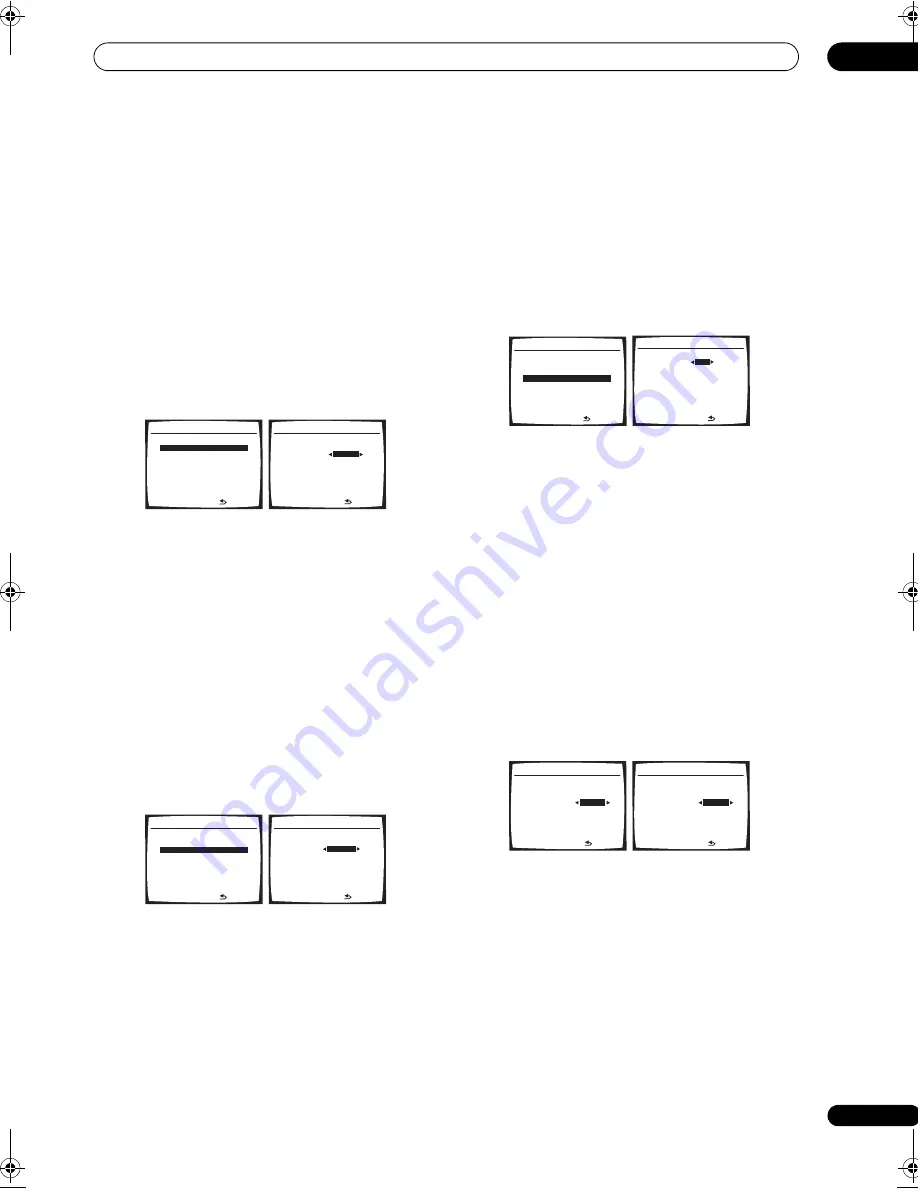
Other Settings
09
57
En
•
MAX
– Dynamic range is reduced (loud sounds are
reduced in volume while quieter sounds are
increased).
3
When you're finished, press RETURN.
You return to the Other Setup menu.
Dual Mono Setup
•
Default setting:
CH1
You can specify how dual mono encoded Dolby Digital
and DTS soundtracks should be played. Dual mono is not
widely used, but is sometimes necessary when two
languages need to be sent to separate channels.
1
Select ‘Dual Mono Setup’ from the Other Setup
menu.
2
Choose the setting that you want.
•
CH1
– Only channel 1 is played
•
CH2
– Only channel 2 is played
•
CH1 CH2
– Both channels are played through the
front speakers
3
When you're finished, press RETURN.
You return to the Other Setup menu.
LFE Attenuator Setup
• Default setting:
ATT 0dB
Some Dolby Digital and DTS audio sources include ultra-
low bass tones. Set the LFE attenuator as necessary to
prevent the ultra-low bass tones from distorting the
sound from the speakers.
1
Select ‘LFE ATT Setup’ from the Other Setup menu.
2
Choose the setting that you want.
•
ATT 0dB
– No limiting (recommended)
•
ATT 10dB
– 10 dB of limiting
•
LFE OFF
– No sound from LFE channel
3
When you're finished, press RETURN.
You return to the Other Setup menu.
SR+ Setup for Pioneer plasma displays
• Default setting:
OFF
(all settings)
Make the following settings if you have connected a
Pioneer plasma display to this receiver using an SR+
cable. Note that the number of settings available will
depend on the plasma display you’ve connected.
See also
Using this receiver with a Pioneer plasma display
on page 53.
1
Select ‘SR+ Setup’ from the Other Setup menu.
2
Select the ‘PDP Volume Control’ setting you want.
•
OFF
– The receiver does not control the volume of the
plasma display
•
ON
– When the receiver is switched to one of the
inputs that use the plasma display (
DVD/LD
, or
another function below), the volume on the plasma
display is muted so only sound from the receiver is
heard.
3
Assign any input source connected to the plasma
display to the corresponding input number.
This matches the receiver’s input source with a
numbered video input on the plasma display. For
example, assign
DVD/LD
to
input-2
if you have
connected your DVD video output to video input 2 on the
plasma display.
• The
Monitor Out
should be set to the input that
you’ve used to connect this receiver to your plasma
display.
4
When you're finished, press RETURN.
You return to the Other Setup menu.
Video Converter Setup
• Default setting:
ON
The video converter allows you to see analog video
sources through all of this receiver’s
MONITOR VIDEO
OUT
jacks. Note that the converter gives priority to
component, S-video, then composite (in that order). See
About the video converter
on page 12 for more on this.
6.Other Setup
:Return
a.DRC Setup
b.Dual Mono Setup
c.LFE ATT Setup
d.SR+ Setup
e.Video Conv. Setup
f. Multi Zone Setup
g.12V Trigger Setup
Dual Mono
[
CH1
6b.Dual Mono Setup
:Finish
6.Other Setup
:Return
a.DRC Setup
b.Dual Mono Setup
c.LFE ATT Setup
d.SR+ Setup
e.Video Conv. Setup
f. Multi Zone Setup
g.12V Trigger Setup
LFE ATT
ATT 0dB
6c. LFE ATT Setup
:Finish
6.Other Setup
:Return
a.DRC Setup
b.Dual Mono Setup
c.LFE ATT Setup
d.SR+ Setup
e.Video Conv. Setup
f. Multi Zone Setup
g.12V Trigger Setup
PDP Volume Control
OFF
PDP Input Select
DVD/LD
[ OFF ]
TV/SAT
[ OFF ]
DVR 1
[ OFF ]
DVR 2
[ OFF ]
VIDEO
[ OFF ]
Monitor Out
[ OFF ]
6d.SR+ Setup
:Finish
PDP Volume Control
[ ON ]
PDP Input Select
DVD/LD
OFF
TV/SAT
[ OFF ]
DVR 1
[ OFF ]
DVR 2
[ OFF ]
VIDEO
[ OFF ]
Monitor Out
[ OFF ]
6d.SR+ Setup
:Finish
PDP Volume Control
[ ON ]
PDP Input Select
DVD/LD
input-2
TV/SAT
[ OFF ]
DVR 1
[ OFF ]
DVR 2
[ OFF ]
VIDEO
[ OFF ]
Monitor Out
[ OFF ]
6d.SR+ Setup
:Finish
VSX-90TXV_KU.book Page 57 Friday, March 16, 2007 5:46 PM
















































