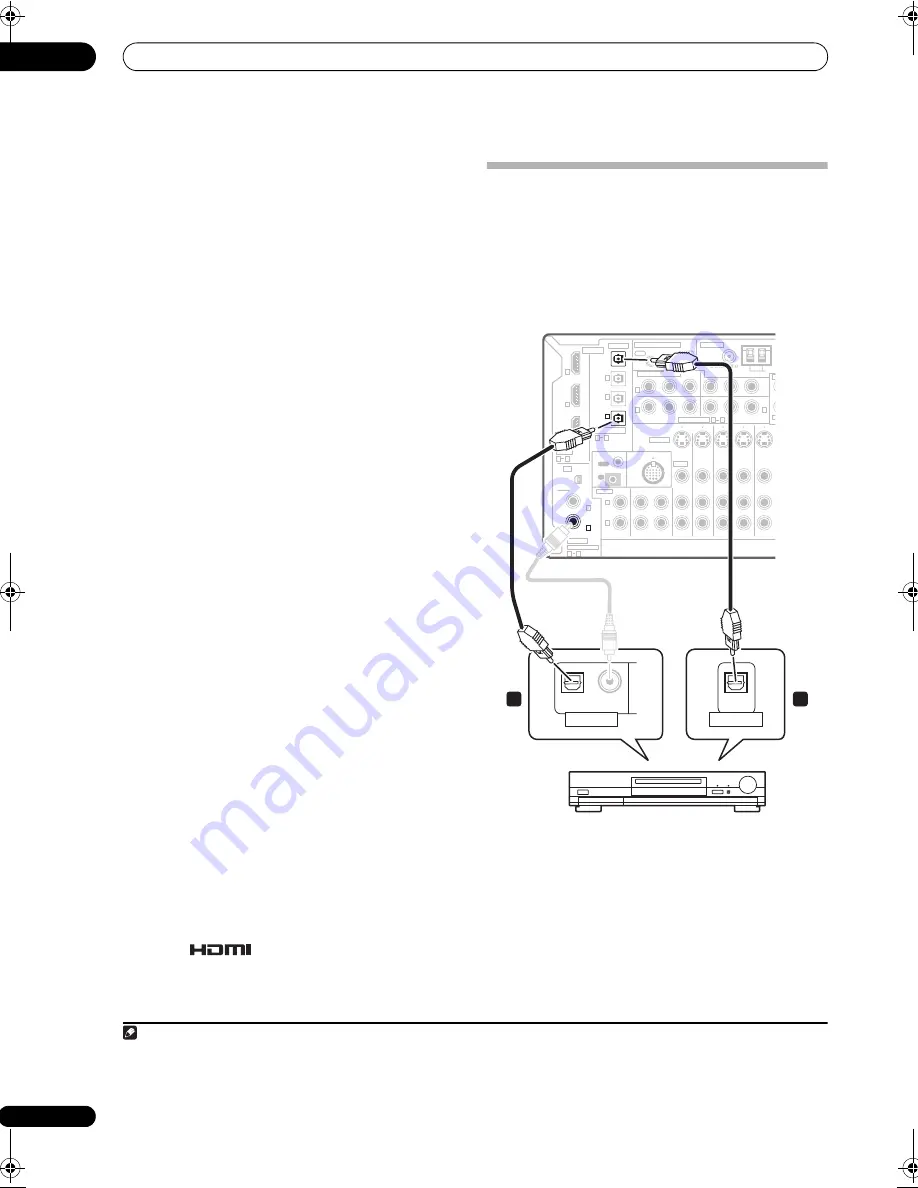
Connecting your equipment
03
16
En
3
To hear audio from your HDMI component through
this system, make analog and/or digital connections as
necessary.
On the rear panel, you must connect to the audio jacks
from a set of audio/video inputs (for example,
DVR/VCR1
or
DVR/VCR2
as shown in the illustration).
• Without this connection, HDMI audio will still be
output from your TV or plasma display (though no
sound will be heard from this receiver).
4
Assign the HDMI input(s) you connected to the
corresponding input source.
If the connected HDMI component is different from the
default settings for the HDMI input terminals of this
receiver, you need to change the settings specified in
Assigning the HDMI inputs
on page 56.
5
Use the input source buttons to select the input
source you assigned in the previous step, then press
SIGNAL SEL to select the audio input signal.
You can also use the front panel controls to do this (see
Choosing the input signal
on page 30).
• If the video signal does not appear on your TV or
plasma display, try adjusting the resolution settings
on your component or display. Note that some
components (such as video game units) have
resolutions that may not be displayed. In this case,
use an (analog) S-video or composite connection.
About HDMI
HDMI (High Definition Multimedia Interface) supports
both video and audio on a single digital connection for
use with DVD players, DTV, set-top boxes, and other AV
devices. HDMI was developed to provide the
technologies of High Bandwidth Digital Content
Protection (HDCP) as well as Digital Visual Interface
(DVI) in one specification. HDCP is used to protect digital
content transmitted and received by DVI-compliant
displays.
HDMI has the capability to support standard, enhanced,
or high-definition video plus standard to multi-channel
surround-sound audio. HDMI features include
uncompressed digital video, a bandwidth of up to 2.2
gigabytes per second (with HDTV signals), one connector
(instead of several cables and connectors), and
communication between the AV source and AV devices
such as DTVs.
HDMI, the
logo and High-Definition
Multimedia Interface are trademarks or registered
trademarks of HDMI licensing LLC.
Connecting digital audio sources
This receiver has both digital inputs and outputs,
allowing you to connect digital audio components for
playback and for making digital recordings.
Most digital components also have analog connections.
See
Connecting analog audio sources
on the following
page if you want to connect these too.
1
Connect an optical-type
1
digital audio output on
your digital component to the DIGITAL 3 (CD) input.
Use an optical cable for the connection.
2
For recording equipment, connect the optical-type
DIGITAL output to a digital input on the recorder.
Use an optical cable to connect to the
DIGITAL OUT
.
2
Note
1 • If your digital component only has a coaxial digital output, you can connect it to one of the coaxial inputs on this receiver using a coaxial cable. When
you set up the receiver you’ll need to tell the receiver which input you connected the component to (see also
The Input Assign menu
on page 55).
• The digital outputs from other components can be connected to any spare digital audio inputs on this receiver. You can assign them when setting up
the receiver (see also
The Input Assign menu
on page 55).
2 In order to record some digital sources, you must make analog connections as explained in
Connecting analog audio sources
below.
CD
IN
IN
IN
IN
IN
OUT
OUT
OUT
IN
IN
IN
OUT
OUT
CD-R/TAPE/MD
DVD/LD
DVR/VCR1
DVR/V
TV/SAT
CONTROL
AUDIO
ANTENNA
AM L
Y
P
B
P
R
Y
P
B
P
R
Y
P
B
P
R
Y
P
B
P
R
DIGITAL
ASSIGNABLE
OPTICAL
COAXIAL
VIDEO
S-VIDEO
COMPONENT VIDEO
OUT
HDMI
XM
ASSIGNABLE
OUT
(TV/SAT)
(DVD/LD)
(CD)
(DVR/
VCR1)
IN
OUT
IN
1
IN
1
(TV/SAT)
IN
2
IN
1
IN
2
IN
3
(DVD/LD)
IN 1
(DVR/VCR2)
IN 2
IN 2
IN 3
3
1
R
L
R
L
OUT
IN
ASSIG-
NABLE
2
1
2
1
ASSIGNABLE
3
1
OUT
IR
IN
MULTI-ZONE & SOURCE ZONE 2
iPod
IN
OPTICAL
COAXIAL
DIGITAL OUT
OPTICAL
DIGITAL IN
CD-R, MD, DAT, etc.
1
2
VSX-90TXV
VSX-90TXV_KU.book Page 16 Friday, March 16, 2007 5:46 PM
















































