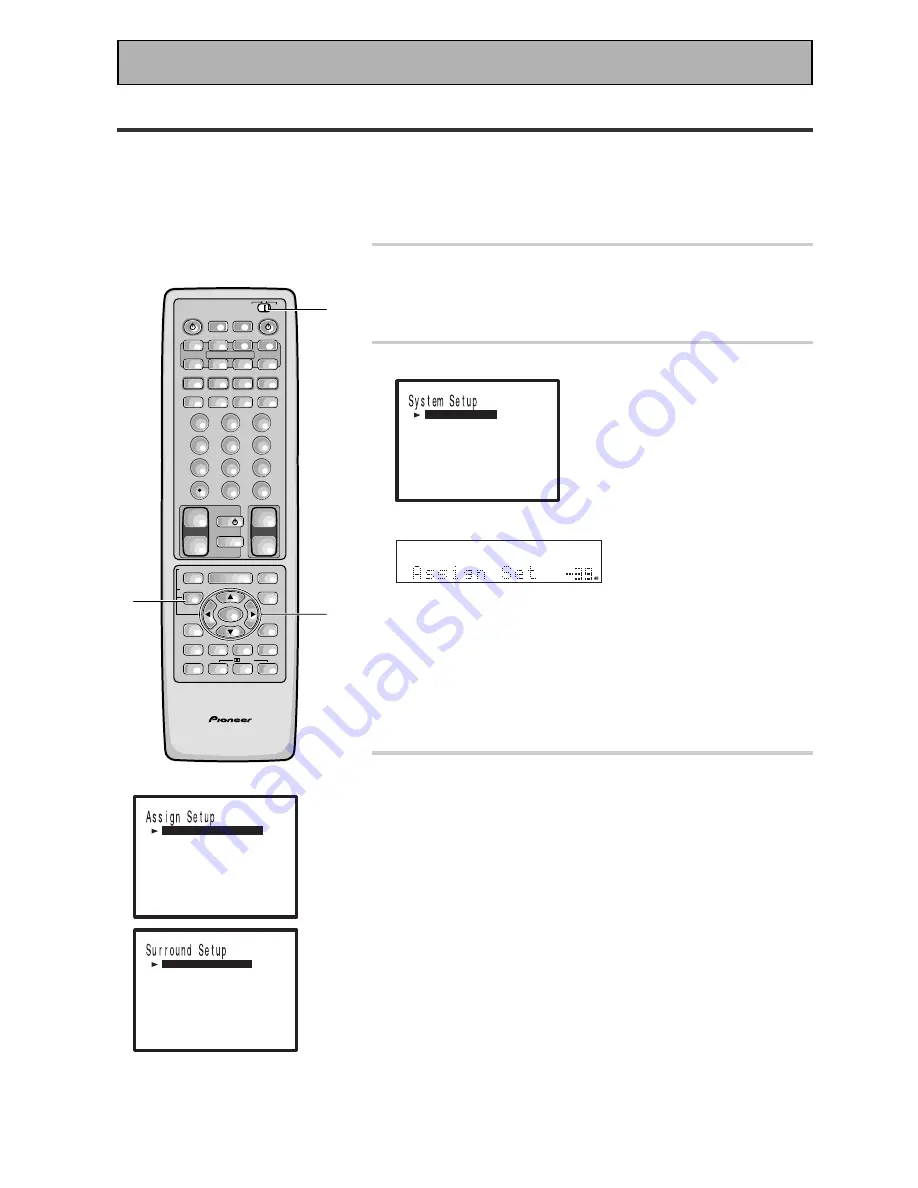
28
PREP
ARA
TION
1 Set the slide switch to SETUP.
Also make sure your TV is on and set to the receiver.
•
When you're done setting up the receiver, remember to
set the slide switch back to USE.
2 Press the SYSTEM SETUP button.
[
[
As s g
i
n S e t u p
]
S e t u p ]
S u r r o u n d
[
R e n ame ]
F u n c t i o n
[
]
EX I T
This SYSTEM SETUP MENU appears on your TV screen.
This display appears on the receiver.
• You can escape from this screen at any time by pressing the
SYSTEM SETUP button again. None of the settings you
made will be entered in this case.
• If you want to go back one level in the setup process press
the RETURN button.
• If don't enter any settings the receiver will revert back to it's
previous state after three minutes.
3 Press the
5
or
∞
arrow buttons (or turn the
MULTI JOG dial) to move the hand to the
second tier of setup modes and choose the
one you want. Then press the ENTER button
(or the MULTI JOG dial).
There are three second tier setup modes:
Assign Setup
,
Surround Setup
and
Rename
. The first of these, Assign
Setup, is for telling the receiver which components are hooked
up to which terminals and how they are connected as well as
setting up the optional MULTI ROOM feature, which is only
used if you want the receiver to power systems in more than
one room. In the Assign Setup menu you must make the Digital
In adjustments if you didn't follow the default settings when
you hooked up your DVD/LD player.
We suggest you start with Digital In and adjust and make all the
necessary adjustments here and then move on to the other
entries in this menu and decide if you need to make these
adjustments. It is likely you will not need to bother with any of
the other things on this menu.
AV PRE-PROGRAMMED AND LEARNING
REMOTE CONTROL UNIT
S0URCE
DVD/LD
TV/SAT
VCR2
CD
TV VOL
TV FUNC
MENU
ENTER
STEREO/
DIRECT
DSP
THX
LIGHT
/DTS
MUTE
TV
VOLUME
VCR 1/
DVR
CD-R/
TAPE 1
TUNER
TV CONT
RECEIVER
USE
SETUP
MULTI
OPERATION
CLASS
DTV ON/OFF DTV MENU
MPX
DIRECT ACCESS
CHANNEL
STATION
TUNING
DISC
+10
EXIT
GUIDE
TV CONTROL
FUNCTION
REMOTE SETUP
SYSTEM SETUP
INPUT
ATT
ADVANCED
MIDNIGHT
MULTI CH
INPUT
STANDARD
DIGITAL
NR
EFFECT/
CH SEL
SIGNAL
SELECT
BAND
SYSTEM
OFF
1
2
3
4
5
6
7
8
9
0
ENTER
Î
¶
8
7
3
1
¡
4
¢
+
-
+
-
+
-
MULTI CONTROL
+
+
–
–
+
–
1
2
3
[
[
Sp e a k e r
t
S e
t i n g
wo r k
]
e l a y ]
C h a n n
C r o s s
D
l
e
[
e v e l ]
C h a n n
L
l
e
[
t
Ne
]
v
o e r
e l
B a s s
[
v
L e
]
e
P a k
o l
D - R a
[
r
n t
]
e
g
n
C o
[
]
EX I T
[
[
D i g i t a l - I n Se l e c t
S e l e c t
]
n n e l
n
I
]
Mu l t i
C omp o
a
Ch
[
- I n
]
e
n n t
Mu l t i
[
m
-
]
Ro o
[
]
EX I T
Initial Setup
Setting Up for Surround Sound
To ensure the best possible surround sound, complete the following setup operations. You only need to make
these settings once (unless you change the placement of your current speaker system or add new speakers,
etc.).
To set up this receiver's home cinema system you can use on-screen displays on your TV or the front panel
display on the receiver. Switch on the receiver and your TV, and make sure that the receiver is selected as your
TV's video input. You can make the settings with the remote control or the MULTI JOG dial on the front panel.
















































