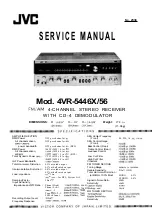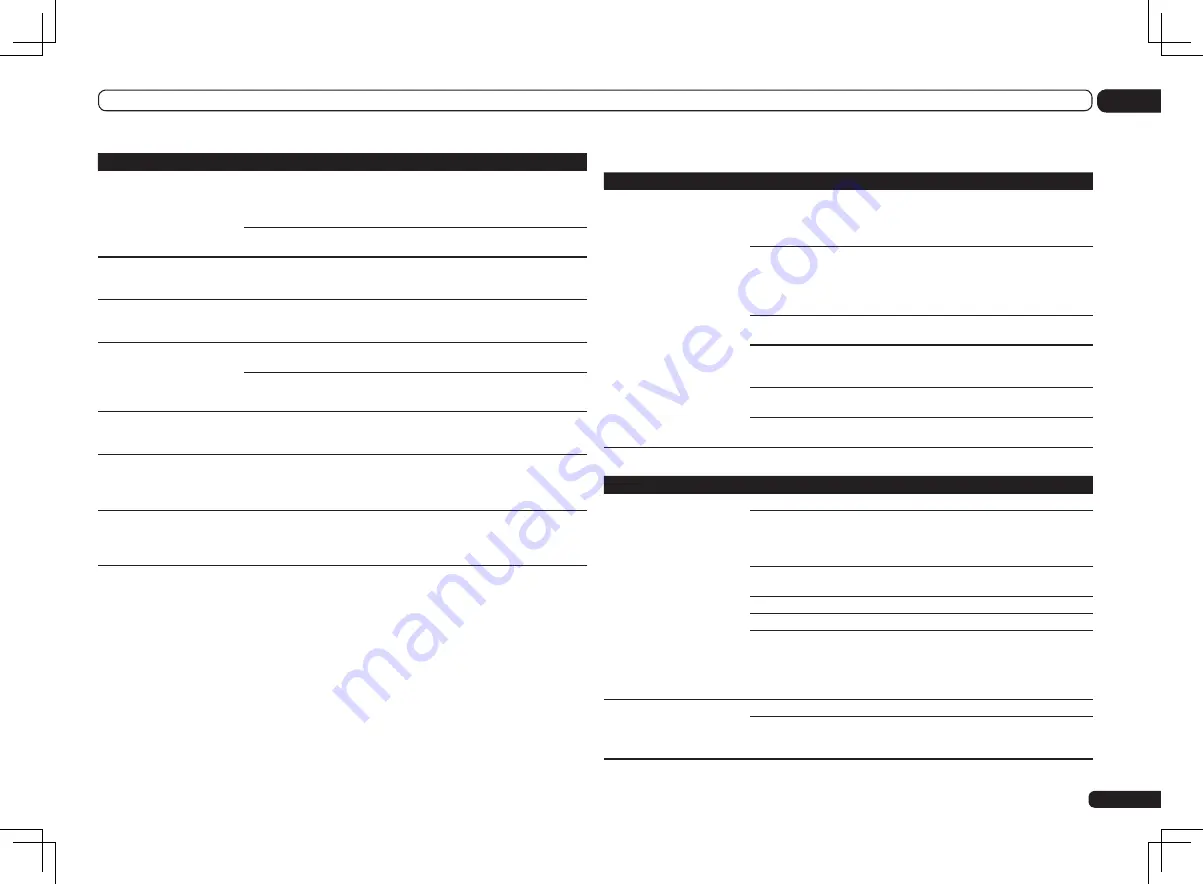
En
85
13
Additional information
Symptom
Remedy
The Phase Control feature
doesn’t seem to have an
audible effect.
If applicable, check that the lowpass filter switch on your subwoofer is off, or
the lowpass cutoff is set to the highest frequency setting. If there is a PHASE
setting on your subwoofer, set it to 0º (or depending on the subwoofer, the
setting where you think it has the best overall effect on the sound).
Make sure the speaker distance setting is correct for all speakers (see
Speaker
Distance
on page 78 ).
Full Band Phase Control can-
not be selected.
Perform Full Auto MCACC measurements (see
Automatically conducting opti-
mum sound tuning (Full Auto MCACC)
on page 32 ). Full Band Phase Control
automatically turns on once measurements are completed.
Noise or hum can be heard
even when there is no sound
being input.
Check that personal computers or other digital components connected to the
same power source are not causing interference.
Can’t select some Input func-
tions by the
INPUT SELECTOR
on the front panel or the
INPUT SELECT
button on the
remote control.
Check the
Input Skip
settings in the
Input Setup
menu (see
The Input Setup
menu
on page 34 ).
Check the
HDMI Input
assignment in the
Input Setup
menu then try
OFF
(see
The Input Setup menu
on page 34 ).
There seems to be a time lag
between the speakers and the
output of the subwoofer.
See
Automatically conducting optimum sound tuning (Full Auto MCACC)
on
page 32 to set up your system again using MCACC (this will automatically
compensate for a delay in the subwoofer output).
The maximum volume avail-
able (shown in the front panel
display) is lower than the
+12dB
maximum.
Check that the
Volume Limit
is set to
OFF
(see
Volume Setup
on page 81 ).
Certain listening modes or
HOME MENU
items cannot be
selected.
When
Operation Mode
is set to
Basic
, the Pioneer-recommended settings
are made and not all of the functions can be used. To use all of the functions
without restrictions, set
Operation Mode
to
Expert
(see
Operation Mode
Setup
on page 34 ).
ADAPTER PORT terminal
Symptom
Remedy
The
Bluetooth
wireless
technology device cannot be
connected or operated. Sound
from the
Bluetooth
wireless
technology device is not emit-
ted or the sound is interrupted.
Check that no object that emits electromagnetic waves in the 2.4 GHz band
(microwave oven, wireless LAN device or
Bluetooth
wireless technology appa-
ratus) is near the unit. If such an object is near the unit, set the unit far from it.
Or, stop using the object emitting the electromagnetic waves.
Check that the
Bluetooth
wireless technology device is not too far from the
unit and that obstructions are not set between the
Bluetooth
wireless technol-
ogy device and the unit. Set the
Bluetooth
wireless technology device and the
unit so that the distance between them is less than about 10 m (33 ft.) and no
obstructions exist between them.
Check that the
Bluetooth
ADAPTER and the
ADAPTER PORT
of the unit are
correctly connected.
The
Bluetooth
wireless technology device may not be set to the communica-
tion mode supporting the
Bluetooth
wireless technology. Check the setting of
the
Bluetooth
wireless technology device.
Check that pairing is correct. The pairing setting was deleted from this unit or
the
Bluetooth
wireless technology device. Reset the pairing.
Check that the profile is correct. Use a
Bluetooth
wireless technology device
that supports A2DP profile and AVRCP profile.
Video
Symptom
Remedy
No image is output when an
input is selected.
Check the video connections of the source component.
For HDMI, or when digital video conversion is set to
OFF
and a TV and another
component are connected with different cords (in
Setting the Video options
on
page 58 ), you must connect your TV to this receiver using the same type of
video cable as you used to connect your video component.
Make sure the input assignment is correct for components connected using
component video or HDMI cables (see
The Input Setup menu
on page 34 ).
Check the video output settings of the source component.
Check that the video input you selected on your TV is correct.
Some components (such as video game units) have resolutions that may not
be converted. If adjusting this receiver’s Resolution setting (in
Setting the
Video options
on page 58 ) and/or the resolution settings on your component
or display doesn’t work, try switching Digital Video Conversion (in
Setting the
Video options
on page 58 ) to
OFF
.
Can’t record video.
Check that the source is not copy-protected.
The video converter is not available when making recordings. Check that the
same type of video cable is used for connecting both the recorder and the
video source (the one you want to record) to this receiver.
Summary of Contents for Elite SC-55
Page 1: ...SC 57 SC 55 ...
Page 107: ...107 En 13 Additional information ...