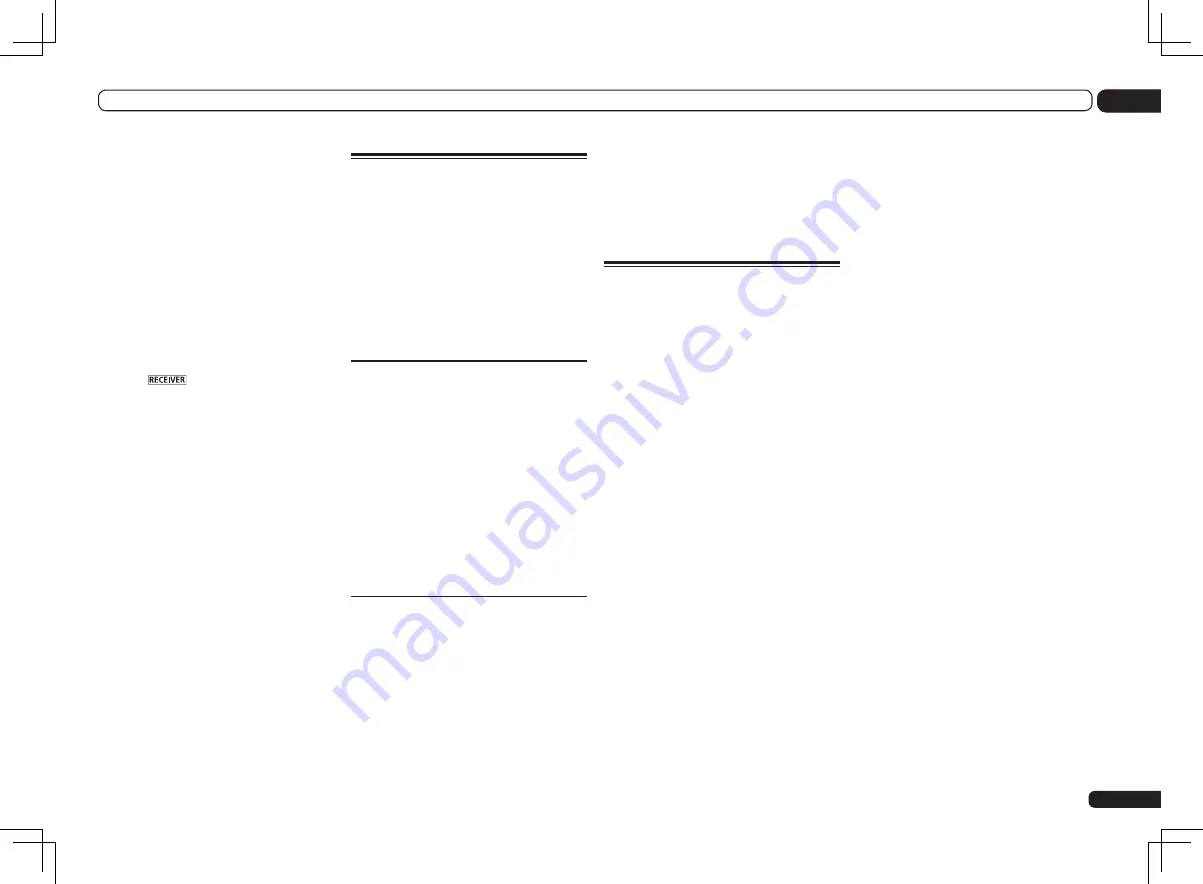
En
55
08
Control with HDMI function
!
If a listening mode other than
AUTO SURROUND
,
ALC
,
DIRECT
,
PURE DIRECT
,
OPTIMUM SURR
or
STEREO
is
selected while the PQLS effect is enabled, the
PQLS effect is disabled.
!
When this receiver is connected by HDMI
cable to a Pioneer player that is compatible
with the PQLS function via HDMI connection
and HDMI reauthentication is performed
(the
HDMI
indicator blinks), the PQLS effect
is enabled and the listening mode is set to
AUTO SURROUND
if a listening mode other
than
AUTO SURROUND
,
ALC
,
DIRECT
,
PURE DIRECT
,
OPTIMUM SURR
or
STEREO
is
selected.
%
Press
on the remote control,
then press PQLS to select the PQLS
setting.
The setting is displayed on the front panel
display.
!
PQLS AUTO
– PQLS is enabled. A precision
quartz controller in this receiver eliminates
distortion caused by timing errors (jitter),
giving you the best possible digital-to-analog
conversion when you use the HDMI interface.
This is valid as an HDMI function for PQLS-
compatible players.
!
PQLS OFF
– PQLS is disabled.
About Auto Sound Retriever
Link and Stream Smoother
Link
These are automatic functions allowing you to
output optimum audio and video signals from
the receiver using the
Control
with HDMI func-
tion. When a player supporting the respective
function is connected to the receiver by HDMI,
the sound/picture is optimized for the com-
pressed audio/video file played on the player.
!
Depending on the compressed audio/video file
format, it may not be operated automatically.
Auto Sound Retriever Link
When playing a compressed audio file on the
player, the file’s bitrate information is acquired
using the
Control
with HDMI function, and the
sound is optimized on the receiver based on
this information.
To activate the Auto Sound Retriever Link func-
tion, make the setting below.
1 Set the HDMI Setup’s Control to ON,
and set the Control Mode setting to ALL.
See
HDMI Setup
on page 53 .
2 Set the S.RTRV (Auto Sound Retriever)
setting to ON.
See
Setting the Audio options
on page 56 .
Stream Smoother Link
Using the
Control
with HDMI function, the
receiver automatically detects whether a com-
pressed video file is being played on the player,
and if so automatically activates the Stream
Smoother function.
To activate the Stream Smoother Link function,
make the setting below.
1 Set the HDMI Setup’s Control to ON,
and set the Control Mode setting to ALL.
See
HDMI Setup
on page 53 .
2 Set the STREAM (Stream Smoother)
setting to AUTO.
See
Setting the Video options
on page 58 .
Cautions on the Control with
HDMI function
!
Connect the TV directly to this receiver.
Interrupting a direct connection with other
amps or an AV converter (such as an HDMI
switch) can cause operational errors.
!
Only connect components (Blu-ray Disc
player, etc.) you intend to use as a source to
the HDMI input of this receiver. Interrupting
a direct connection with other amps or an
AV converter (such as an HDMI switch) can
cause operational errors.
!
When
Control
is set to
ON
,
HDMI Input
in
The Input Setup menu
on page 34 is
automatically set to
OFF
.
!
When the receiver’s
Control
is turned
ON
,
even if the receiver’s power is in the standby
mode, it is possible to output the audio and
video signals from a player via HDMI to
the TV without producing sound from the
receiver, but only when a
Control
with HDMI-
compatible component (Blu-ray Disc player,
etc.) and compatible TV are connected. In this
case, the receiver’s power turns on and the
power and
HDMI
indicators light.
Summary of Contents for Elite SC-55
Page 1: ...SC 57 SC 55 ...
Page 107: ...107 En 13 Additional information ...
















































