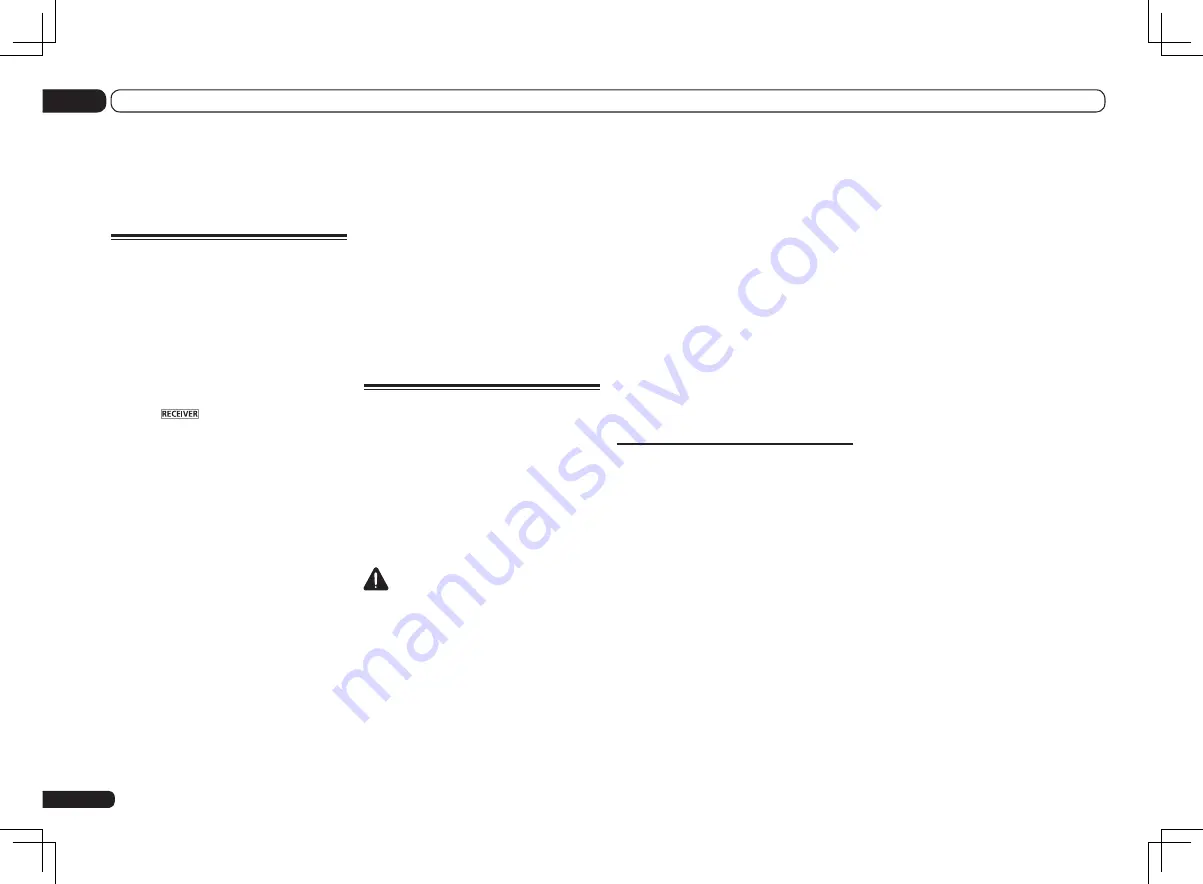
!
Speaker System
– Specifies how you are
using your surround back speaker terminals
and B speaker terminals (page 76).
!
Speaker Setting
– Specifies the size and
number of speakers you’ve connected (page
77).
!
Channel Level
– Adjusts the overall balance
of your speaker system (page 77).
!
Speaker Distance
– Specifies the distance
of your speakers from the listening position
(page 78).
!
X-Curve
– Adjusts the tonal balance of your
speaker system for movie soundtracks (page
78).
!
THX Audio Setting
– Specifies whether you
are using a THX speaker setup (page 78).
3 Make the adjustments necessary for
each setting, pressing RETURN to confirm
after each screen.
Speaker system setting
!
Default setting:
9.1ch FH/FW
There are several ways you can use the speaker
terminals with this receiver. In addition to a
normal home theater setup where they are
used for the front height speakers or front wide
speakers, they can be used for bi-amping the
speakers or as an independent speaker system
in another room.
1 Select ‘Speaker System’ from the
Manual SP Setup menu.
See
Making receiver settings from the System
Setup menu
on page 76 if you’re not already at
this screen.
2 Select the speaker system setting.
!
9.1ch FH/FW
– Select for normal home
theater use with front height and front wide
speakers in your main (speaker system A)
setup.
!
7.1ch + Speaker B
– Select to use the B
speaker terminals to listen to stereo playback
in another room (see
Switching the speaker
terminals
on page 59 ).
!
7.1ch Front Bi-Amp
– Select this setting if
you’re bi-amping your front speakers (see
Bi-amping your speakers
on page 16 ).
!
7.1ch + ZONE 2
– Select to use the front wide
speaker terminals for an independent system
in another zone (see
Using the MULTI-ZONE
controls
on page 60 ).
!
7.1ch FH/FW + ZONE 2
– Select to use the
surround back speaker terminals for an
independent system in another zone (see
Using the MULTI-ZONE controls
on page 60 ).
!
5.1ch Bi-Amp + ZONE 2
– Select this to use
the surround back speaker terminals for an
independent system in another zone with the
front speakers bi-amped (see
Bi-amping your
speakers
on page 16 ).
!
5.1ch + ZONE 2+3
– Select to use the
surround back (ZONE 2) and front wide
(ZONE 3) speaker terminals for an
independent systems in another zone (see
Using the MULTI-ZONE controls
on page 60 ).
SC-57 only:
!
5.1ch + SP-B Bi-Amp
– Select this setting
if you’re bi-amping your B speakers (see
Bi-
amping your speakers
on page 16 ).
!
5.1ch F+Surr Bi-Amp
– Select this setting
if you’re bi-amping your front and surround
speakers (see
Bi-amping your speakers
on
page 16 ).
!
5.1ch F+C Bi-Amp
– Select this setting
if you’re bi-amping your front and center
speakers (see
Bi-amping your speakers
on
page 16 ).
3 If you selected 9.1ch FH/FW,
7.1ch + Speaker B, 7.1ch Front Bi-Amp
or 7.1ch + ZONE 2 in Step 2, select the
placement of the surround speakers.
In a 7.1-channel surround system with sur-
round speakers placed directly at the sides of
the listening position, the surround sound of
5.1-channel sources is heard from the side.
En
76
12
The System Setup and Other Setup menus
The System Setup and Other Setup
menus
Making receiver settings from
the System Setup menu
The following section describes how to change
the speaker-related settings manually and make
various other settings (input selection, OSD
language selection, etc.).
1 Press
u
RECEIVER to switch on the
receiver and your TV.
Make sure that the TV’s video input is set to this
receiver.
2 Press
on the remote control,
then press HOME MENU.
A Graphical User Interface (GUI) screen
appears on your TV. Use
i
/
j
/
k
/
l
and
ENTER
to navigate through the screens and
select menu items. Press
RETURN
to exit the
current menu.
!
Press
HOME MENU
at any time to exit the
Home Menu
.
3 Select ‘System Setup’ from the
Home Menu, then press ENTER.
4 Select the setting you want to adjust.
!
Manual SP Setup
– Sets the type of
connection used for surround back terminals
and the size, number distance and overall
balance of the connected speakers (see
Manual speaker setup
on page 76 ).
!
Input Setup
– Specifies what you’ve
connected to the digital, HDMI and
component video inputs (see
The Input Setup
menu
on page 34 ).
!
OSD Language
– The GUI screen’s display
language can be changed (see
Changing the
OSD display language (OSD Language)
on
page 32 ).
!
Network Setup
– Conducts the setup
necessary to connect this unit to the network
(see
Network Setup menu
on page 78 ).
!
HDMI Setup
– Synchronizes this receiver
with your Pioneer component supporting
Control
with HDMI (page 53).
!
Other Setup
– Makes customized settings
to reflect how you are using the receiver (see
The Other Setup menu
on page 80 ).
Manual speaker setup
This receiver allows you to make detailed set-
tings to optimize the surround sound perfor-
mance. You only need to make these settings
once (unless you change the placement of your
current speaker system or add new speakers).
These settings are designed to customize your
system, but if you’re satisfied with the settings
made in
Automatically conducting optimum
sound tuning (Full Auto MCACC)
on page 32 , it
isn’t necessary to make all of these settings.
CAUTION
!
The test tones used in the
Manual SP Setup
are output at high volume.
1 Select ‘Manual SP Setup’, then press
ENTER.
See
Making receiver settings from the System
Setup menu
on page 76 if you’re not already at
this screen.
2 Select the setting you want to adjust.
If you are doing this for the first time, you may
want to adjust these settings in order:
Summary of Contents for Elite SC-55
Page 1: ...SC 57 SC 55 ...
Page 107: ...107 En 13 Additional information ...






























