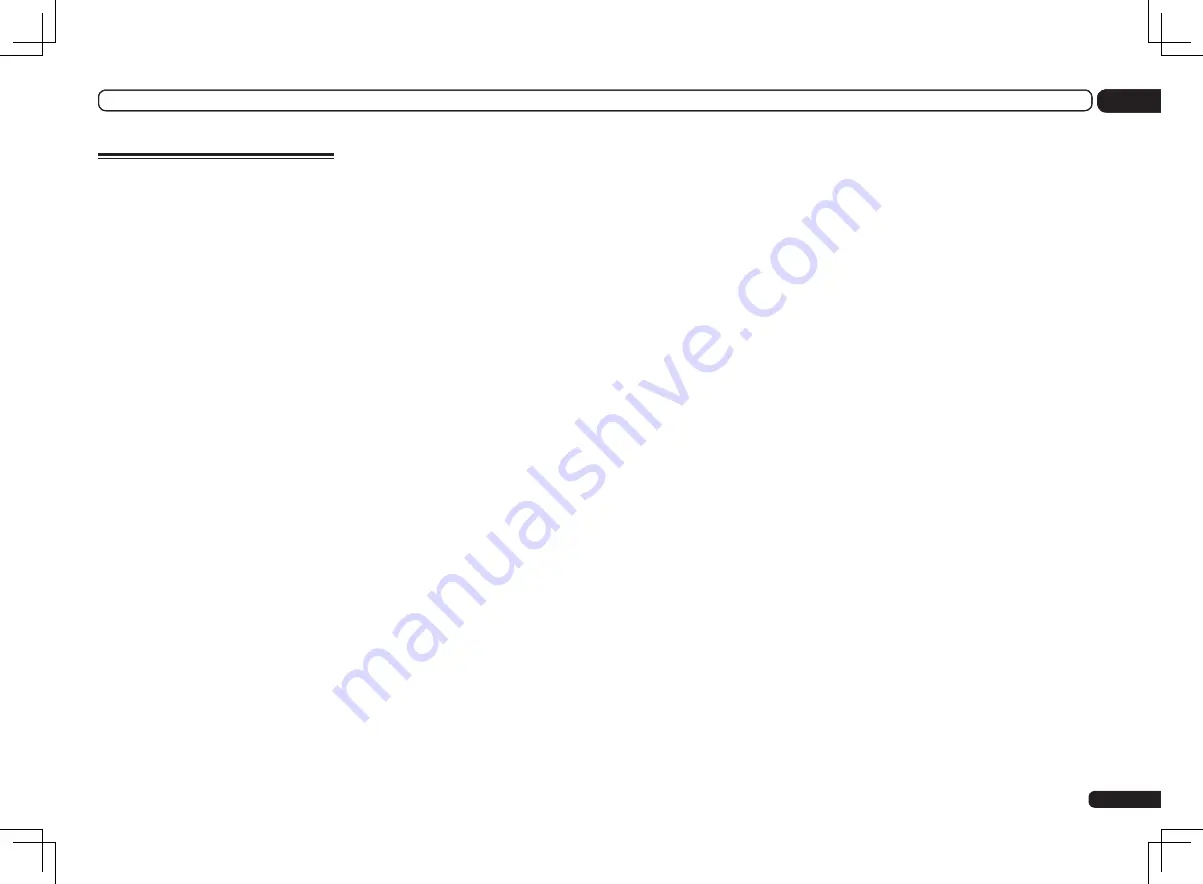
101
Features index
Operation Mode
See
Operation Mode Setup
on page 34 .
AVNavigator
See
About using AVNavigator (included
CD-ROM)
on page 7 .
Full Auto MCACC
See
Automatically conducting optimum sound
tuning (Full Auto MCACC)
on page 32 .
Automatic MCACC (Expert)
See
Automatic MCACC (Expert)
on page 69 .
Manual MCACC setup
See
Manual MCACC setup
on page 71 .
PQLS
See
Setting the PQLS function
on page 54 .
Phase Control
See
Better sound using Phase Control
on page
45 .
Full Band Phase Control
See
Better sound using Phase Control and Full
Band Phase Control
on page 45 .
Standing Wave
See
Setting the Audio options
on page 56 .
Phase Control Plus
See
Setting the Audio options
on page 56 .
Auto Sound Retriever
See
Setting the Audio options
on page 56 .
ALC (Auto Level Control)
See
Auto playback
on page 43 .
Front Stage Surround Advance
See
Enjoying various types of playback using the
listening modes
on page 43 .
Sound Retriever Air
See
Enjoying various types of playback using the
listening modes
on page 43 .
Dialog Enhancement
See
Setting the Audio options
on page 56 .
Internet radio
See
Listening to Internet radio stations
on page
48 .
vTuner
See
Listening to Internet radio stations
on page
48 .
Rhapsody
See
Playback with Home Media Gallery
on page
48 .
Sirius Internet Radio
See
Playback with Home Media Gallery
on page
48 .
Pandora
See
Playback with Home Media Gallery
on page
48 .
DLNA
See
About network playback
on page 50 .
AirPlay
See
Using AirPlay on iPod touch, iPhone, iPad,
and iTunes
on page 47 .
Wireless LAN
See
Connecting to a wireless LAN
on page 29 .
Playback High Resolution audio file
See
About playable file formats
on page 51 .
Slideshow
See
Playing back photo files stored on a USB
memory device
on page 38 .
Bluetooth
ADAPTER
See
Bluetooth ADAPTER for Wireless Enjoyment
of Music
on page 41 .
ARC (Audio Return Channel)
See
HDMI Setup
on page 53 .
SACD Gain
See
Setting the Audio options
on page 56 .
Auto delay
See
Setting the Audio options
on page 56 .
Height Gain (Dolby Pro Logic llz Height
option)
See
Setting the Audio options
on page 56 .
Virtual Height
See
Setting the Audio options
on page 56 .
Virtual Surround Back
See
Setting the Audio options
on page 56 .
Virtual Depth
See
Setting the Audio options
on page 56 .
Digital Video Converter
See
Setting the Video options
on page 58 .
Pure Cinema
See
Setting the Video options
on page 58 .
Progressive Motion
See
Setting the Video options
on page 58 .
Advanced Video Adjust
See
Setting the Video options
on page 58 .
Auto Power Down
See
The Other Setup menu
on page 80 .
En
13
Additional information
Summary of Contents for Elite SC-55
Page 1: ...SC 57 SC 55 ...
Page 107: ...107 En 13 Additional information ...








































