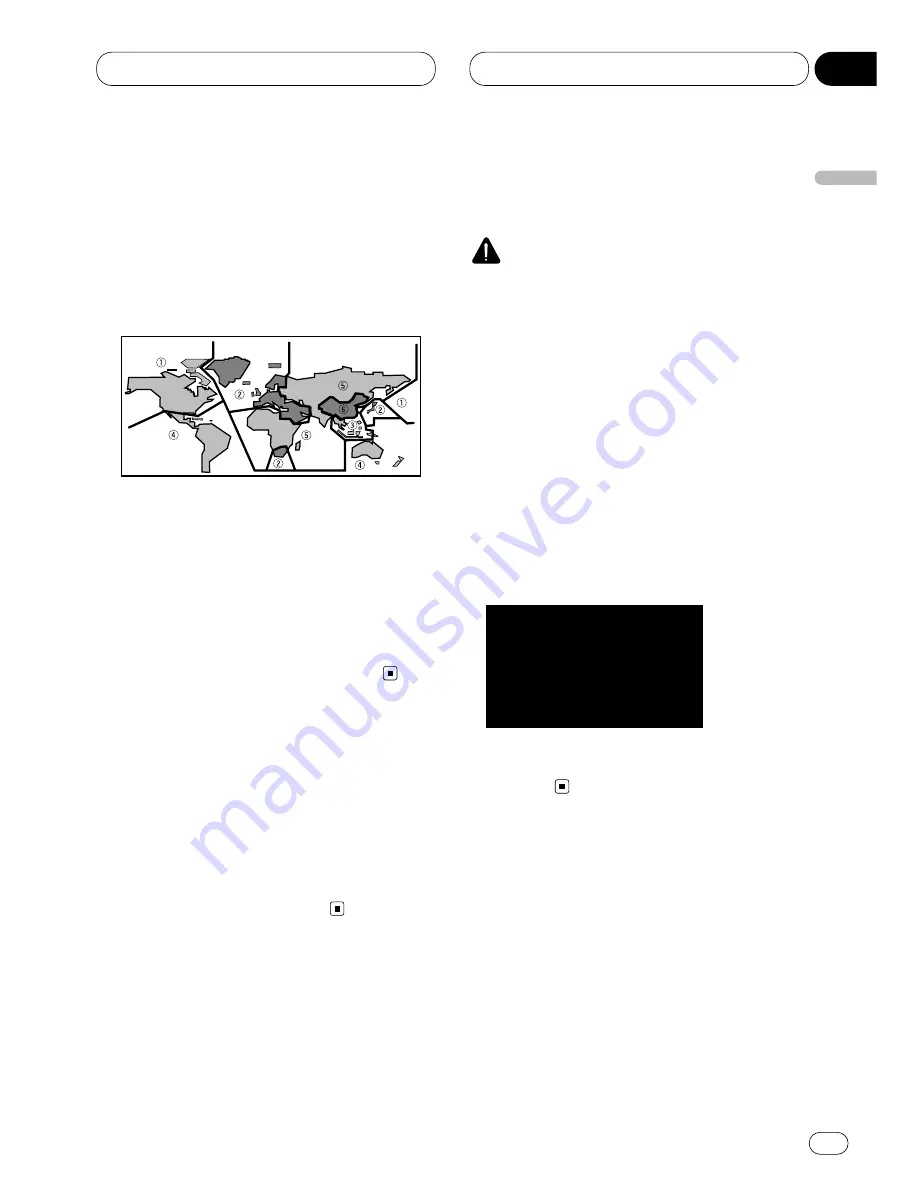
Before You Start
En
7
English
Español
Deutsch
F
rançais
Italiano
Nederlands
01
Section
DVD disc region numbers
DVDs that have incompatible region numbers
cannot be played on this player. The region num-
ber of the player can be found on the bottom of
this product.
The illustration below shows the regions and
corresponding region numbers.
Region number
DVD players and DVD discs feature region num-
bers indicating the area in which they were
purchased. Playback of a DVD is not possible
unless it features the same region number as
the DVD player. This product’s region number is
displayed on the bottom of this product.
Video system of a connected
component
This product is NTSC/PAL system compatible.
When connecting other components to this
product, be sure components are compatible
with the same video systems. If it is not, images
will not be correctly reproduced.
To ensure safe driving
WARNING
• To avoid the risk of accident and the potential
violation of applicable laws, this product is not
for use with a video screen that is visible to
the driver.
• In some countries or states the viewing of
images on a display inside a vehicle even by
persons other than the driver may be illegal.
Where such regulations apply, they must be
obeyed.
This product detects whether your car’s parking
brake is engaged or not, and prevents you from
watching a DVD or Video CD on the display
connected to Front Video Output while driving.
When you attempt to watch a DVD/Video CD,
the screen will turn to black.
When you park your car in a safe place and
apply the parking brake, the picture appears on
the screen.








































