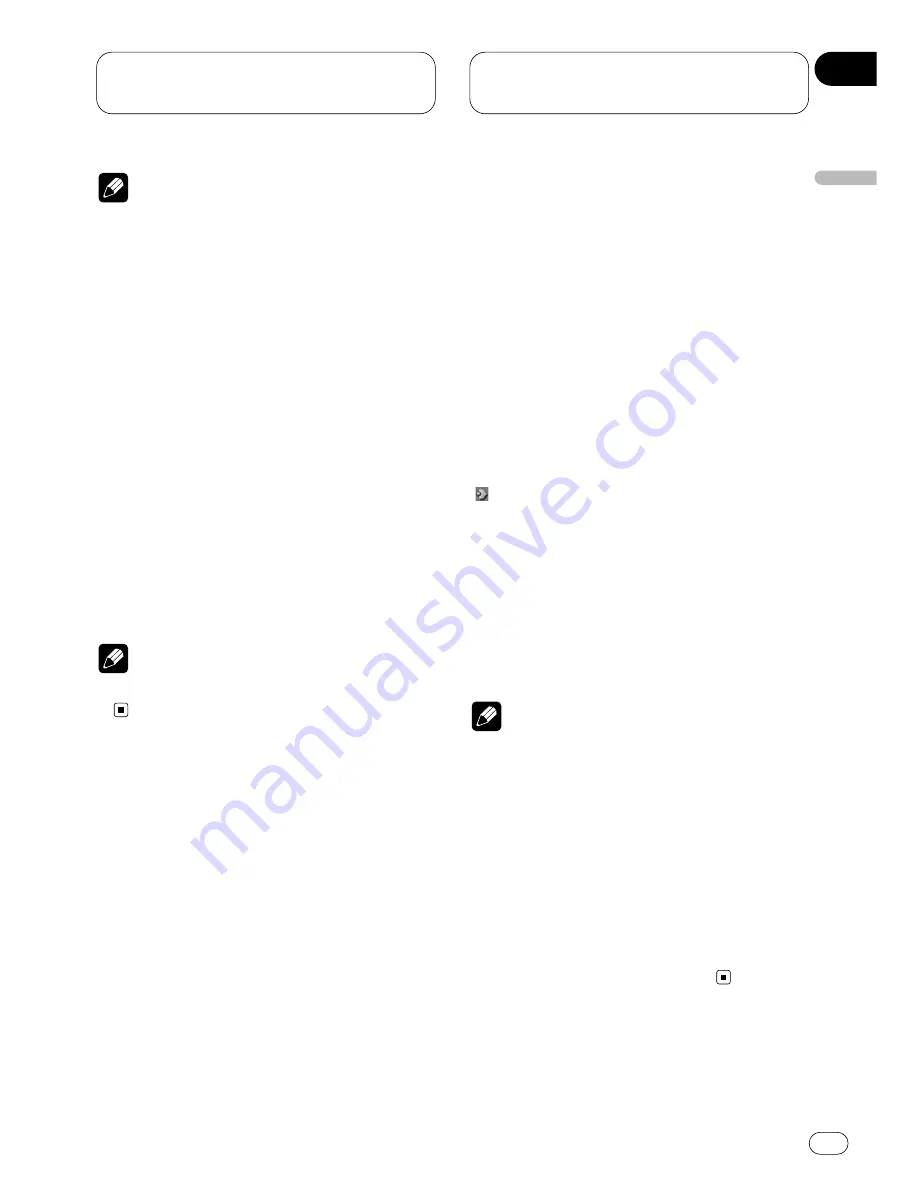
Initial Settings for
DVD player
En
71
Notes
• If the selected language is not recorded on
the disc, languages specified on the disc are
displayed.
• You can also switch the subtitle language
during playback with
SUBTITLE
. (See page
33.)
• Even if you use
SUBTITLE
to switch the subti-
tle language, this does not affect the settings
here.
• Pressing
RETURN
takes you back to the previ-
ous display.
When you select OTHERS
When you select
OTHERS
, a language code
input display is shown. Refer to
Language code
chart for DVD
on page 92, using the number
buttons to input the four digit code of the
desired language, then click the joystick.
Note
• Pressing
CLEAR
cancels the input numbers.
Setting the audio language
(AUDIO LANG.)
You can set the preferred audio language.
1 Move the joystick up/down to select
AUDIO LANG
.
AUDIO LANG.
is indicated in blue.
2 Click the joystick.
An audio language menu is displayed.
3 Move the joystick up/down to select the
desired audio language.
The currently set language is indicated the mark
“ ”. The language selected with the joystick is
indicated in blue.
• To switch to the second audio language
menu, press
¢
.
• To return to the first audio language menu,
press
4
.
4 Click the joystick.
The audio language is set.
Notes
• If the selected language is not recorded on
the disc, the language specified on the disc is
output.
• You can also switch the audio language dur-
ing playback with
AUDIO
. (Refer to page 32.)
• Even if you use
AUDIO
to switch the audio
language, this does not affect the settings
here.
• Pressing
RETURN
takes you back to the previ-
ous display.
• If you have selected
OTHERS
, refer to
When
you select OTHERS
on this page.
English
Español
Deutsch
F
rançais
Italiano
Nederlands
10
Section
















































