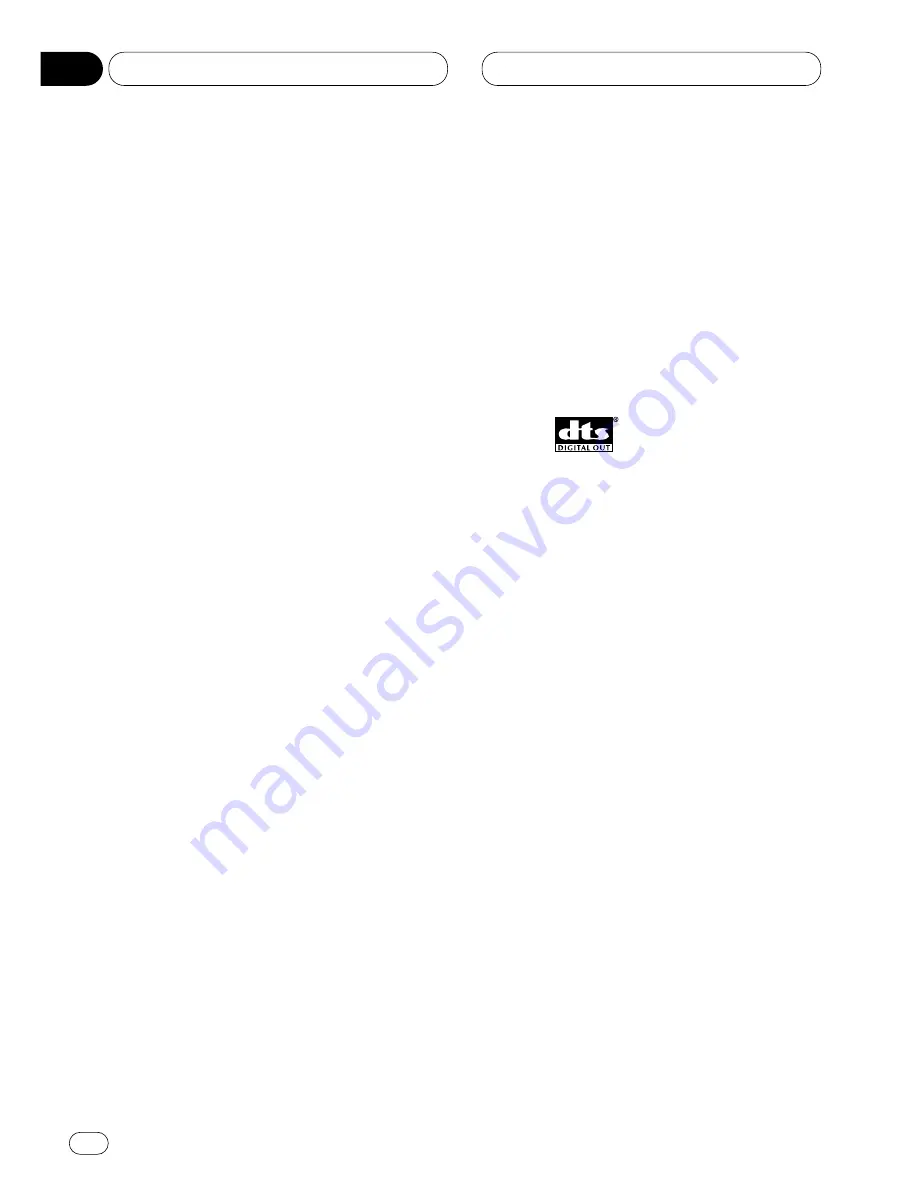
Informaciones adicionales
Términos de DVD/Video CD
Angulo múltiple
Con los programas de TV regulares, mientras se
utilicen varias cámaras para filmar simultánea-
mente las escenas, solamente la imagen de una
cámara a la vez se transmite a su TV. Algunos
DVDs tiene escenas filmadas de varios ángulos,
permitiéndole elegir el ángulo de visualización
deseado.
Audio múltiple (diálogo multilingüe)
Algunos DVDs tienen su diálogo grabado en
varios idiomas. Se pueden grabar hasta
8 idiomas en un único disco, permitiéndole
elegir el idioma deseado.
Capítulo
Los títulos de DVD se dividen en capítulos que
se numeran de la misma manera que los
capítulos de un libro. Con DVDs con capítulos,
se puede encontrar rápidamente una escena
deseada con la búsqueda de capítulo.
Control de reproducción (PBC)
Esta es la señal de control de reproducción
grabada en Video CDs (Versión 2.0). Usando las
visualizaciones de menú proveídas por los Video
CDs, la función PBC le permite disfrutar de la
reproducción de software interactivo simple y
software con funciones de búsqueda. También
se puede ver imágenes fijas de resolución nor-
mal y alta.
Dolby Digital
1
Dolby Digital provee un audio multicanal de
hasta 5.1 canales independientes. Este sistema
es igual al sistema de sonido Dolby Digital
Surround instalado en las salas de cine.
Para disfrutar del entretenimiento Dolby Digital,
se debe conectar las tomas de salida digital
óptica de la unidad a las tomas de entrada digi-
tal óptica de un amplificador o decodificador
compatible con DTS.
DTS
Esto refiérese a Digital Theater System (Sistema
de Teatro Digital). El DTS es un sistema envol-
vente que entrega sonido multicanal de hasta 6
fuentes independientes.
Para disfrutar de discos con grabaciones de
audio DTS, se debe conectar las tomas de sal-
ida digital óptica de esta unidad a las tomas de
entrada digital óptica de un amplificador o
decodificador compatible con DTS.
MPEG
MPEG refiérese a “Moving Pictures Experts
Group” (Grupo de Expertos de Imágenes de
Movimiento), y es un estándar de compresión
de imagen de vídeo internacional. Algunos
DVDs tiene el audio digital comprimido y
grabado con este sistema.
Número de región
Los reproductores de DVD y discos DVD tienen
números de región que indican el área en
donde han sido comprados. La reproducción de
un DVD no es posible a no ser que tenga el
mismo número de región del reproductor de
DVD. El número de región de este producto se
visualiza en la parte inferior de este producto.
Sp
98
13
Sección







































