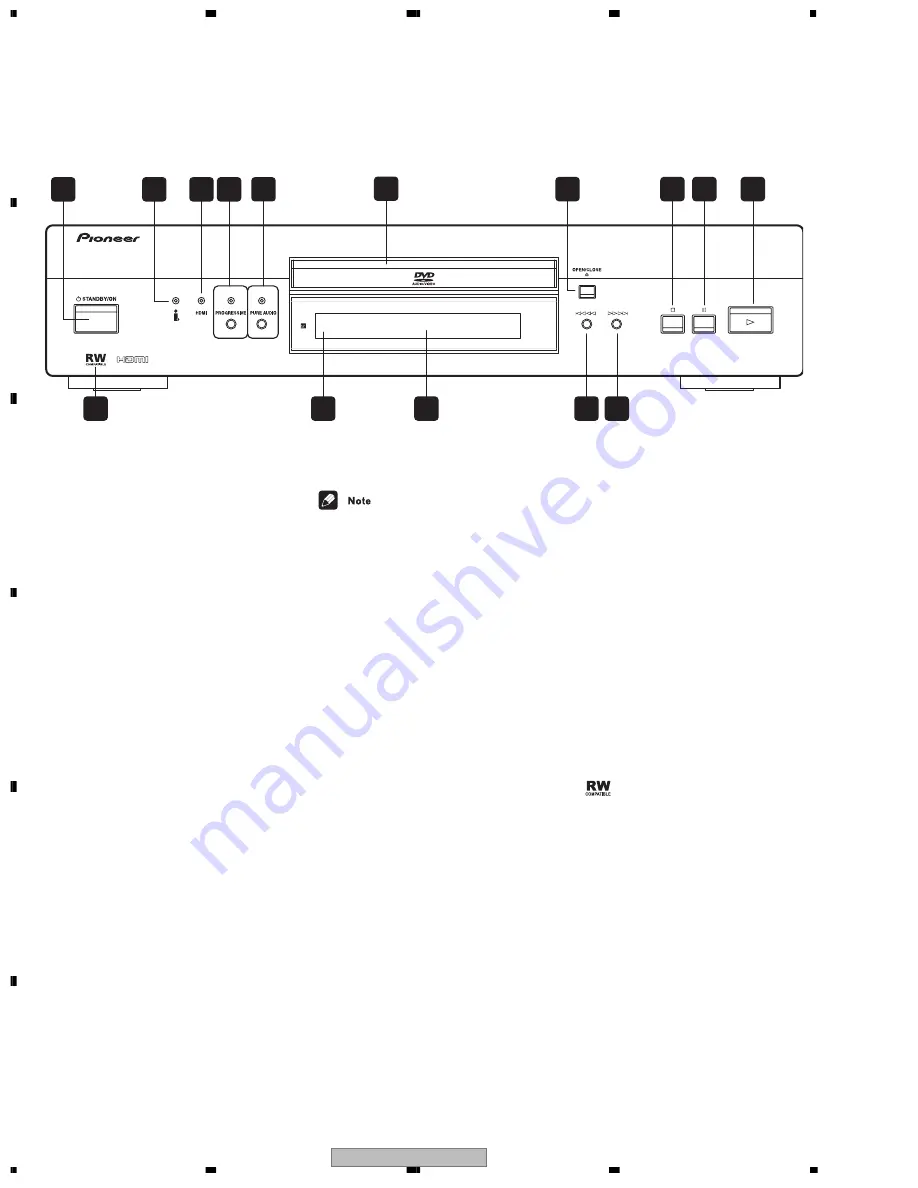
DV-59AVi
162
1
2
3
4
1
2
3
4
C
D
F
A
B
E
8. PANEL FACILITIES
Front panel (DV-59AVi)
1
2
i.LINK indicator
Lights when this player is recognized by
another i.LINK compatible component.
3
HDMI indicator
Lights when this player is recognized by
another HDMl or DVI/HDCP compatible
component.
4
PROGRESSIVE button/indicator
Press to switch the component video output
mode between progressive and interlace. The
indicator lights in progressive scan mode.
5
PURE AUDIO button/indicator
When the player is stopped, press to switch
off/on the front panel display and disable the
video and digital outputs*. Use this when you
want to hear audio from the analog outputs
with no interference from other signals (when
listening to a DVD-Audio disc, for example).
The indicator lights when the Pure Audio
feature is switched on.
* These include i.LINK, HDMI, and the
coaxial and optical digital outputs.
8
7
6
2
1
4
3
5
9
10
12
13
14
15
11
• When the Pure Audio feature is switched
on, i.LINK- and HDMI-connected devices
won’t be recognized by the player.
• Press
DISPLAY
twice to see disc informa-
tion on your TV when Pure Audio is on.
6
Disc tray
7
OPEN/CLOSE
Press to open or close the disc tray (when in
standby, this button will also switch the power
on).
8
(stop)
Press to stop the disc (you can resume play-
back by pressing
(play)).
9
(pause)
Press to pause playback. Press again to
restart.
10
(play)
Press to start or resume playback (when in
standby, this button will also switch the power
on).
11
(forward scan/skip)
• Press and hold for fast forward scanning
• Press to jump to the next chapter or track
12
(reverse scan/skip)
• Press and hold for fast reverse scanning
• Press to jump back to the beginning of the
current chapter or track, then to previous
chapters/tracks
13 Display
14 Remote control sensor
The remote control has a range of up to about
7m.
15
This mark indicates compatibility with DVD-
RW discs recorded on a DVD recorder in
Video Recording mode.
Press to switch the player into standby.
STANDBY/ON
(DV-59AVi)









































