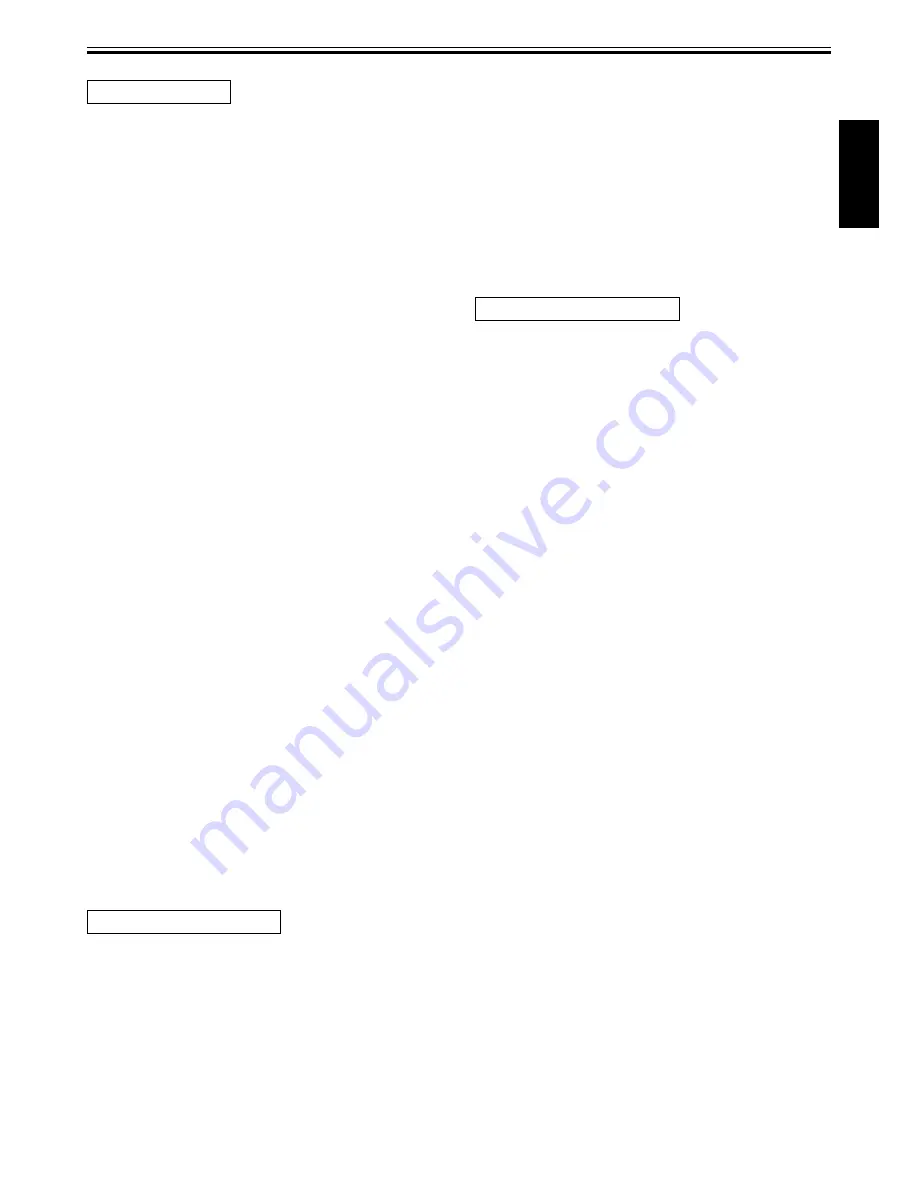
7
<DRB1404>
En
English
NAMES AND FUNCTIONS OF PARTS
Beat effect section
15 BPM display
Displays the current track tempo as Beats Per Minute (BPM).
¶
The display flashes during BPM calculation and when BPM cannot
be calculated.
16 BPM measuring mode button/indicator (AUTO)
Each time the button is pressed, the BPM measuring mode alternates
as follows:
AUTO mode:
The
AUTO
button lights and the BPM is calculated automatically.
This is the default mode whenever power is first turned on.
TAP mode (manual input):
The
AUTO
button does not light, and BPM is input manually by using
the
TAP
button.
17 TAP button
The BPM is calculated from the intervals at which the
TAP
button is
struck. If the
TAP
button is tapped in the AUTO mode, the mode
automatically switches to the TAP mode (manual input).
18 Beat select buttons (BEAT/PITCH –, +)
+
(Beat up):
Doubles the calculated BPM.
–
(Beat down): Halves the calculated BPM.
¶
If one of the
BEAT/PITCH
buttons (
–
,
+
) is pressed while holding
the
TAP
button depressed, the BPM can be changed (40 to 999, in
1-step increments).
During in-loop sampler play, the loop play speed is changed.
+
(Beat up):
Play speed becomes faster while button is pressed.
–
(Beat down): Play speed becomes slower while button is pressed.
19 Beat select/bank buttons/indicators
(BEAT 1 (1/2), 2 (3/4), 4 (1/1), 8 (2/1), 16 (4/1) /
BANK)
Use to select the beat for synchronizing effects (P.11)
The selected button lights.
During in-loop sampler play, the buttons function as bank buttons to
record samples of the music (P. 12).
¶
If the
BEAT/BANK
button is pressed while holding the
ERASE
(BEAT/PITCH –)
button depressed, the music sample recorded in the
BEAT/BANK
button will be erased.
20 Effect selector (DELAY/ECHO/FILTER/FLANGER/
PHASER/ROBOT/ROLL/IN-LOOP SAMPLER)
Use to select desired type of effect (P. 10 to 12).
21 Effect channel selector
(CH. SELECT 1/2/MIC/MASTER)
Use to select the channel to which beat effects are applied (P. 11).
When [
MIC
] is selected, effects are applied to both microphone 1 and
microphone 2.
22 Effect parameter dial (LEVEL/DEPTH)
Adjusts the quantitative parameters for selected beat effect (P. 11 to
12)
23 Effect button/indicator (ON/OFF)
Sets selected beat effects ON/OFF (P. 11).
When effects are disabled (OFF), the button lights. When effects are
enabled (ON), the button flashes. Whenever power is first turned ON,
effects default to OFF.
Microphone input control
24 Microphone 1 level control dial (MIC 1 LEVEL)
Use to adjust the volume of microphone 1. (Adjustable range –
∞
to 0
dB)
When the connection panel’s
MIC/AUX
switch is set to [
AUX
], this
dial adjusts the sound volume for the left channel (
AUX(L)
).
25 Microphone 2 level control dial (MIC 2 LEVEL)
Use to adjust the volume of microphone 2. (Adjustable range –
∞
to 0
dB)
When the connection panel’s
MIC/AUX
switch is set to [
AUX
], this
dial adjusts the sound volume for the right channel (
AUX(R)
).
26 Microphone equalizer control dial (EQ)
Use to adjust the tone of microphones 1 and 2. When rotated fully
clockwise, attenuation of low-range sound is maximized. When
rotated fully counterclockwise, attenuation of high-range sound is
maximized. (Adjustable range 0 dB to –12 dB)
27 Microphone function selector switch (MIC)
OFF:
No microphone sound is output.
ON:
Microphone sound is output normally.
TALK OVER:
Microphone sound is output; when sound is input to a connected
microphone, the TALK OVER function operates and all sound other
than that from the microphone is attenuated by 20 dB.
Headphones output section
28 Headphone cue button/indicator
(CH-1, CH-2, MASTER)
Press the button for the source you wish to monitor with
headphones. When a button is OFF, its indicator lights dimly; when
ON, the button indicator lights brightly (P. 8).
When the [
ECHO
] effect is selected, the effect is not applied to
headphone outputs if headphone cue button
CH-1
or
CH-2
are set to
ON.
29 Headphones level adjust dial (LEVEL)
Adjusts the output level of the headphones jack. (Adjustable range:
–
∞
to 0 dB).
30 Headphones jack (PHONES)
Located on the unit’s front panel.







































