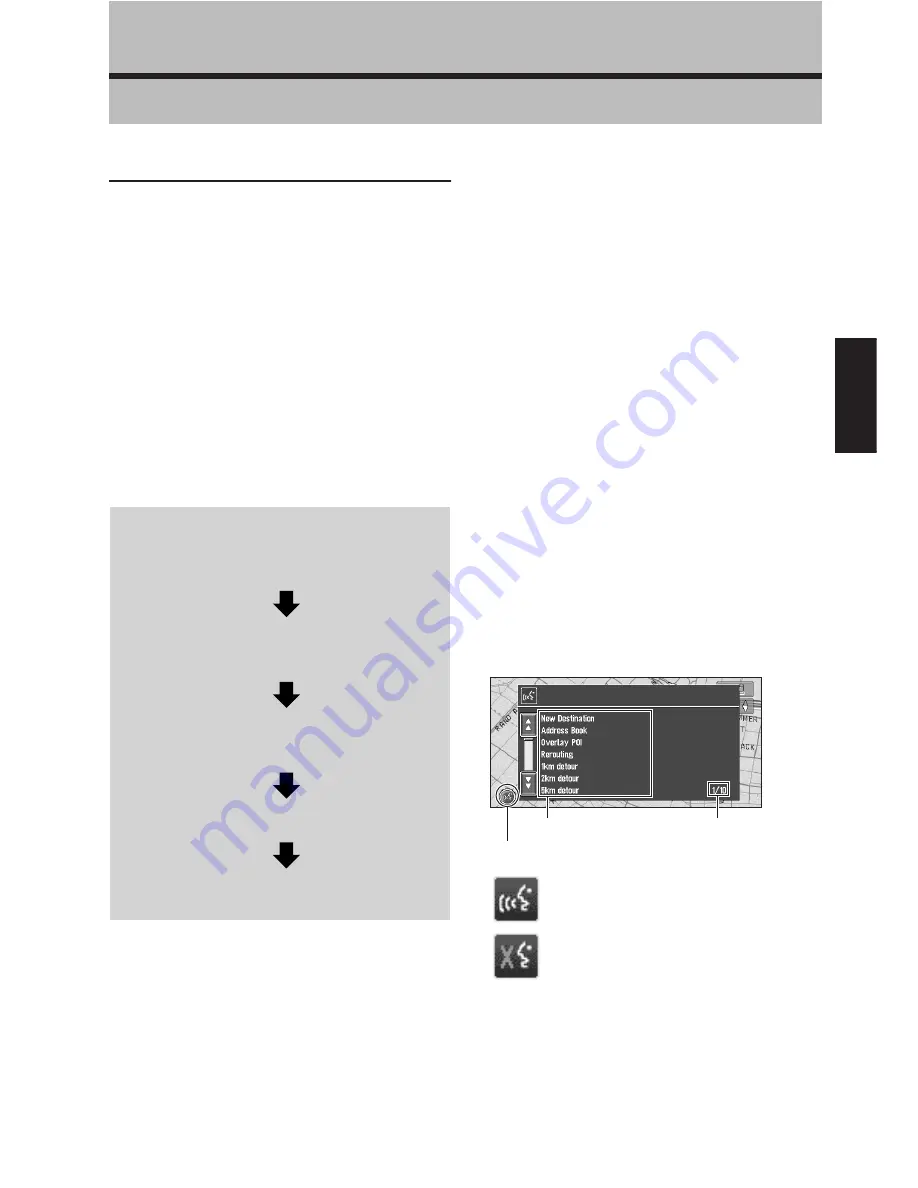
51
Chapter 5
Operating Your Navigation System with Voice
Chapter 5
Operating Your Navigation System with Voice
Basics of Voice Operation
Your Pioneer Navigation System comes with the
latest in voice recognition technology. You can
use voice commands to operate many of its func-
tions. This chapter describes where you can use
voice commands, and also what commands the
system accepts.
Flow of voice operation
You can start voice operation any time even when
the map screen is displayed or audio is operated.
The basic steps of voice operation are as follows.
The steps are almost the same as when using the
Remote Control.
❒
With the “CD-SR80” Steering Remote Control
(sold separately), you can press the BAND
button and the F button to switch on the oper-
ation mode of the Steering Remote Control.
When the operation mode is switched on, by
pressing the BAND button of the Steering
Remote Control, you can activate voice opera-
tion, which is equivalent of pressing the
TALK (or VOICE)
button. (“CD-SR90” and
“CD-SR100” can be used. For the details of
their operation, see the instruction manuals
attached to them.)
When using voice operation for the first
time
Until you are familiar with this system, it is rec-
ommended to stop the vehicle in a safe place and
refer to the commands displayed in the Voice
Help menu (a list of the words you can speak).
When your vehicle is parked with the parking
brake on, press the
TALK (or VOICE)
button or
touch
VOICE
icon to display a list of available
voice commands (Voice Help menu). Display of
the Voice Help menu can be turned on /off with
“
Voice Recog.Help
” in the Settings menu.
➲
When you are used to voice operation fea-
tures and no longer need Voice Help, you can
turn it off
➞
Page 50
1
Press the TALK (or VOICE) button or
touch VOICE icon to activate voice
operation.
2
Speak a command into the micro-
phone.
3
When the command is recognized, it is
repeated.
4
As necessary, repeat Steps 2 and 3.
5
The voice command is carried out.
When voice command is possible
When voice command is not accepted
Voice Help
VOICE icon
Current page
Summary of Contents for CNDV-40MT
Page 18: ...16 ...
















































