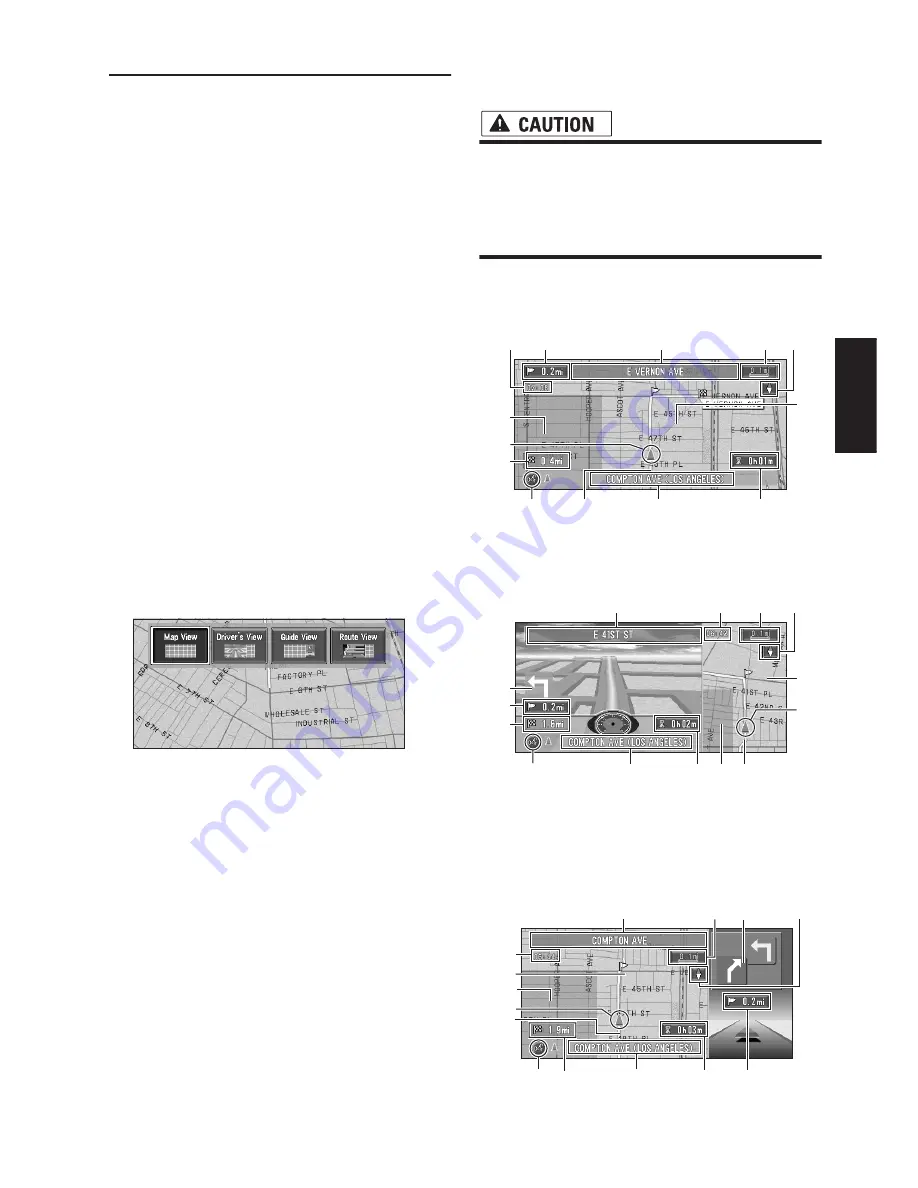
23
Chapter 1
Basic Operation
How to Use the Map
Most of the information provided by your Naviga-
tion System can be seen on the map. You need to
get to know how the information appears on the
map.
Switching the current position
screen display mode
This section describes how to display the current
position screen and change the map display
mode.
There are four types of map display.
•
Map View
•
Driver’s View
•
Guide View
(during route guidance only)
•
Route View
(during route guidance only)
1
Press the NAVI (or POS) button to dis-
play a map of the area around your cur-
rent position.
2
Press the NAVI (or POS) button again.
3
Touch the mode name or press the NAVI
(or POS) button to select the mode you
want to display.
❒
If the mode is selected by pressing the
NAVI (or POS)
button, the screen auto-
matically switches to the selected map dis-
play mode after 4 seconds.
How to view the map of the cur-
rent location
• In Driver’s View, a small gauge with no
scale is depicted, but is not intended to be
used as a speedometer. Use the actual
speedometer of your vehicle to confirm
speed.
Map View
Displays standard map.
Driver’s View
The map from the driver’s viewpoint is shown.
Guide View
The map of your surroundings is shown on the
left, and an arrow indicating the direction of
travel is shown on the right.
(2)
(1)
(7)
(5)
(10)
(11)
(8)
(16)
(3)
(4)
(9)
(15)
(6)
(1)
(7)
(5)
(8)
(3)
(12)
(4)
(14)
(6)
(9)
(10)(15)(11)
(2)
(2)
(8)
(9)
(6)
(1)
(5)
(4)
(15)
(10)
(7) (14)
(3)
(16)
(11)
Summary of Contents for CNDV-40MT
Page 18: ...16 ...






























