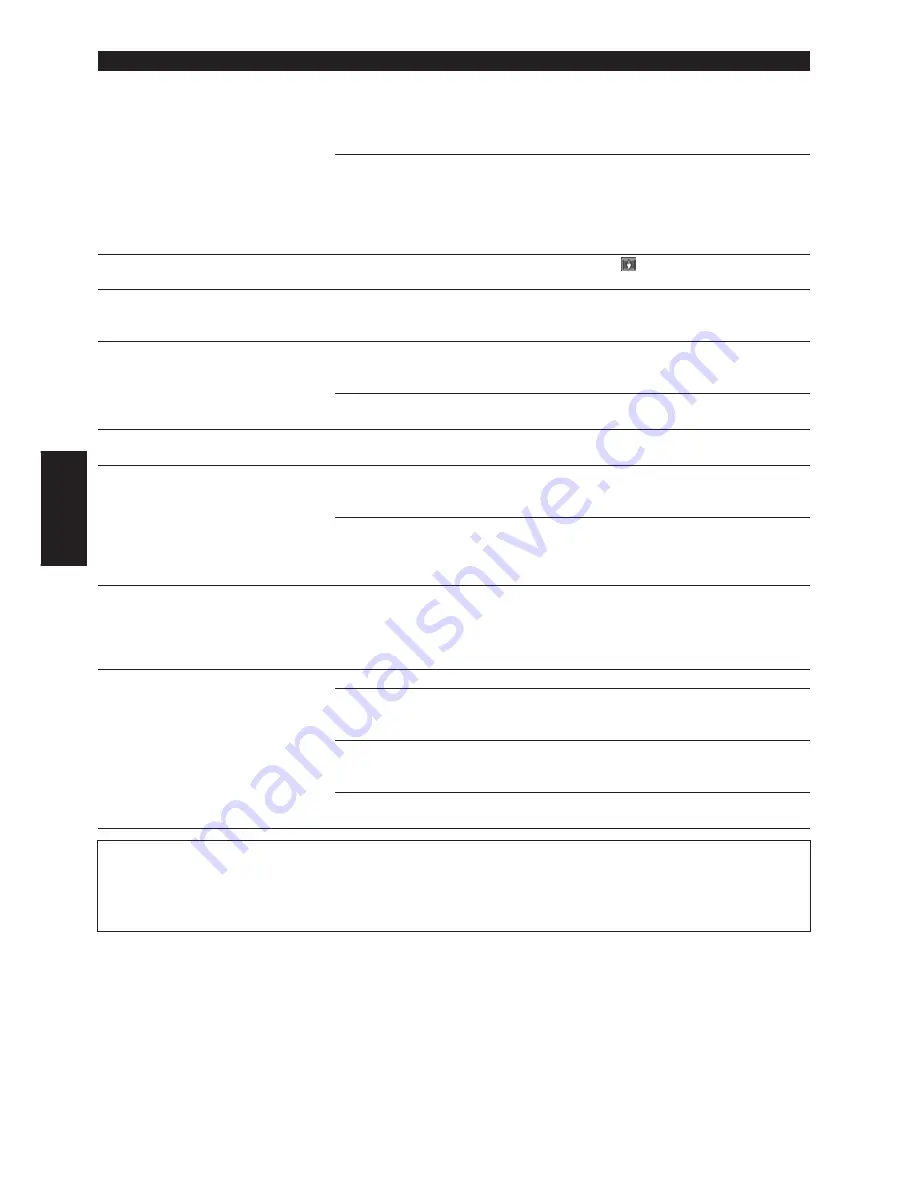
62
Appendix
Setting of the Installation direction
lever is wrong.
Check the installation position of the
navigation unit of your Navigation
System and the setting of the Instal-
lation direction lever (
➞
“Installation
Manual”).
Indication of the position of your
vehicle is misaligned after a U-turn or
reversing.
Check whether or not the reverse
gear signal input lead (purple) is con-
nected properly. (The Navigation Sys-
tem works properly without the lead
connected, but positioning accuracy
will be adversely affected.)
The map continually reorients itself.
The traveling direction is always set
to north.
Touch
on the screen and change
the map display.
Tracking marks are not displayed.
The “
Tracking Display
” is turned
off.
Check the “
Tracking Display
” set-
tings (
➞
Page 48) and make sure
“
Always
” or “
This Trip
” is selected.
The daylight display is used even
when the vehicle lights are on.
Daytime is selected on “
Day/Night
Display
”.
Check the “
Day/Night Display
” set-
ting (
➞
Page 48) and make sure
“
Nighttime
” is selected.
The Orange/white lead is not con-
nected.
Check the connection.
The system will not switch on or will
not operate.
Installation or connection has been
carried out incorrectly.
Check with your dealer.
The display is very dim.
The vehicle’s light is turned ON, and
“
Nighttime
” is selected on “
Day/
Night Display
”.
Read about the “
Day/Night Dis-
play
” setting (
➞
Page 48) and, if
desired, select “
Daytime
”.
The vehicle cabin temperature is
extremely low.
A Liquid Crystal Display (LCD) is
used, and such displays tend to
darken when cold. Wait for the vehi-
cle to warm up.
There is no voice guidance or the vol-
ume is low.
The volume setting is low or the
speaker lead is disconnected.
Check the volume setting on the dis-
play or turn the volume up according
to “
Hardware Volume
” (
➞
Page 48)
and/or turn up the volume on the dis-
play.
The Remote Control fails to work.
The batteries are low.
Change the batteries.
The batteries have been inserted
incorrectly.
Check that the batteries are properly
inserted according to the + and –
markings.
The Remote Control is pointing at the
floor or a seat.
Ensure that the Remote Control has
a clear line of sight to the display
unit.
The signal receptor on the display is
exposed to direct sunlight.
Move the Remote Control closer to
the receiver on the display unit.
When the screen is frozen...
Park your vehicle at a safe place, and cut the engine off. Turn the ignition key back to “Acc off”. Then
start the engine again, and turn the power to the main unit back on. If this does not solve the prob-
lem, press the Reset button on the main unit.
Symptom
Cause
Action (See)
Summary of Contents for CNDV-40MT
Page 18: ...16 ...











































