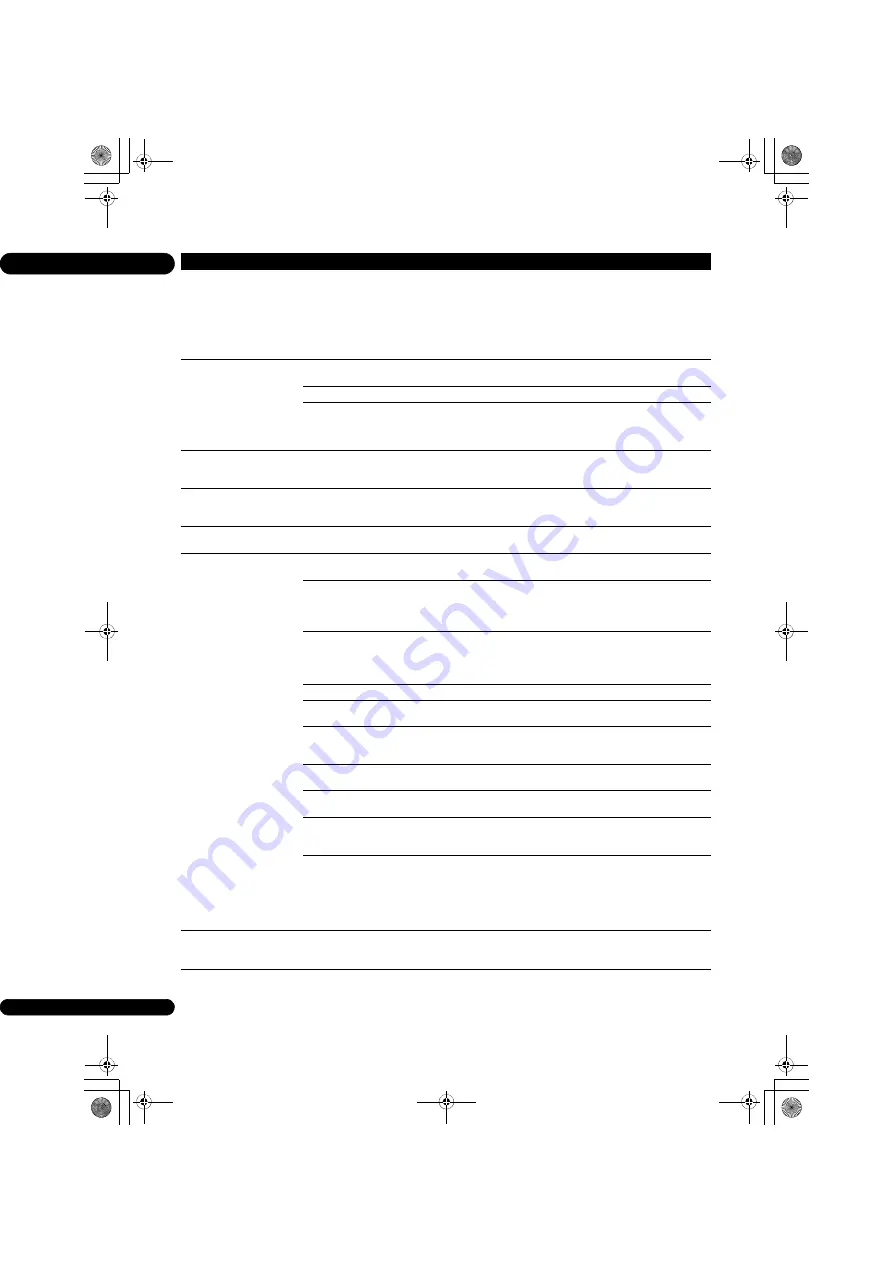
08
50
En
Picture freezes and the front
panel and remote control
buttons stop working.
• Press
STOP
to stop playback, then restart playback.
• If the playback cannot be stopped, press
STANDBY/ON
on the
player’s front panel to turn off the power, then turn the power back on.
• If the power cannot be turned off (to standby), reset the unit. Use a
thin rod to press the reset button on the main unit’s front panel. The
unit restarts and can now be operated.
• It may not be possible to play scratched discs.
• Picture is stretched.
• Picture is cropped.
• Aspect ratio cannot be
switched.
Is the TV’s aspect ratio
properly set?
Read the operating instructions for the TV and set the TV’s aspect ratio
properly.
Is
TV Screen
properly set?
Set
TV Screen
properly (page 36).
When video signals with a resolution of 1080/50i, 1080/50p, 720/50p,
1080/24p, 1080/60i, 1080/60p or 720/60p are being output from the
HDMI OUT
terminal, they may be output with an aspect ratio of 16:9
even if
TV Screen
is set to
4:3 Pan&Scan
(page 36).
Picture is interrupted.
The picture may be interrupted when the resolution of the recorded
video signal switches. Set
Resolution
to something other than
Auto
(page 37).
There is square noise
(pixelation) on the screen.
Due to the characteristics of digital image compression technology,
block-shaped images may stand out, for example in scenes where there
is fast movement.
The subtitles cannot be
switched.
The subtitles cannot be switched for discs recorded on a DVD or BD
recorder.
• No sound is output.
• Sound is not output
properly.
Is the volume set to the
minimum?
If the volume of the TV or AV amplifier is set to the minimum, raise it.
Is the disc played back in
slow motion?
Is the disc played back in fast
forward or fast reverse?
No sound is output during slow motion play and forward and reverse
scanning.
Are the audio cables properly
connected?
• Connect the cable properly according to the connected devices
(page 15).
• Insert the cable firmly and all the way in.
• If the connection plug or terminal is dirty, wipe it clean.
Is the audio cable damaged? If the cable is damaged, replace it with a new one.
Is
Audio Output
properly
set?
Set
Audio Output
properly, according to the connected device
(page 37).
Are the connected
components (AV receiver or
amplifier, etc.) properly set?
Read the operating instructions for the connected components and
check the volume, input, speaker settings, etc.
Is
HDMI Audio Out
properly
set?
Set
HDMI Audio Out
to
Re-encode
or
PCM
. (page 38).
Is the output video resolution
properly set?
Switch the resolution at which the video and audio are output by
pressing
HDMI
.
Is a DVI device connected?
The sound will not be output from the
HDMI OUT
terminal if a DVI
device is connected. Connect the device to a
DIGITAL OUT
terminal or
the
AUDIO OUT
terminals (page 18).
• For some BDs, audio signals are only output from
DIGITAL OUT
terminal or the
HDMI OUT
terminal.
• The sound may not be output for discs containing sound other than
audio signals or non-standard sound.
• When copy-protected discs are played, the picture or sound may not
be properly output. This is not a malfunction.
Left/right audio channels are
inverted or only one side is
produced.
Are the audio cables properly
connected?
Check whether the audio cables for the left and right channels are
inverted or whether the cable for one side is disconnected (page 18).
Problem
Check
Remedy
BDP-170_72-BDP170-GBRB1_En.book 50 ページ 2014年3月28日 金曜日 午前9時26分















































