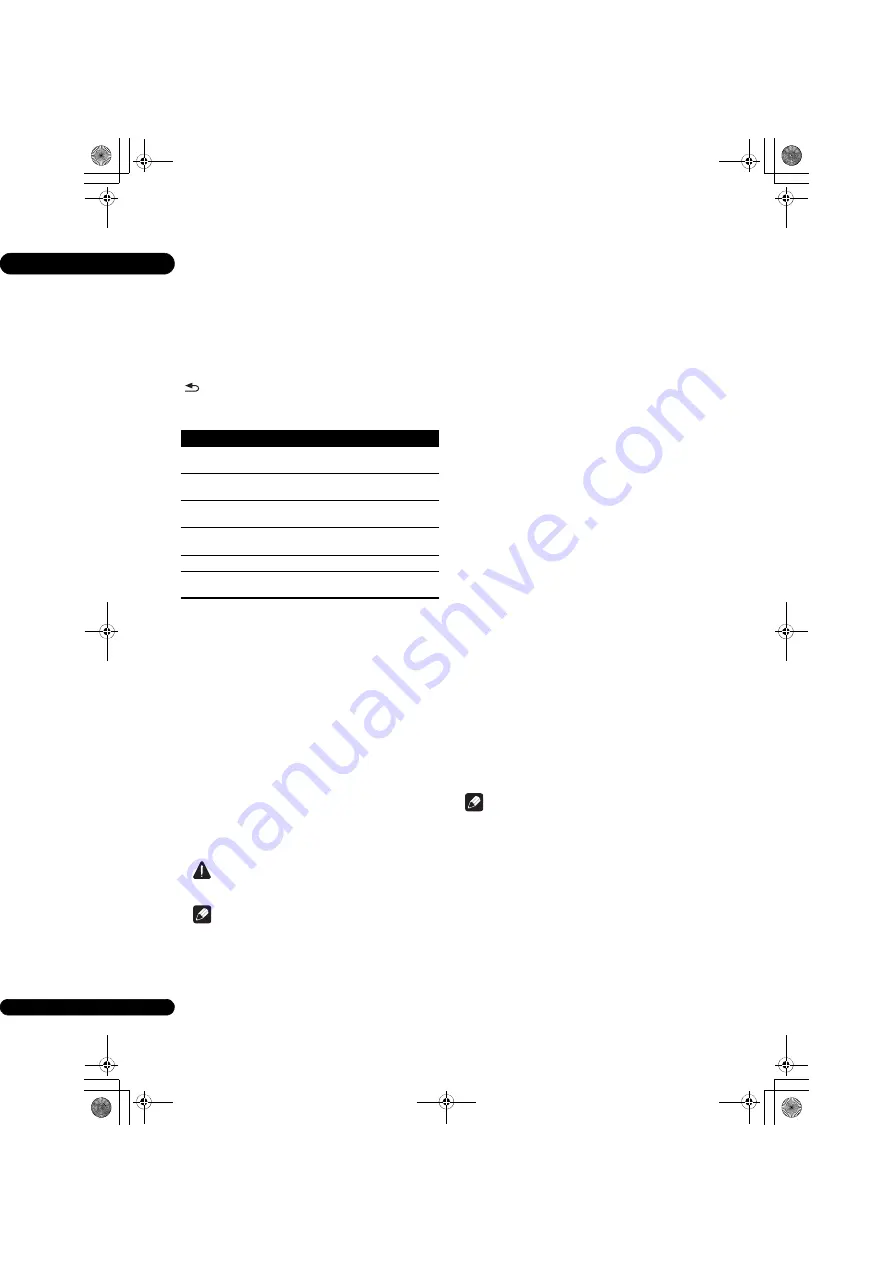
07
40
En
Adjusting the video
1
Select and set Display Setting
Video Adjust.
Use
/
to select, then press
ENTER
.
2
Select Custom.
Use
/
to select, then press
ENTER
.
3
Select the item and change the setting.
Use
/
to select the item, then use
/
to change the
setting. Once the setting is completed, press
RETURN
to close the settings screen.
List of setting items
Setting the IP address
1
Select and set Network
IP Address Setting
Next Screen.
Use
/
to select, then press
ENTER
.
2
Set IP address.
Use
/
/
/
to set the IP address of the player or DNS
server, then press
ENTER
.
• Auto Set IP Address
On
– The player’s IP address is obtained
automatically. Select this when using a broadband
router or broadband modem that has a DHCP
(Dynamic Host Configuration Protocol) server
function. This player’s IP address will automatically
be allocated from the DHCP server.
Off – The player’s IP address must be set manually.
Use the number buttons (0 to 9) to input the IP
address, subnet mask and default gateway.
Caution
• Some time is required for the IP address setting.
Note
• Once the IP address is set, select [Connection Test] to
check that the unit is properly connected.
• For information on the DHCP server function, refer to
the operating instructions for the network device.
• You may need to contact your Internet service
provider or network administrator when inputting the
IP address manually.
Setting the proxy server
Only set the proxy server if so instructed by your Internet
service provider.
1
Select and set Network
Proxy Server
Next
Screen.
Use
/
to select, then press
ENTER
.
2
Select and set Use or Not use at Proxy Server.
Use
/
to change, then press
.
•
Use
– Select this when using a proxy server.
•
Not use
– Select this when not using a proxy server.
If you have selected
Use
, proceed to step
3
.
3
Select and set Server Select Method.
Use
/
to change, then press
.
•
IP Address
– Input the IP address.
•
Server Name
– Input the server name.
4
Input IP Address or Server Name.
Use the number buttons (0 to 9) to input the number if you
select IP address in step
3
. Use
/
to move the cursor.
When Server Name is selected in step
3
, use the number
buttons (0 to 9) to launch the software keyboard. Now use
/
/
/
to select characters and items, then press
ENTER
to input.
5
Input Port Number.
Press
, then use the number buttons (0 to 9) to input
the number.
6
Press ENTER to set.
Displaying the network settings
Select and set Network
Information
Next
Screen.
Use
/
to select, then press
ENTER
.
The MAC address, IP address, subnet mask, default
gateway and DNS server (primary and secondary)
settings are displayed.
When
Auto Set IP Address
is set to
On
, the values
obtained automatically are displayed.
Note
• “0.0.0.0” is displayed when each IP address has not
been set.
Testing the network connection
Select and set Network
Connection Test
Start.
Use
/
to select, then press
ENTER
.
“Network is OK.” is displayed once the test is completed.
If any other message is displayed, check the connections
and/or settings (pages 19 and page 40).
Item
Description
Brightness
Select this to adjust the TV screen’s
brightness.
Saturation
Select this to adjust the TV screen’s
saturation.
Hue
Select this to adjust the color (green and
red) balance of the TV screen.
Contrast
Select this to adjust the TV screen’s
contrast.
Sharpness
Choose the level of sharpness.
CTI (Color Transient
Improvement)
Provides images with clearer color
contours.
BDP-170_72-BDP170-GBRB1_En.book 40 ページ 2014年3月28日 金曜日 午前9時26分















































