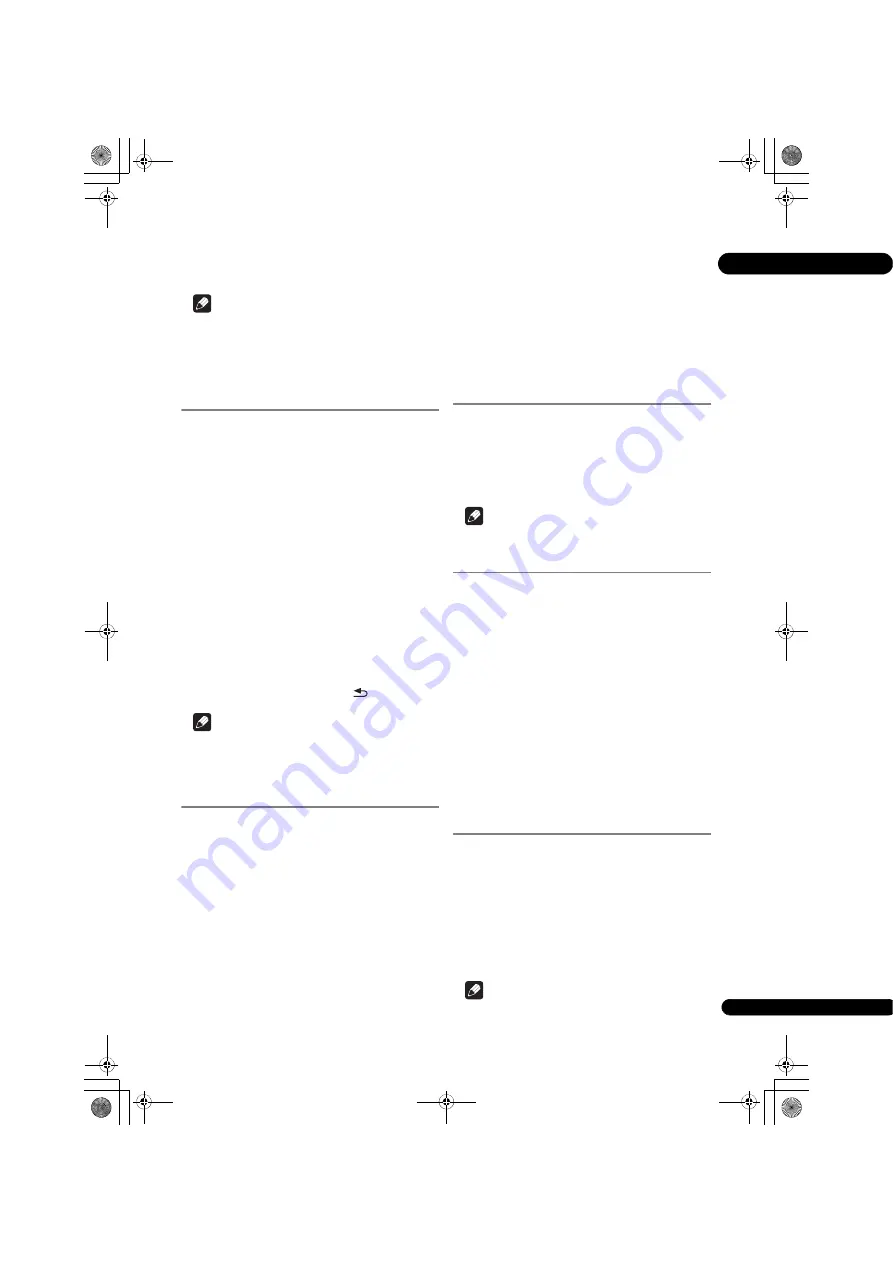
23
En
04
To cancel Repeat Play
• Press
REPEAT
several times during Repeat Play.
Note
• Repeat Play is canceled in the following cases:
– When you search outside the repeat range.
– When you start other Repeat Play or Random Play.
Playing in the desired order
(Programmed Play)
1
During playback, press PROGRAM.
• The program screen is displayed.
2
Select the program number.
Use
/
to select, then press
ENTER
.
3
Select the track/title/chapter you want to play.
Use
/
/
/
to select, then press
ENTER
.
4
Press
.
• Playback starts.
Editing the program
1
Select the program number you want to edit,
then press ENTER.
2
Select title/chapter, then press ENTER.
Deleting the program
Select the program number you want to delete,
then press CLEAR.
• To delete all the programs, press
RETURN
.
Note
• When you use audio CDs for Programmed Play, enter
the track number in step
3
.
• This function does not work with BDs.
Making bookmarks
You can make bookmarks on the video currently playing
and play back the scene later.
During playback, press BOOKMARK.
• The bookmark is made.
• Maximum number of bookmarks are 12.
Playing the bookmarked scene
1
Press and hold BOOKMARK for a few seconds.
• The list of bookmarks is displayed.
2
Select the bookmark you want to play.
Use
/
to select, then press
ENTER
.
Deleting the bookmark
Select the bookmark you want to delete, then
press CLEAR.
• Bookmarks may not be allowed to make for some
discs.
• Bookmarks are canceled in the following cases:
– When the player’s power turned off.
– When the disc tray is opened.
Zoom
During playback, press ZOOM.
• Each time you press
ZOOM
, the zoom level changes
as shown below.
[Zoom 2x]
[Zoom 3x]
[Zoom 4x]
[Zoom 1/2]
[Zoom 1/3]
[Zoom 1/4]
Normal (not
displayed)
Note
• This function does not work with some discs.
Playing photos as slideshows
This function plays the photos, switching them
automatically.
During playback, press INDEX.
• Display the thumbnail of image files. The maximum
number is 12 at once.
• If you select one of the image and press
ENTER
,
slideshow will start from the image you selected.
Rotating/inverting photos
When a slideshow is playing or paused, the display
switches as shown below when the
/
/
/
buttons are
pressed.
button: Rotates 90° clockwise
button: Rotates 90° counterclockwise
button: Flips horizontally
button: Flips vertically
Switching the camera angles
For BD-ROM and DVD-Video discs on which multiple
angles are recorded, the angles can be switched during
playback.
1
During playback, press FUNCTION.
2
Select Angle from the FUNCTION menu.
• The current angle and total number of recorded
angles are displayed on the TV screen.
• If the angles are not switched, switch them from the
disc menu screen.
Note
• Some discs cannot switch angles.
BDP-170_72-BDP170-GBRB1_En.book 23 ページ 2014年3月28日 金曜日 午前9時26分
















































