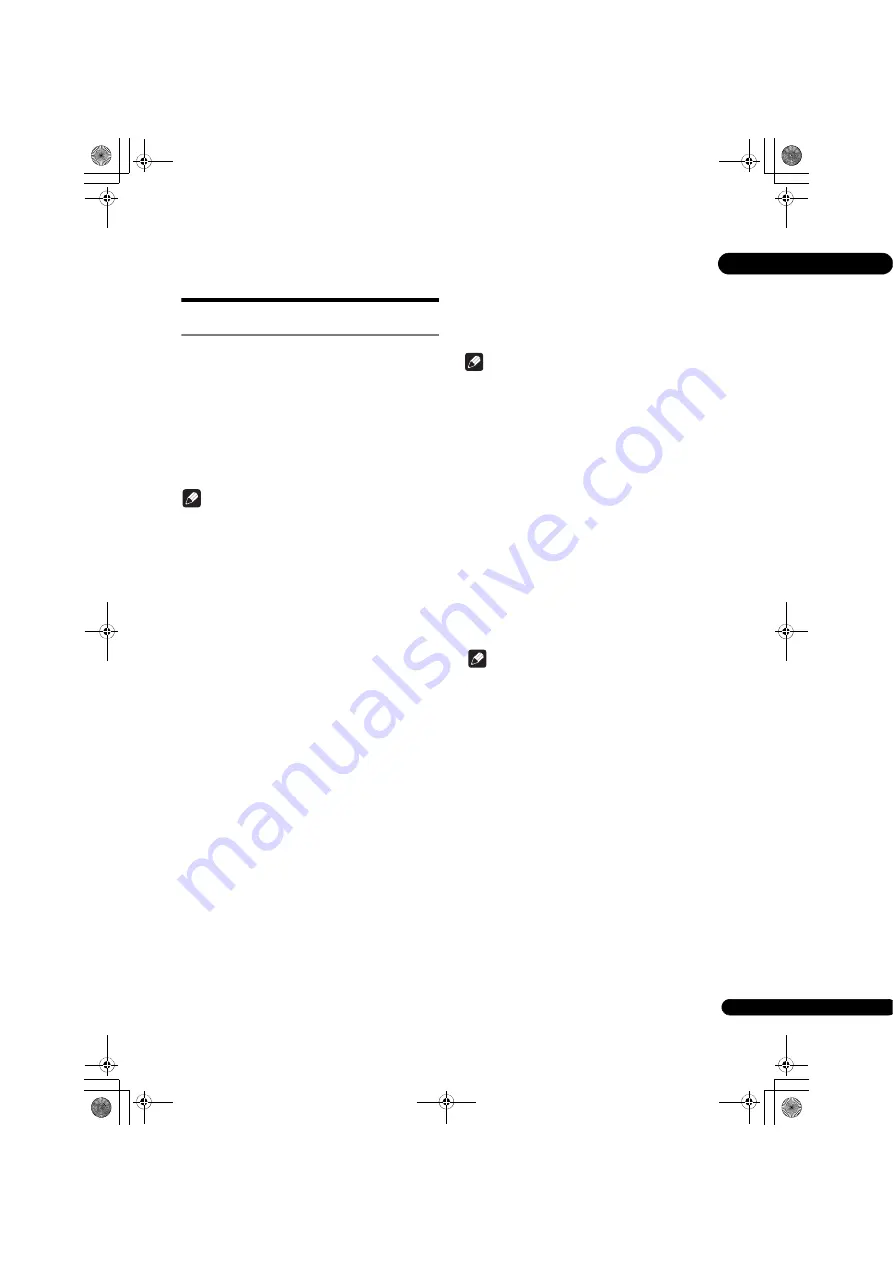
43
En
07
Wireless network
connection
Wireless network setup
For the wireless network connection, the player needs to
be set up for network communication. This adjustment
can be done from the
Setup
menu. Adjust the
NETWORK
setting as follow. Setting up the access point or the
wireless router is required before connecting the player to
the network.
Preparation
Before setting the wireless network, you need to:
– set the access point or wireless router.
– note the SSID and security code of the network.
Note
• This unit conforms to the IEEE802.11b/g/n Wi-Fi
standards.
• Only 2.4 GHz is supported for the IEEE802.11n
standards.
1
Select Initial Setup
Network
Interface
Wireless and press ENTER.
• When making the wireless setting for the first time,
Wireless Setting
is displayed. Proceed to step 4.
• When already set to
Wireless
, proceed to step 2.
2
Select Initial Setup
Network
Wireless
Setting
Next Screen and press ENTER.
3
Select Yes and press ENTER to continue.
The new connection settings reset the current network
settings.
4
Wireless Setting menu is displayed.
Use
/
to select
Scan
. Then select
Next
using the
/
and press
ENTER
.
5
The player scans the all available access points or
wireless routers within range and display them as a
list. Use
/
to select an access point or wireless
router on the list, and then press ENTER.
• If you have security on your access point or wireless
router, verify that the WEP or WPA key that was
entered into the player matches the routerís
information exactly. You need to input the security
code as necessary.
6
How to enter the security code.
1
Select the security code section using
/
/
/
and press
ENTER
to start the software keyboard.
2
Use
/
/
/
to select characters and items, and
then press
ENTER
to input.
3
Select
abc
,
ABC
, or
!@#$
using
/
/
/
to
switch to lower case characters, upper case characters,
or symbols.
4
Finish entering the security code by selecting
Enter
using
/
/
/
and pressing
ENTER
.
7
Select Next using
/
/
/
and press ENTER. If it
connects success, it will display connection success
and IP is obtained.
8
Pressing ENTER ends Wireless Setting.
Note
• WEP security mode generally have 4 keys available on
an access point or wireless routerís setting. If your
access point or wireless router use WEP security,
enter the security code of the key “No.1” to connect on
your home network.
• An Access Point is a device that allows you to connect
to your home network wirelessly.
Scan
- The player scans the all available access points or
wireless routers within range and display them as a list.
Manual
- Your access point may not be broadcasting its
access point name (SSID). Check your router settings
through your computer and either set your router to
broadcast SSID, or manually enter the access point name
(SSID) in [Manual].
Auto
- If your access point or wireless router that
supports the Push Button Configuration method, select
this option and press the Push Button on your access
point or wireless router within 120 counts. You do not
need to know the access point name (SSID) and security
code of your access point or wireless router.
Note
• If there is no DHCP server on the network and you
want to set the IP address manually, Please refer to
Setting the IP address
on page 40.
BDP-170_72-BDP170-GBRB1_En.book 43 ページ 2014年3月28日 金曜日 午前9時26分
















































