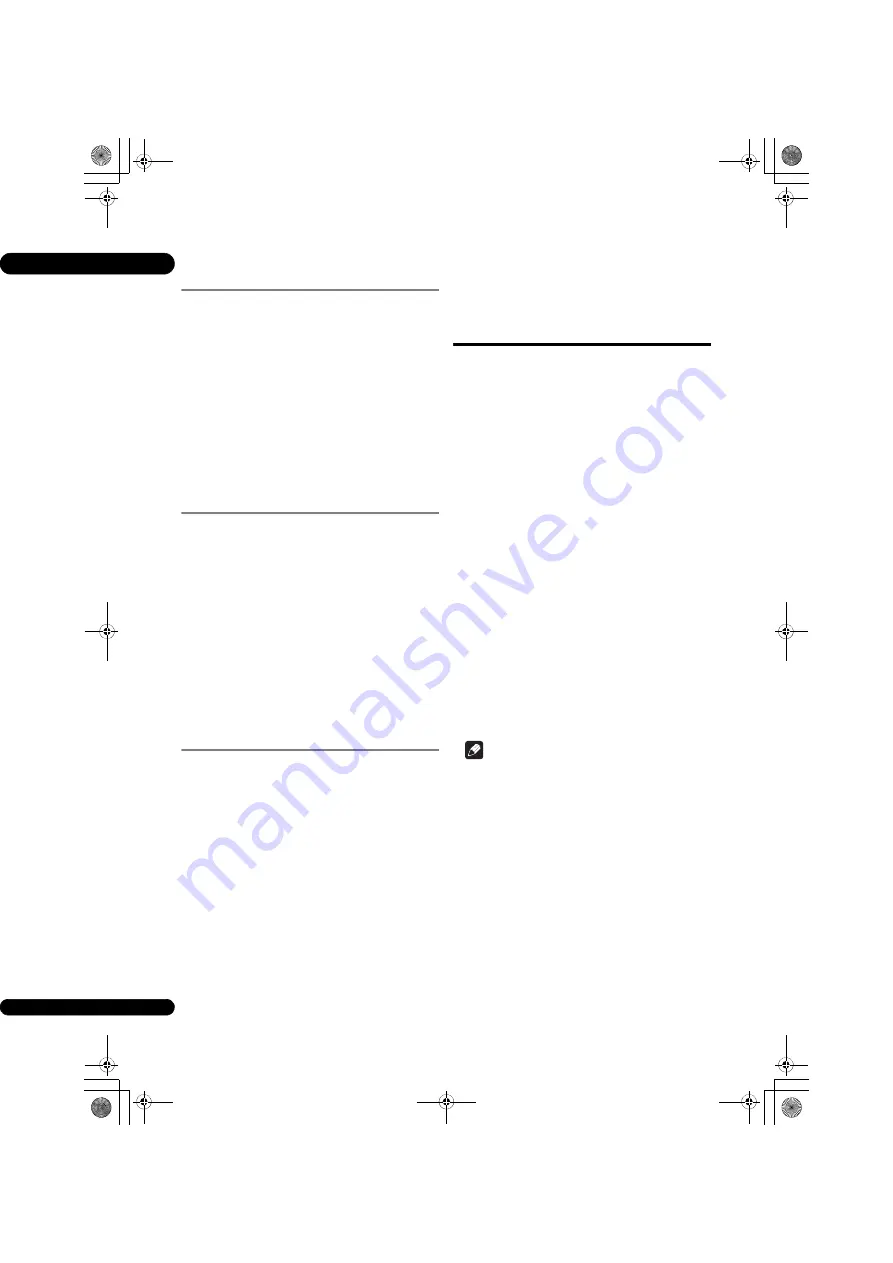
04
28
En
Playing from a specific time
(Time Search)
1
Select Time.
Use
/
to select, then press
ENTER
.
2
Input the time.
Use the number buttons (0 to 9) to input the time.
• To play from 45 minutes, input
0
,
0
,
4
,
5
,
0
and
0
, then
press
ENTER
.
• To play from 1 hour 20 minutes, input
0
,
1
,
2
,
0
,
0
and
0
, then press
ENTER
.
• Press
CLEAR
to clear the values you have input.
3
Starting playback from the specified time.
Press
ENTER
.
Playing a specific title,
chapter, track or file (Search)
1
Select Title or Chapter (track/file).
Use
/
to select, then press
ENTER
.
2
Input the Title or Chapter (track/file) number.
Use the number buttons (0 to 9) or
/
to input the
number.
• To search for title 32, input
3
and
2
, then press
ENTER
.
• Press
CLEAR
to clear the values you have input.
3
Starting playback from the specified title, chapter
or track.
Press
ENTER
.
Playing specified range of
discs, titles or chapter (track/
file) in random order
You can select from two types of random playback.
1
Select Mode.
Use
/
to select, then press
ENTER
.
2
Select the playing mode.
Use
/
to select, then press
ENTER
.
Random play
The specified range of discs, titles or chapter (track/file) is
played in random order. The same item may be played
consecutively.
Shuffle play
The specified range of discs, titles or chapter (track/file) is
played in random order. Each item is played once.
Continuing playback
from a specified
position (Continued
Viewing Playback)
This function allows you to continue playback from a
position you specify to be played next time, even after
turning the power off.
Setting
During playback, press CONTINUED at the
position from which you want to start continued
viewing playback.
The elapsed playing time at the specified position is
displayed on the TV screen.
Playing
1
Press
to play the title for which you have set
continued viewing playback.
The continued viewing playback confirmation screen
appears.
• In the cases below, the continued viewing playback
confirmation screen is displayed.
For BD videos
The screen is displayed after the main featured has
been played.
For recorded discs
The screen is displayed after the folder is selected and
the title set for continued viewing playback has been
played.
2
Use
/
to select Yes, then press ENTER.
Playback starts from the specified position.
Note
• The continued viewing playback setting is canceled
when
OPEN/CLOSE
is pressed.
• Continued viewing playback may not work properly
with some discs.
BDP-170_72-BDP170-GBRB1_En.book 28 ページ 2014年3月28日 金曜日 午前9時26分
















































