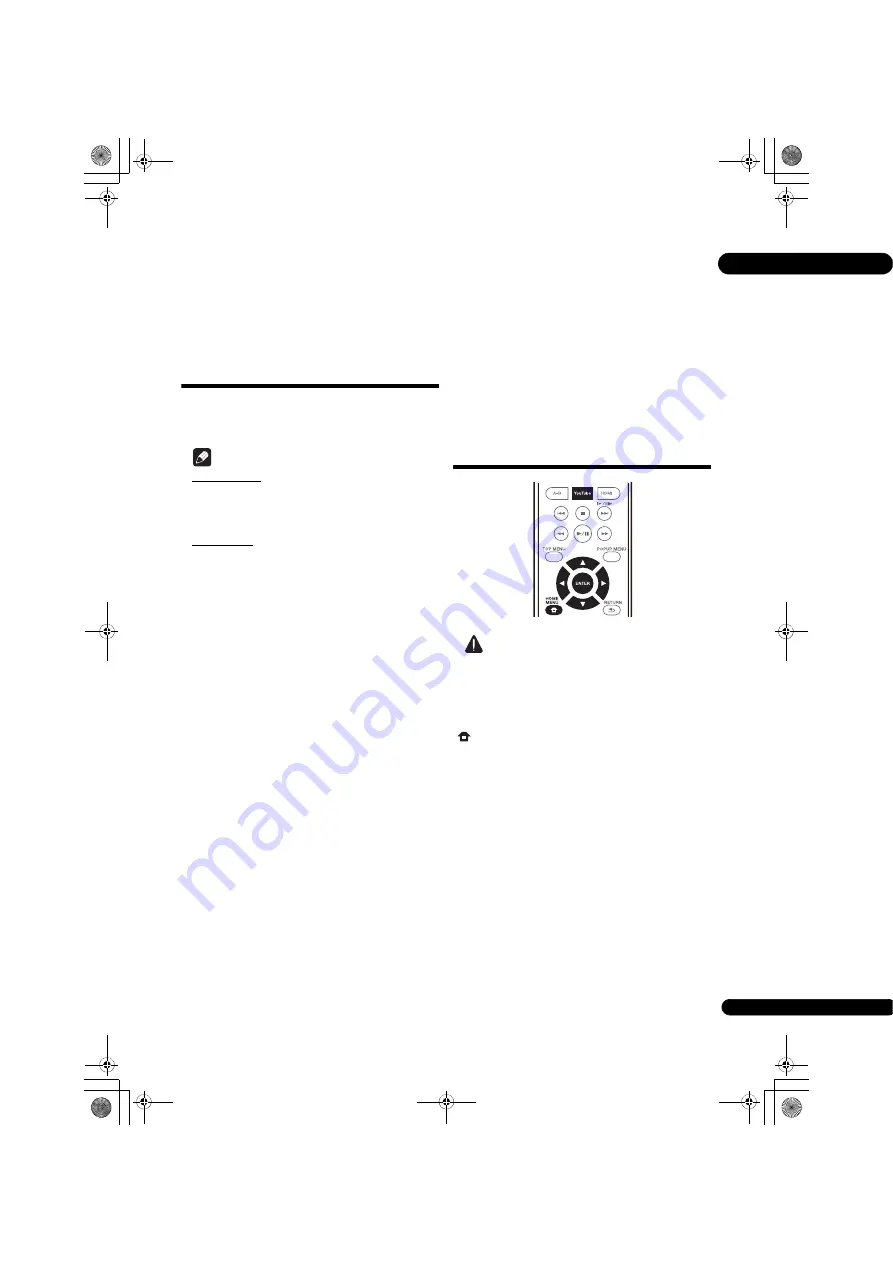
35
En
06
Chapter 6
Playing the web contents
You can enjoy some streaming contents on the Internet
with the player.
Available web
contents
• YouTube
• Picasa
Note
About YouTube
• This player supports the YouTube Leanback service.
• YouTube videos for mobile phones cannot be played.
• Some YouTube videos cannot be played.
About Picasa
• Picasa is available only in English. Refer to
instructions at http://picasa.google.com/support/ for
details.
– Register your user name and password on the PC
before you use Picasa Web Albums.
– When you access Picasa from this player for the
first time, select the New User icon and enter your
registered user name and password.
• Depending on the Internet connection environment,
it may not be possible to play web contents properly.
• To access to web contents, this player requires a
broadband Internet connection. A contract with an
Internet provider is required for a broadband Internet
connection.
• Access to content provided by third parties requires a
high speed Internet connection and may also require
account registration and a paid subscription.
Third party content services may be changed,
suspended, interrupted, or discontinued at any time
without notice, and Pioneer disclaims any liability in
connection with such occurrences.
Pioneer does not represent or warrant that content
services will continue to be provided or available for a
particular period of time, and any such warranty,
express or implied, is disclaimed.
• Disc playback and this function cannot be used at the
same time.
About the function for restricting
access to harmful information on the
Internet
• This unit is equipped with a function for restricting
viewing of web contents, etc., you do not want your
children or others to see.
• To use this restriction function, change the Internet
settings (page 39).
Playing the items
Caution
• You must connect the player to the Internet
beforehand. See
Connecting to the network through
LAN interface
on page 19 for the details.
1
Display the selection screen.
The selection screen can be selected by pressing
HOME MENU
then selecting Web Contents
Desired web content.
2
Select the type of web contents.
Use
/
to select, then press
ENTER
.
3
Press
/
/
/
to select the item you want to
play, then press ENTER.
Press
STOP
to stop playback.
• End of video playback.
Enjoying YouTube
1
Display the YouTube screen.
Press
YouTube
.
• For Playback/Stop/End, please refer to
Playing the
items
above.
BDP-170_72-BDP170-GBRB1_En.book 35 ページ 2014年3月28日 金曜日 午前9時26分






























