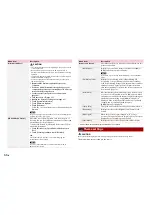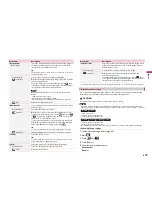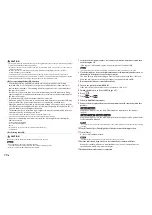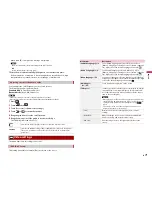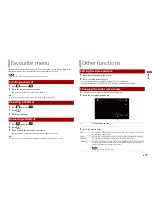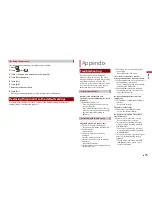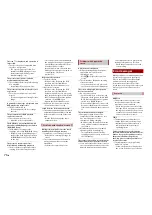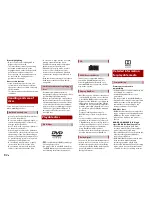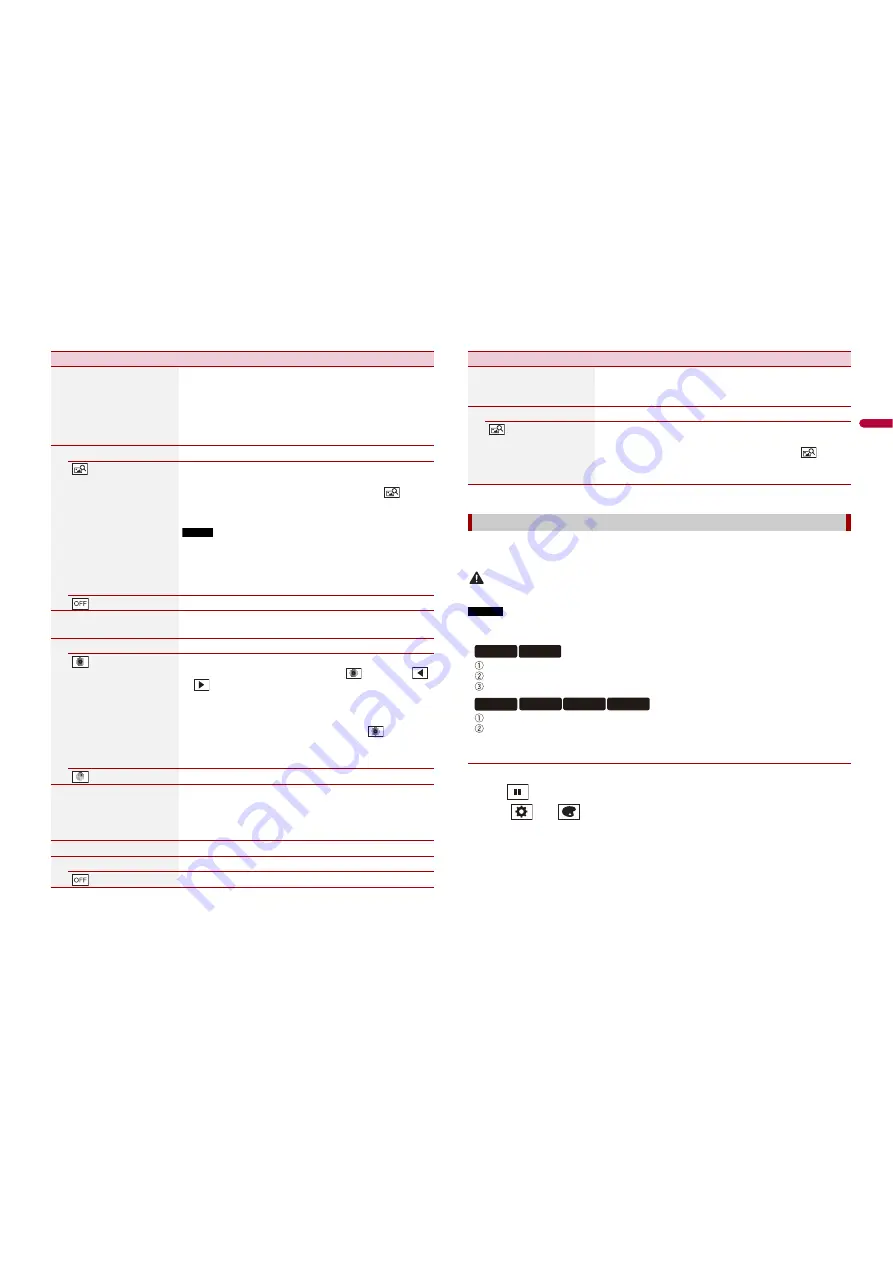
67
En
En
glis
h
Menu Item
Description
[Background]
[Home] [AV]
Select the wall paper from the preset items in this product
or original pictures via the external device such as USB
storage device and SD memory card.
TIP
The wall paper can be set from selections for the top menu screen
and AV operation screen.
Preset Display
Selects the desired preset background display.
(custom)*
Displays the background display image imported from the
external storage device.
To set the image from an external device, touch
then
select the desired image by touching the desired external
storage device after connecting the device.
NOTE
Background display image must be used within the following
formats.
•
JPEG image files (.jpg or .jpeg)
•
Allowable data size is 10 MB or smaller
•
Allowable image size is 4 000 pixels
×
4 000 pixels or smaller
(off)
Hides the background display.
[Illumination]
Select an illumination colour from the colour list or create a
defined colour.
Coloured Keys
Select the desired preset colour.
(custom)
Displays the screen to customise the illumination colour.
To customise the defined colour, touch
then touch
or
to adjust the brightness and the level of red, green
and blue to create favourite colour.
To store the customised colour in the memory, touch and
hold [Memo], and the customised colour will be available
at the next illumination setting by touching
.
TIP
You can also adjust the colour tone by dragging the colour bar.
(rainbow)
Shifts gradually between the preset colours in sequence.
[Theme]
Select the theme colour.
TIP
You can preview the top menu screen or the AV operation screen
by touching [Home] or [AV] respectively.
[Clock]
Select the style of the clock from the preset image.
Preset Images
Select the desired preset style for the clock.
(off)
Hides the clock display.
* The external storage device is inserted or plugged in in advance to customise the image (page 45).
You can export settings you have made on the [Theme] screen to an external storage
device. Also, you can import them from an external storage device.
CAUTION
Do not turn off the engine while exporting or importing the settings.
NOTES
•
If multiple external storage devices that include available data are connected to this product, the
order of priority for the targets that the Theme settings are exported to or imported from is as follows:
SD memory card
USB storage device (USB port 1)
USB storage device (USB port 2)
USB storage device (USB port 1)
USB storage device (USB port 2)
•
This setting is available only when you stop your vehicle in a safe place and apply the handbrake.
▶
Exporting Theme settings
1
Set the external storage device (page 45).
2
Press
.
3
Touch
then
.
4
Touch [Export].
5
Touch the item you want export.
[Illumination]
[Theme]
[Splash Screen]
Select the splash screen from the preinstalled image in this
product or external devices such as USB storage devices
and SD memory cards.
Preset Images
Selects the desired preset splash screen image.
(custom)*
Displays the splash screen image imported from the
external storage device.
To set the image from an external device, touch
then
select the desired image by touching the desired external
storage device after connecting the device.
Replicating the settings
Menu Item
Description
Z910DAB Z810DAB
Z710DAB
Z610BT
Z7110DAB Z6110BT