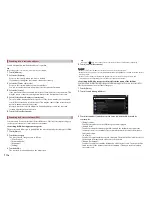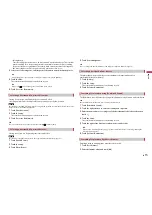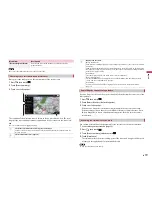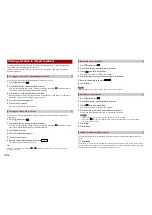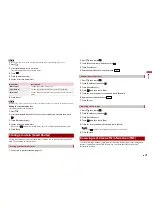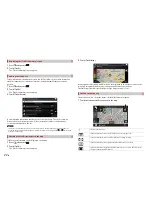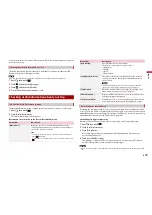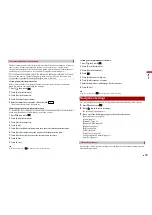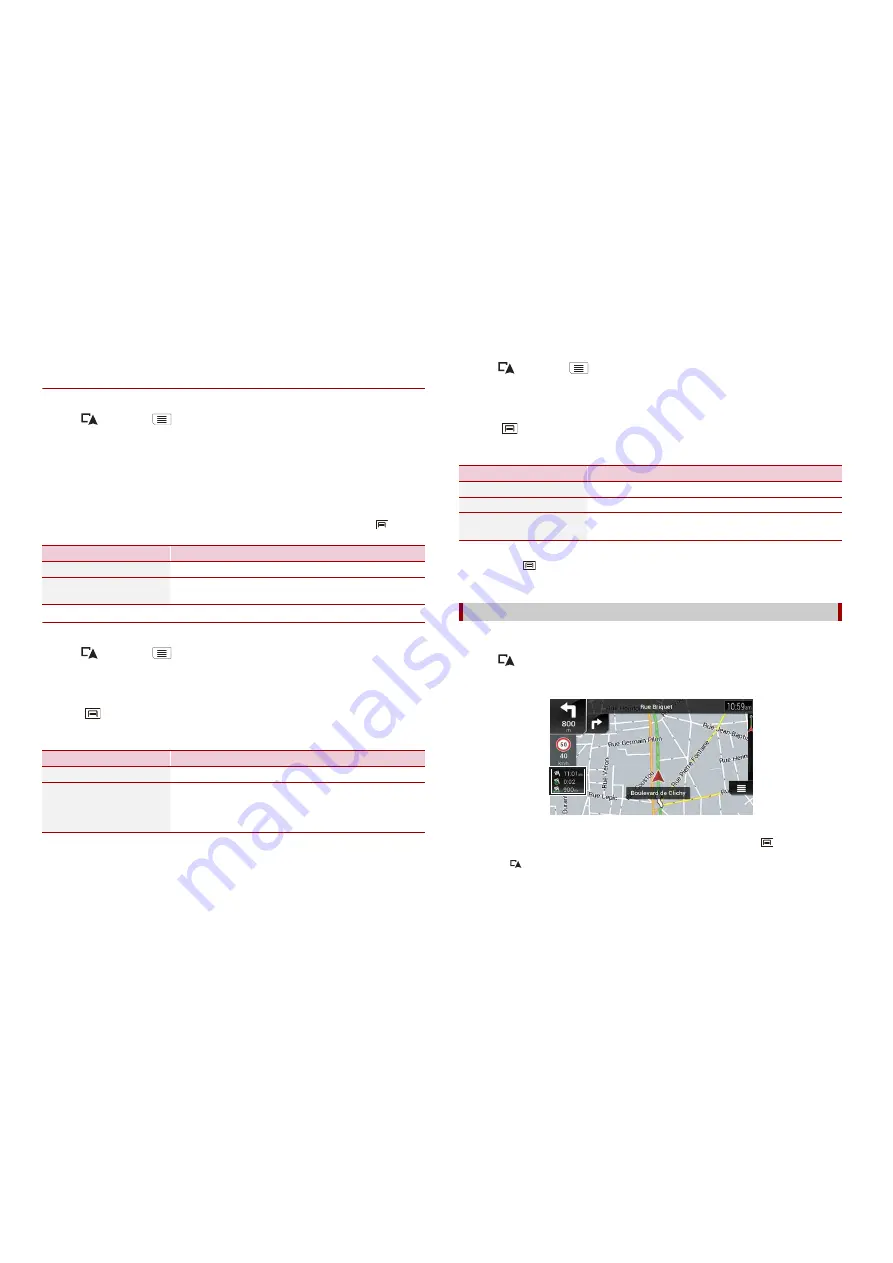
24
En
•
If you want the system to always activate the trip logger whenever the GPS signal is available, turn on
[Enable Auto-Saving]. For details, refer to “Setting the trip logger” (page 24).
▶
Browsing the trip log
1
Record the trip log.
2
Press
then touch
.
3
Touch [Useful Information].
4
Touch [Trip Monitor].
To export all trip logs, touch [Export All].
5
Touch any of the items to see the details.
TIP
To display the trip log on the map, touch [Visible on Map] to tick the check box. Touching
allows
you to view the shortcuts and enables you to use the following functions.
▶
Setting the trip logger
1
Record the trip log.
2
Press
then touch
.
3
Touch [Useful Information].
4
Touch [Trip Monitor].
5
Touch
and then touch [Trip Monitor Settings].
6
Touch any of the items to change the settings.
TIP
[Trip database size] indicates the current data size of the trip log (track log included).
Menu Item
Description
[View on Map]
Shows the trip log on the map screen.
[Export Track Log]
Exports the track log currently selected to an external
storage device.
Menu Item
Description
[Enable Auto-Saving]
Set whether automatic trip logging is activated or not.
[Save Track Log]
Track logs, the sequence of the positions given by the GPS
receiver, can be saved together with trip logs. You can
activate the track logger whenever the trip logger is
activated.
Editing a trip log
1
Press
then touch
.
2
Touch [Useful Information].
3
Touch [Trip Monitor].
4
Touch
and then touch [Edit].
5
Touch any of the items to edit.
TIP
If you touch
and then touch [Delete All], all entries can be deleted.
6
Touch [Done].
In the trip computer screen, the information received from the GPS receiver and your
vehicle is displayed like a metre for a vehicle.
1
Press
.
2
Touch the data field key.
TIPS
•
If you touch [Trip Summary], the details of the current trip are displayed. Touch
and then touch
[Save Trip] to store the current trip log.
•
If you press
, you can return to the map screen.
Menu Item
Description
[Delete]
Deletes the trip log.
[Rename]
Renames the trip log.
[Change Colour]
Changes the colour by selecting another colour from the
colour table.
Using the Trip Computer mode