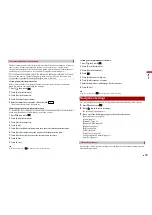38
En
1
Press
then touch
.
2
Touch and hold the source icon and drag the icon to the desired position.
1
Press
then touch the AV operation key.
2
Touch
.
3
Touch
.
4
Drag the source key to the desired position.
NOTE
This function is available only when you stop your vehicle in a safe place and apply the handbrake.
1
Press
.
2
Touch and hold
.
appears at the top left of the favourite source icons.
3
Drag
to the desired position.
To finish the adjusting, touch any place of the display except for the favourite source
icons area.
Changing the display order of source icons
Changing the display order of source keys
Adjusting the range of favourite source icons area
When using an iPod/iPhone or a smartphone with this product, configure settings of this
product according to the device to be connected. This section describes the settings
required for each device.
NOTES
•
Operation methods may vary depending on the iPod/iPhone model or smartphone and its software
version.
•
Depending on the software version of iPod/iPhone or the version of smartphone OS, it may not be
compatible with this unit.
•
The setting may not be operable right after it is changed.
•
This setting is available only when a hands-free telephone is not used.
•
The setting will change after the following processes are automatically executed.
– The source is turned off.
– AppRadio Mode +, Apple CarPlay or Android Auto is exited.
– The smartphone connection (USB and Bluetooth) is disconnected.
Compatible iPod/iPhone models
•
iPhone 7
•
iPhone 7 Plus
•
iPhone SE
•
iPhone 6s
•
iPhone 6s Plus
•
iPhone 6
•
iPhone 6 Plus
•
iPhone 5s
•
iPhone 5c
•
iPhone 5
•
iPod touch (6th generation)
•
iPod touch (5th generation)
•
iPod nano (7th generation)
Depending on the iPod models, it may not be compatible with some AV sources. For
details about iPod/iPhone compatibility with this product, refer to the information on
our website.
1
Press
.
2
Touch
then
.
Setup for iPod/iPhone or
smartphone
iPod/iPhone