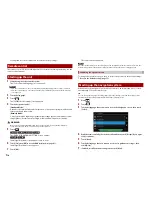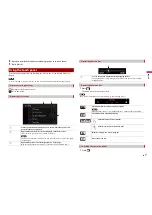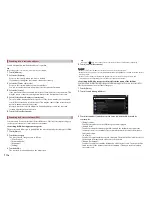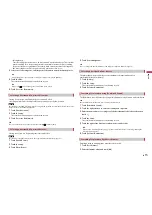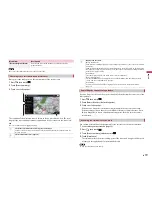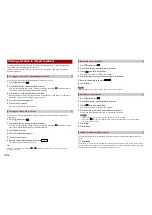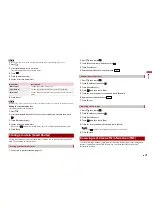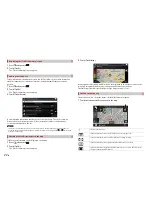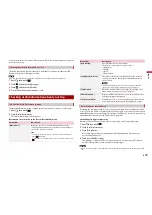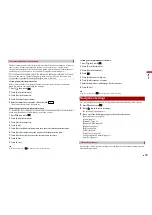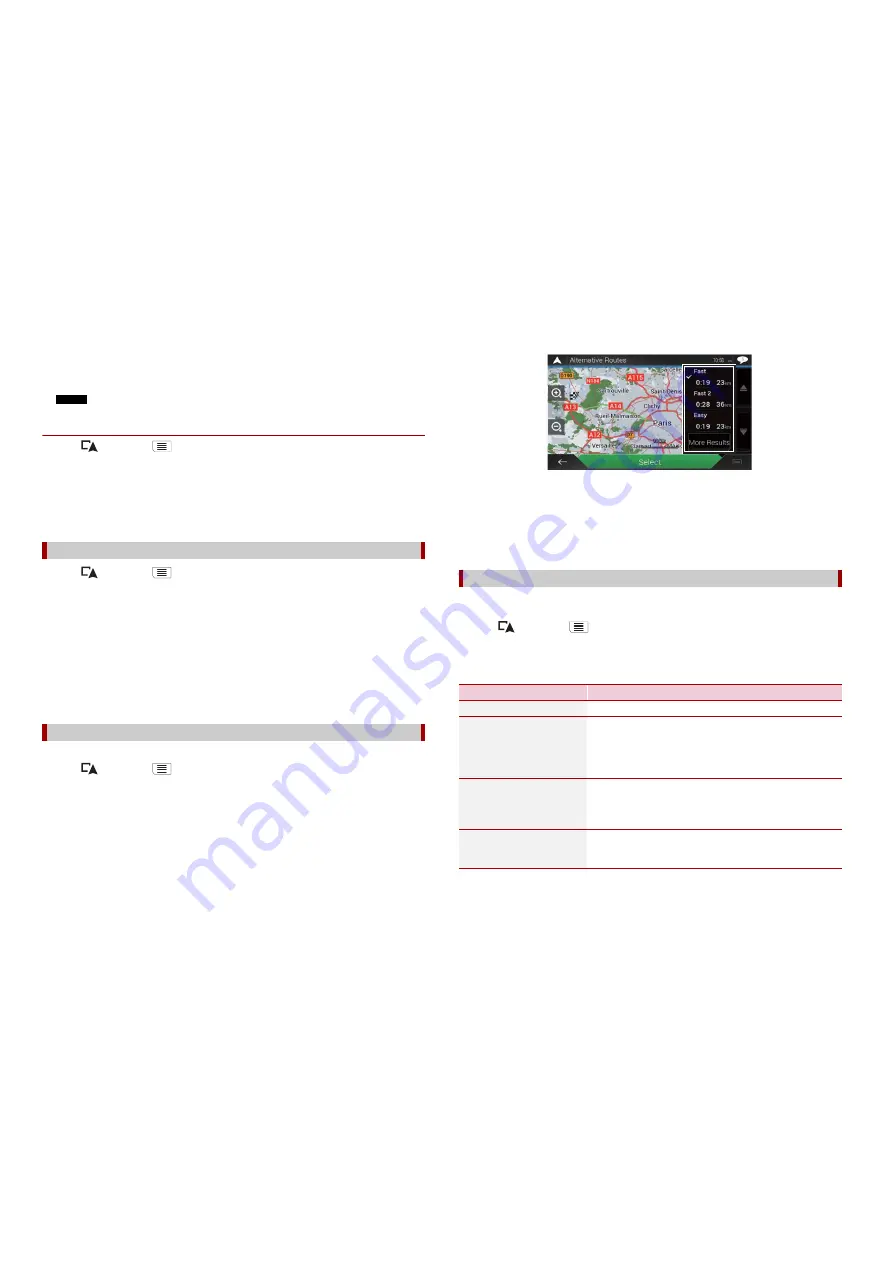
18
En
The system starts route recalculation after [Show Route] is touched, and then the
[Route Summary] screen appears. After [Start Navigation] is touched, your navigation
system starts the route guidance.
NOTE
After [Continue Without Route] is touched, the current position map appears.
▶
Changing the starting position
1
Press
then touch
.
2
Touch [Route Planner] or [My Route].
3
Touch [Current GPS Position].
4
Touch [Back to GPS Position] and then touch [Delete Start Point].
The starting position for route calculation returns to the current position.
1
Press
then touch
.
2
Touch [Add Waypoint].
3
Search for a location.
4
Touch [Select as Waypoint].
The route is recalculated, and the [Route Summary] screen appears. (When the
waypoint is already set, the [My Route] screen appears. Touch [Show Route] and
proceed to the next step.)
5
Touch [Start Navigation].
Your navigation system starts the route guidance.
You can select another route and compare different route alternatives.
1
Press
then touch
.
2
Touch [Detours & Alternatives].
3
Touch [Alternative Routes].
4
Touch any of the route calculate conditions.
You can see the approximate time required and total distance of selected route
alternatives. Touch any of the route alternatives to see it on the map.
Adding waypoints
Checking route alternatives
TIP
If more than three route alternatives have been found, [More Results] appears. Touch [More
Results] to show the other routes.
5
Touch [Select].
The selected route is applied as your current route. For more information about route
calculation conditions, refer to [Route Planning Method] (page 26).
You can check for detour routes that avoid the selected sections or streets, or that avoid
the road ahead. You can also check for alternative routes.
1
Press
then touch
.
2
Touch [Detours & Alternatives].
3
Touch one of the options.
Checking detour routes
Menu Item
Description
[Alternative Routes]
Shows the alternative routes (page 18).
[Avoid Special Sections]
Shows the route avoiding certain sections. Touch the list
item to select the section you want to avoid. The distance
and time difference, suggested route, current route, and
the section avoided are shown. Touch [Accept] to apply the
suggested route.
[Avoid Specific Road]
Shows the route avoiding certain roads. Touch the list item
to select the road you want to avoid. Distance and time
difference, suggested route, current route, section avoided
are shown. Touch [Accept] to apply the suggested route.
[Avoid Road Ahead]
Shows the route avoiding the road ahead. Touch [+] or [-]
to set the distance you want to avoid. Touch [Avoid] to
apply the suggested route.