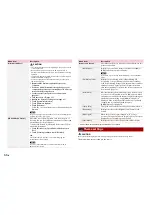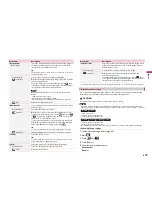52
En
When connecting an iPhone or a smartphone to this product, settings are required
according to the connected device. For details, refer to Setup for iPod/iPhone or
smartphone (page 38).
TIPS
•
Touch the desired application icon after the AppRadio app is launched.
•
If you connect your device to this product while an AppRadio Mode + compatible application is
already running, the application operation screen will appear on this product.
•
The desired application is launched, and the application operation screen appears.
•
Press
to go back to the top menu screen.
AppRadio Mode +
•
Press
then touch
to hide the AppRadio Mode + SideControlBar.
•
Press
then touch
again to display the AppRadio Mode + SideControlBar again.
•
and
are not available depending on the type of device.
1
Connect your iPhone to this product via USB.
Refer to the Installation Manual.
Starting procedure
Displays the current source.
Displays the launcher application screen.
Displays the previous screen.
Displays the menu screen.
For iPhone users
2
Press
.
3
Touch
.
4
Touch [AppRadio Mode].
5
Touch desired icon in the tab.
The AppRadio app is launched.
NOTE
The video playback capability depends on the connected Android device.
1
Unlock your smartphone and connect it to this product via USB.
Refer to the Installation Manual.
2
Press
.
3
Touch
.
4
Touch [AppRadio Mode].
5
Touch desired icon in the tab.
The AppRadio app is launched.
When you tap the text input area of an application for iPhone, a keyboard will be
displayed on the screen. You can input desired text directly from this product.
NOTES
•
This function may not be available depending on your iPhone.
•
This function is only available in AppRadio Mode + on the iPhone.
CAUTION
For your safety, the keyboard functionality is only available when the vehicle is stopped and the
handbrake is engaged.
1
Start up the AppRadio Mode +.
2
Touch the text input area on the application operation screen.
A keyboard for entering text appears.
TIP
You can select the keyboard language (page 64).
For smartphone (Android) users
Using the keyboard (for iPhone users)