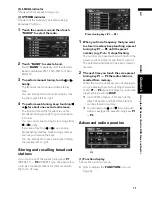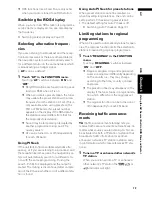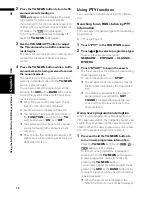84
Chapter
7
Using the
AV Source (Pionee
r
AV E
q
uipment)
AV
❒
Touching “
ADD ”+”
” adds or d
before the phone number.
❒
Each touch of “
ABC/123
” changes the dis-
play on the list between the name and the
phone number.
2
Touch
to make a call.
❒
The estimated call time appears in the dis-
play.
❒
The estimated call time in the display may
differ from the actual call time.
3
Touch
to end the call.
❒
You can also perform this operation by
pressing the
TEL
button.
Calling a number in the phone
book
After finding the entry in the phone book you
want to call, you can select the number and make
the call.
❒
Before using this function, you need to trans-
fer the phone book in your mobile phone to
this navigation system.
➲
Transferring the phone book
➞
Page 88
1
Touch “PH.BOOK”.
The phone book list screen appears.
❒
Touching or switches to the next or
previous page in the list.
❒
You can search the phone book entry by
alphabet.
➲
Searching the phone book
➞
Page 84
2
Touch a phone book entry you want to
call.
The detailed list of the selected entry appears.
3
Touch a number you want to call.
❒
Touching “
ADD ”+”
” adds or d
before the phone number.
4
Touch
to make a call.
❒
The estimated call time appears in the dis-
play.
❒
The estimated call time in the display may
differ from the actual call time.
5
Touch
to end the call.
❒
You can also perform this operation by
pressing the
TEL
button.
Searching the phone book entry by
alphabet
If there are a lot of entry in the phone book list it
can be useful to display them in the alphabetical
order for easier searching.
1
Touch “PH.BOOK”.
The phone book list screen appears.
2
Touch “SEARCH”.
The phone book search screen appears.
3
Input the first letter of the entry in the
phone book list you want to search, then
touch “OK”.
The phone book list screen reappears. The
search result is reflected, and the matched
entry in the phone book list is displayed.
❒
If no entry is found by the search, “
No
Data
” is displayed and “
OK
” is inactive.
❒
Touching “
CLEAR
” resets the search
result and displays the original phone book
list.
The characters contained in “
NEXT
” in the
phone book edit screen are treated in the
same way as other alphabets are, upon
searching. For example, when you use such
as “
A
”, “
a
” or “
Å
” the result to come out is the
same.
Making a call via voice recogni-
tion
If your mobile phone features voice recognition tech-
nology, you can make a call by voice commands.
TE
L
Summary of Contents for AVIC-X1BT
Page 1: ...DVD AV NAVIGATION HEAD UNIT AVIC X1BT Operation Manual ...
Page 62: ...60 Chapter 5 Customising Your Navigation System NAVI ...
Page 102: ...100 Chapter 7 Using the AV Source Pioneer AV Equipment AV AUX AV ...
Page 122: ...120 Chapter 9 Operating Your Navigation System by Voice NAVI AV ...