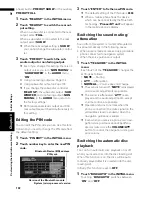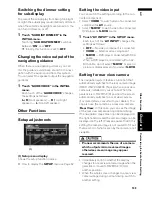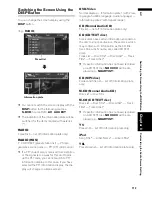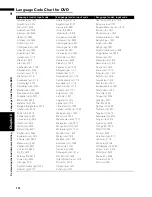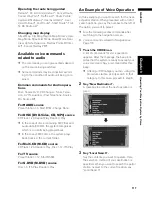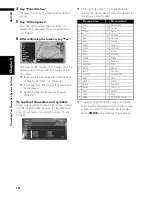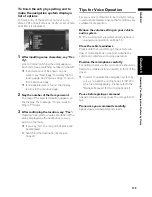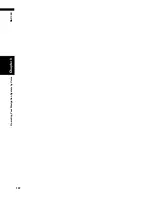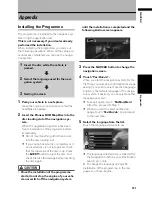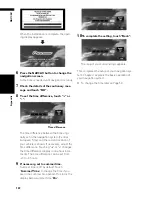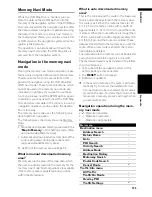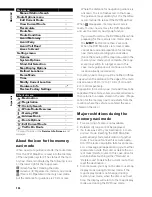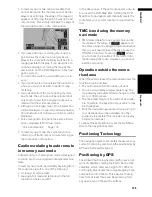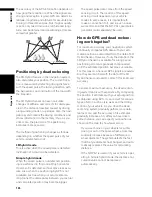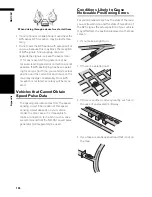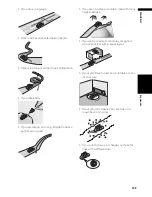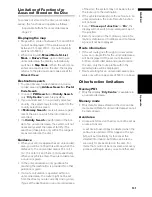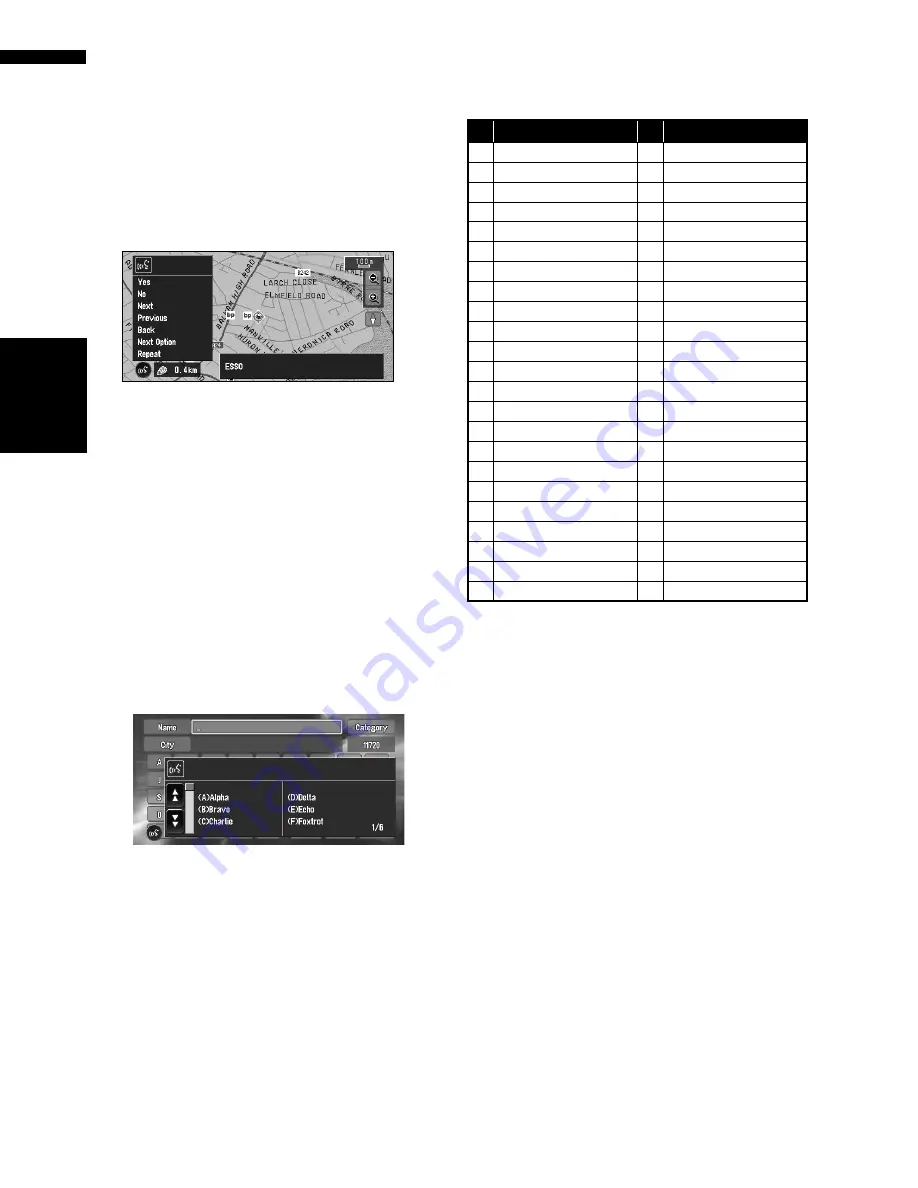
118
Chapte
r
9
Oper
at
ing Your
N
aviga
tion System by
Voice
NAVI
/A
V
4
Say “Petrol Station”.
Displays the name of a major petrol station
group.
5
Say “All Categories”.
The map of the nearest petrol station is
shown. The message, “Do you want to stop
in?” follows.
6
After confirming the location, say “Yes”.
With the location shown on the map set as the
destination (or way point), the route calcula-
tion starts.
❒
If you want to see maps with other options,
at Step 6 say “Next” (or “Previous”).
❒
If you say “No”, the map of that place can
be displayed.
➲
Searching the destination by map
➞
Page 29
To spell out characters and symbols
When entering street names, city names, names
of POIs, or postcodes, speak one character at a
time. For example, if you want to enter “A”, say
“Alpha”.
❒
Uttering “City name” in “Address Search”
selects city name input mode. (The default is
street name input mode.)
❒
Touching any area of the screen during the
voice input mode will switch to the text input
screen. To return to the voice input mode,
touch
VOICE
icon on the text input screen.
Pronunciation
Pronunciation
1
One
N November
2
Two
O Oscar
3
Three
P Papa
4
Four
Q Quebec
5
Five
R Romeo
6
Six
S
Sierra
7
Seven
T
Tango
8
Eight U Uniform
9
Nine
V
Victor
0
Zero
W Whiskey
A Alpha
X
X-Ray
B Bravo
Y
Yankee
C Charlie
Z
Zulu
D Delta
_
Space
E
Echo
-
Hyphen
F
Foxtrot
‘
Apostrophe
G Golf
&
And
H Hotel
/
Slash
I
India
.
Full stop
J
Juliet
,
Comma
K Kilo
$
Dollar
L
Lima
+ Plus
M Mike
“
Quotation mark
Summary of Contents for AVIC-X1BT
Page 1: ...DVD AV NAVIGATION HEAD UNIT AVIC X1BT Operation Manual ...
Page 62: ...60 Chapter 5 Customising Your Navigation System NAVI ...
Page 102: ...100 Chapter 7 Using the AV Source Pioneer AV Equipment AV AUX AV ...
Page 122: ...120 Chapter 9 Operating Your Navigation System by Voice NAVI AV ...