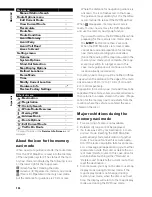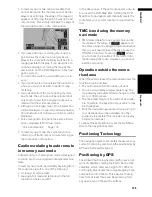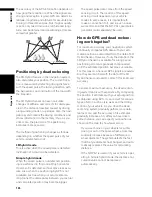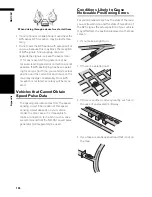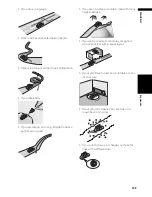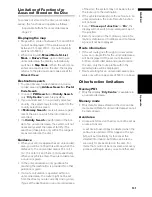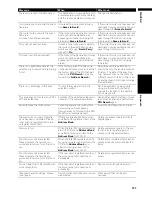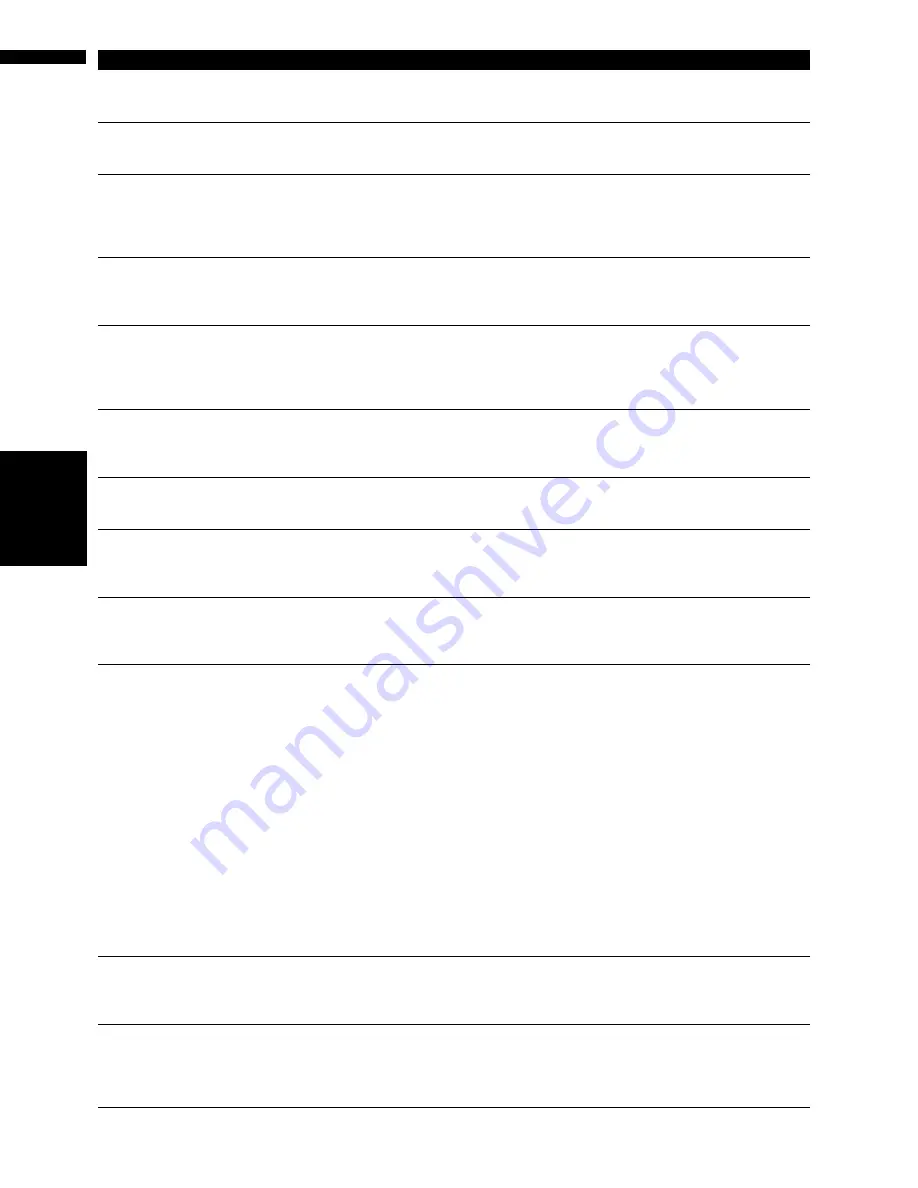
138
Ap
pe
nd
ix
NAVI
/A
V
There is no /BG/ folder. Please create
/BG/ folder and store JPEG files in
that Folder.
Cannot load the image because the
BG folder is not found in the inserted
disc.
Use the appropriate data after read-
ing “Changing Background Picture”
on page 51.
There is no Disc. Please insert a Disc
with JPEG files stored in the /BG/
folder.
The disc in which the background
picture is stored is not correctly
inserted.
Insert the disc that contains the
background pictures.
Data read error. Change is cancelled. Failed to read the data because the
CD-R is damaged or dirty. Or, the
pick-up lens of the DVD drive is dirty.
Try re-reading the data by inserting a
clean CD-R.
Clean the pick-up lens with a com-
mercially available cleaning kit for
DVD, then try to reading again.
JPEG file is corrupt. Change is can-
celled.
The data is damaged or an attempt
was made to set a JPEG image, that
is out of specifications, as the back-
ground picture.
Use the appropriate data after read-
ing “Changing Background Picture”
on page 51.
Data Read error. Back to Original
Background.
Please do not turn power off.
Failed to read the data because the
CD-R is damaged or dirty. Or, the
pick-up lens of the DVD drive is dirty.
Try re-reading the data by inserting a
clean CD-R.
Clean the pick-up lens with a com-
mercially available cleaning kit for
DVD, then try to reading again.
There are no files available in /BG/
folder.
The BG folder exists on the PC card
but no data in JPEG format exists.
The BG folder exists on the CD-R but
no data in JPEG format exists.
Use the appropriate data after read-
ing “Changing Background Picture”
on page 51.
Please insert the appropriate disc.
Route calculation was not possible.
In the memory navi mode, if the
Auto-reroute does not function for
some reason.
Insert the DVD Map Disc.
No route data can be stored. You
should insert the disc that contains
the map data of the current position.
The area to be set for “
Map In Mem-
ory
” is “areas not stored on the map
disc (unrecorded areas)”.
• Change the memory area to be set
to “areas stored on the map disc”.
• Insert the map disc containing that
area.
•Scaling down.
•Scaling up.
In the memory navi mode, if the DVD
Map Disc is inserted without chang-
ing the scale (only when the point is
stored on the DVD Map Disc).
The scale automatically returns to
the one that was set in the DVD navi
mode before being changed to the
memory navi mode.
• No map data available on this
scale. Scaling up.
• No map data available on this
scale. Scaling down.
When the scale that had been previ-
ously displayed cannot be displayed
for the following reasons:
• The disc was ejected and the sys-
tem was changed to the memory
navi mode.
• In the memory navi mode, the map
was scrolled to outside the memory
area. Or the vehicle moved outside
of the memory area.
• The map was scrolled to areas not
stored on the map disc (unre-
corded areas). Or the vehicle
moved to unrecorded areas.
• The map was scrolled from unre-
corded areas to the memory area.
Or, the vehicle moved from unre-
corded areas to the memory area.
If the desired scale cannot be
selected, insert the DVD Map Disc
that contains that area and then
change the scale.
Failure in the memory recovery proc-
ess.
Memory navigation is presently not
possible.
Failed to complete the recovery of the
memory area because the disc could
not be read for some reason, result-
ing in deletion of the memory.
• Clean the disc.
• Clean the DVD drive.
• Consult the Pioneer Local dealer if
this message persists.
The map data could not be stored.
Previous setting will be kept.
Recovery was performed for the
memory area after failing to read the
disc data for some reason (The mem-
ory area that was previously set will
be recovered).
• Clean the disc.
• Clean the DVD drive.
• Consult the Pioneer Local dealer if
this message persists.
Message
When
What to do
Summary of Contents for AVIC-X1BT
Page 1: ...DVD AV NAVIGATION HEAD UNIT AVIC X1BT Operation Manual ...
Page 62: ...60 Chapter 5 Customising Your Navigation System NAVI ...
Page 102: ...100 Chapter 7 Using the AV Source Pioneer AV Equipment AV AUX AV ...
Page 122: ...120 Chapter 9 Operating Your Navigation System by Voice NAVI AV ...