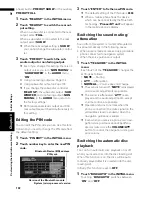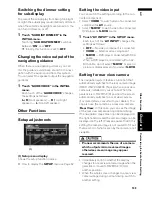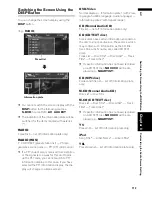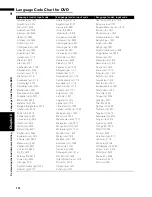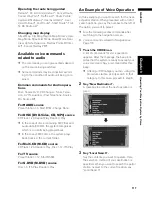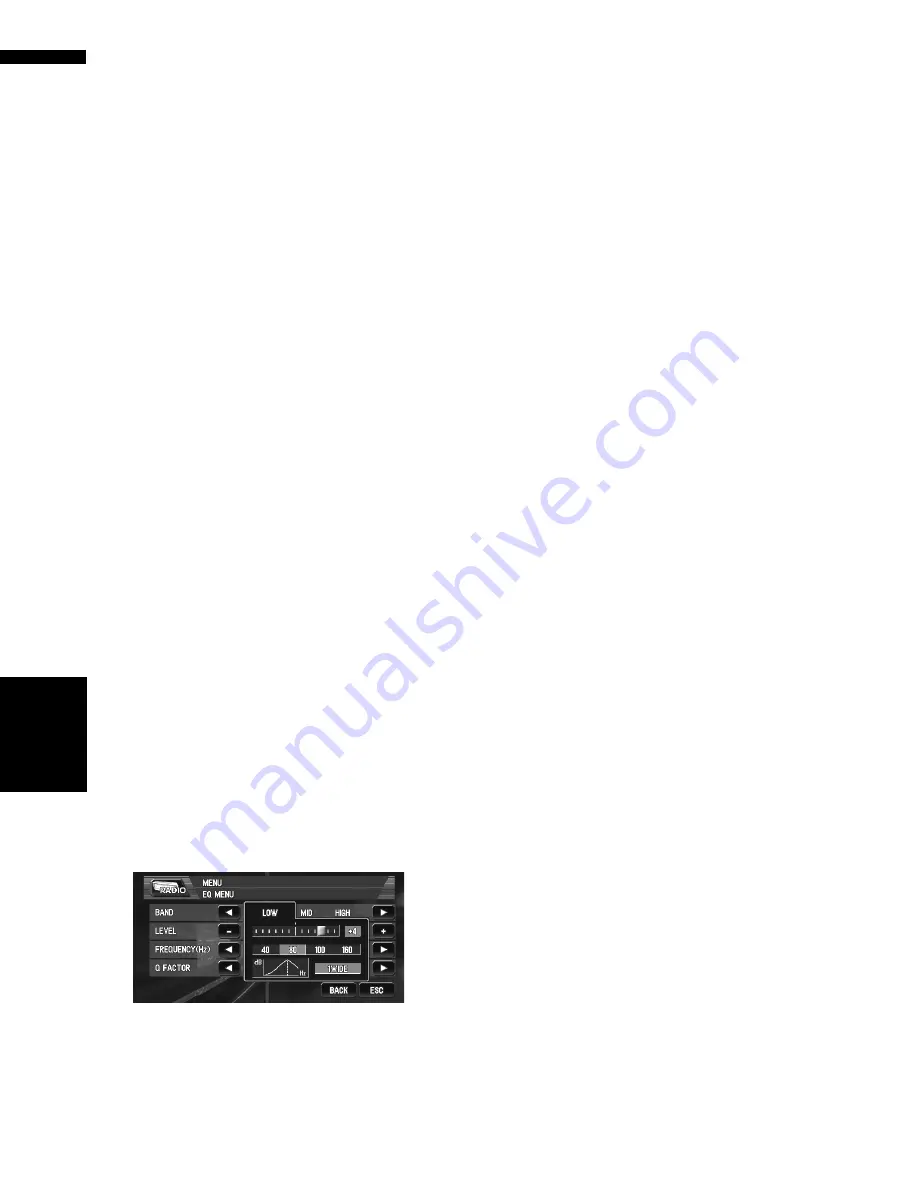
102
Chapter
8
Customi
sing
the Audio Source Setting
AV
1
Touch “FAD/BAL” in the AUDIO menu.
When the rear output setting is
REAR SP
SUB W
,
BALANCE
will be displayed instead
of
FAD/BAL
.
➲
Setting the rear output and subwoofer con-
troller
➞
Page 107
2
Touch
or
to adjust front/rear speaker
balance.
Each time you touch
or
moves the front/
rear speaker balance towards the front or the
rear.
FRONT:15
to
REAR:15
is displayed as the
front/rear speaker balance moves from front
to rear.
FR:00
is the proper setting when only two
speakers are used.
When the rear output setting is
REAR SP
SUB W
, you cannot adjust front/rear speaker
balance.
➲
Setting the rear output and subwoofer con-
troller
➞
Page 107
3
Touch
or
to adjust left/right speaker
balance.
Each time you touch
or
moves the left/
right speaker balance towards the left or the
right.
LEFT:9
to
RIGHT:9
is displayed as the left/
right speaker balance moves from left to right.
Adjusting equaliser curves
You can adjust the currently selected equaliser
curve setting as desired. Adjusted equaliser
curve settings are memorised in
CUSTOM
.
• You can adjust the centre frequency, level and
the Q factor (curve characteristics) of each
currently selected curve band (
LOW
/
MID
/
HIGH
).
•
BAND
:
You can select the equaliser band.
•
LEVEL
:
You can select the decibel (dB) level of the
selected EQ.
•
FREQUENCY
:
You can select which frequency to be set as
the centre frequency.
•
Q FACTOR
:
You can select the details of the curve charac-
teristics.
1
Touch “EQ MENU” in the AUDIO menu.
2
Touch
or
to select the equaliser band
to adjust.
Each time you touch
or
selects equaliser
bands in the following order:
LOW
—
MID
—
HIGH
3
Touch “+” or “–” to adjust the level of the
equaliser band.
Each time you touch “
+
” or “
–
” increases or
decreases the level of the equalisation band.
+6
to
–6
is displayed as the level is increased
or decreased.
4
Touch
or
to select the desired fre-
quency.
Touch
or
until the desired frequency
appears in the display.
LOW
:
40
—
80
—
100
—
160
(Hz)
MID
:
200
—
500
—
1K
—
2K
(Hz)
HIGH
:
3.15K
—
8K
—
10K
—
12.5K
(Hz)
5
Touch
or
to select the desired Q fac-
tor.
Touch
or
until the desired Q factor
appears in the display.
2WIDE
—
1WIDE
—
1NARROW
—
2NARROW
❒
If you make adjustments,
CUSTOM
curve
is updated.
Adjusting bass and treble
Use this function to adjust the bass and treble.
The ability to select the frequency as well as the
level gives you good control over the tonal bal-
ance of the audio.
The bass and treble adjust screens allow you to
reduce or boost frequencies in the following area;
Bass:
40
,
63
,
100
,
160
(Hz)
Treble:
2.5K
,
4K
,
6.3K
,
10K
(Hz)
• If
EQ-EX
is turned on and
CUSTOM
is
selected as the equaliser curve, you can adjust
bass and treble settings.
Aud
io Adj
u
st
m
ent
s
Summary of Contents for AVIC-X1BT
Page 1: ...DVD AV NAVIGATION HEAD UNIT AVIC X1BT Operation Manual ...
Page 62: ...60 Chapter 5 Customising Your Navigation System NAVI ...
Page 102: ...100 Chapter 7 Using the AV Source Pioneer AV Equipment AV AUX AV ...
Page 122: ...120 Chapter 9 Operating Your Navigation System by Voice NAVI AV ...