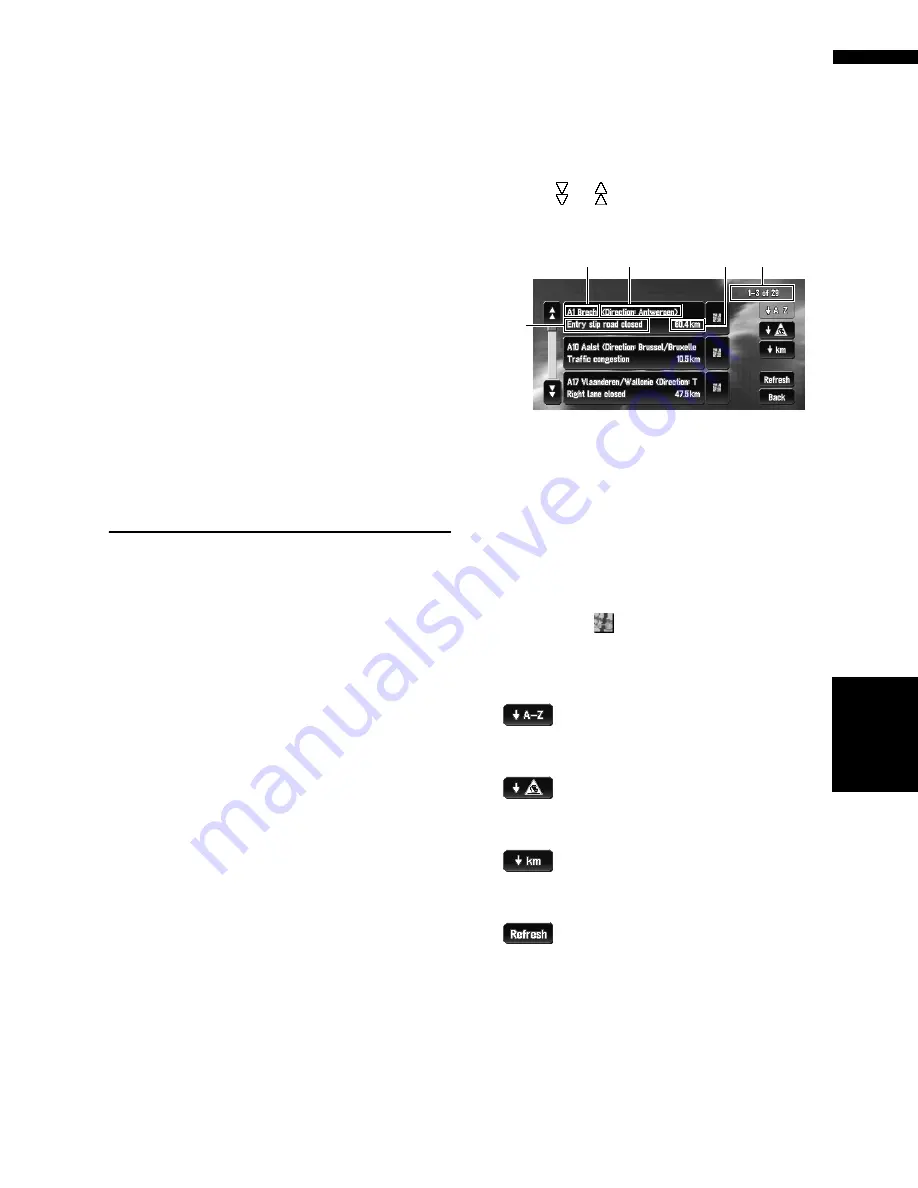
47
Chapter
4
Editing
the N
aviga
tion Utilities
NA
VI
1
Insert the CD-R (-RW) to the disc loading
slot.
2
Touch “Settings” in the Main menu, then
touch “System Options”.
3
Touch “Read from Disc”.
The list of groups appears.
4
Touch the desired group.
5
Touch the desired locations.
Selected locations are marked. To load the
data from other locations, repeat this step.
Alternative option:
Select All
:
All the locations are selected (or cancelled) at
once.
6
Touch “OK”.
The data of the selected locations is stored in
the Address Book.
Using Traffic Information
You can check traffic information transmitted by
the FM radio service through the Radio Data Sys-
tem (RDS-TMC) on the display. Such traffic infor-
mation is updated periodically. When you receive
traffic information, the navigation system auto-
matically displays an icon informing you of the
traffic information. You can also select whether to
recalculate the route to avoid a traffic jam. (In this
case, route calculation is carried out by consider-
ing a traffic jam within a 150 km (92 mile) radius
from your current location.)
❒
The term ”traffic jam” in this section refers to
the following types of traffic information; stop
and go traffic, stopped traffic, closed/blocked
roads. This information is always taken into
consideration for checking your route, and the
information related with these events cannot
be turned off.
Viewing traffic information
Traffic Information is displayed onscreen in a list.
This allows you to check how many traffic inci-
dents have occurred, their location, and their dis-
tance from your current position.
Checking all traffic information
1
Touch “Traffic/Info” in the Main menu,
then touch “All Traffic”.
The list with received traffic information is
shown.
2
Touch or to view the incident list.
Places (street names) where incidents have
occurred are displayed in the list.
(1) Street or place name
(2) Direction
(3) Incident
(4) Distance to the location
(5) The incident numbers currently dis-
played and the total number of incidents
❒
The incidents that have already been read
will be displayed in white. Unread inci-
dents will be in yellow.
❒
Touching
allows you to check the place
on a map. (Traffic information without
positional information cannot be checked
on a map.)
:
You can sort the traffic information in alpha-
betical order.
:
You can sort the traffic information according
to the incident.
:
You can sort the traffic information by dis-
tance from your current position.
:
When new traffic information is received, cur-
rent information is changed, or old informa-
tion has been removed, the list is updated to
reflect the new situation.
(3)
(1)
(2)
(5)
(4)
Summary of Contents for AVIC-X1BT
Page 1: ...DVD AV NAVIGATION HEAD UNIT AVIC X1BT Operation Manual ...
Page 62: ...60 Chapter 5 Customising Your Navigation System NAVI ...
Page 102: ...100 Chapter 7 Using the AV Source Pioneer AV Equipment AV AUX AV ...
Page 122: ...120 Chapter 9 Operating Your Navigation System by Voice NAVI AV ...






























