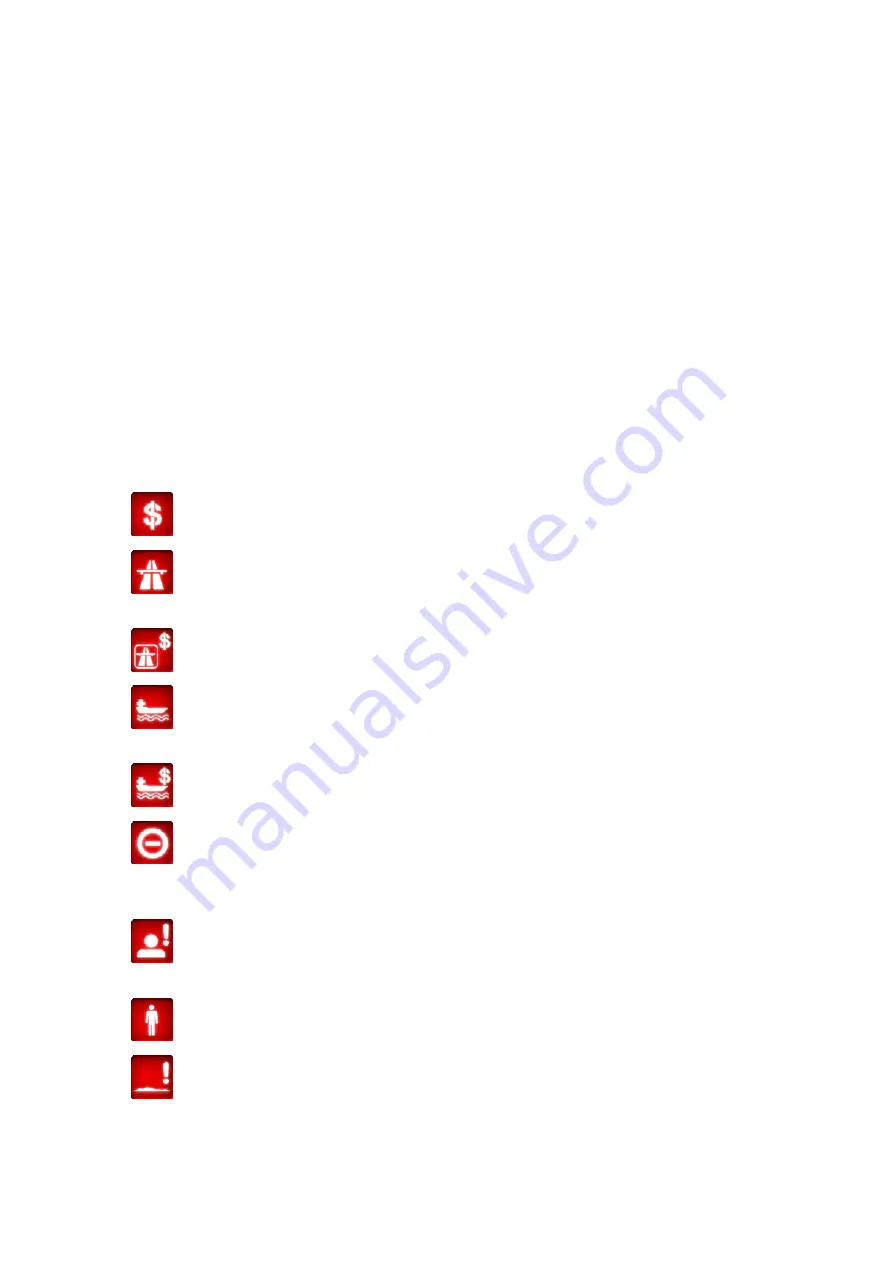
4.4.1.6 Destination / Via point
This field shows the exact address (or its coordinates if the address is not available)
of the final destination.
If via points exist, tap and tap again any of the fields to see the address or
coordinates of the first, second, etc. via point.
4.4.2 Warning icons
The following 5 squares are normally gray. Some of them turn red and show a
graphical symbol in case warning(s) are attached to the planned route. These are
warnings, so icons always show information for the whole route, even if the data
fields display values from your current position to a via point only.
Click on any of the icons to show its description.
A few samples of the available icons:
•
This icon shows that you need to pay toll on the recommended route.
•
This icon shows that the route contains freeways. Tap the icon to see the
total length of the freeways in the recommended route.
•
This icon shows that toll roads are included in the recommended route.
•
This icon shows that you need to board a ferry along the recommended
route.
•
This icon shows that you need to pay for the ferry.
•
This icon is displayed when AVIC-S2 could not plan a route with all your
road type preferences respected. Sometimes it is impossible to find a suitable
route near the start or the destination.
•
This icon warns you that AVIC-S2 had to recommend a route that does not
match all your preferences given at the Route Parameters settings.
•
The recommended route contains areas only accessible to pedestrians.
•
The recommended route contains unpaved roads.
36
















































