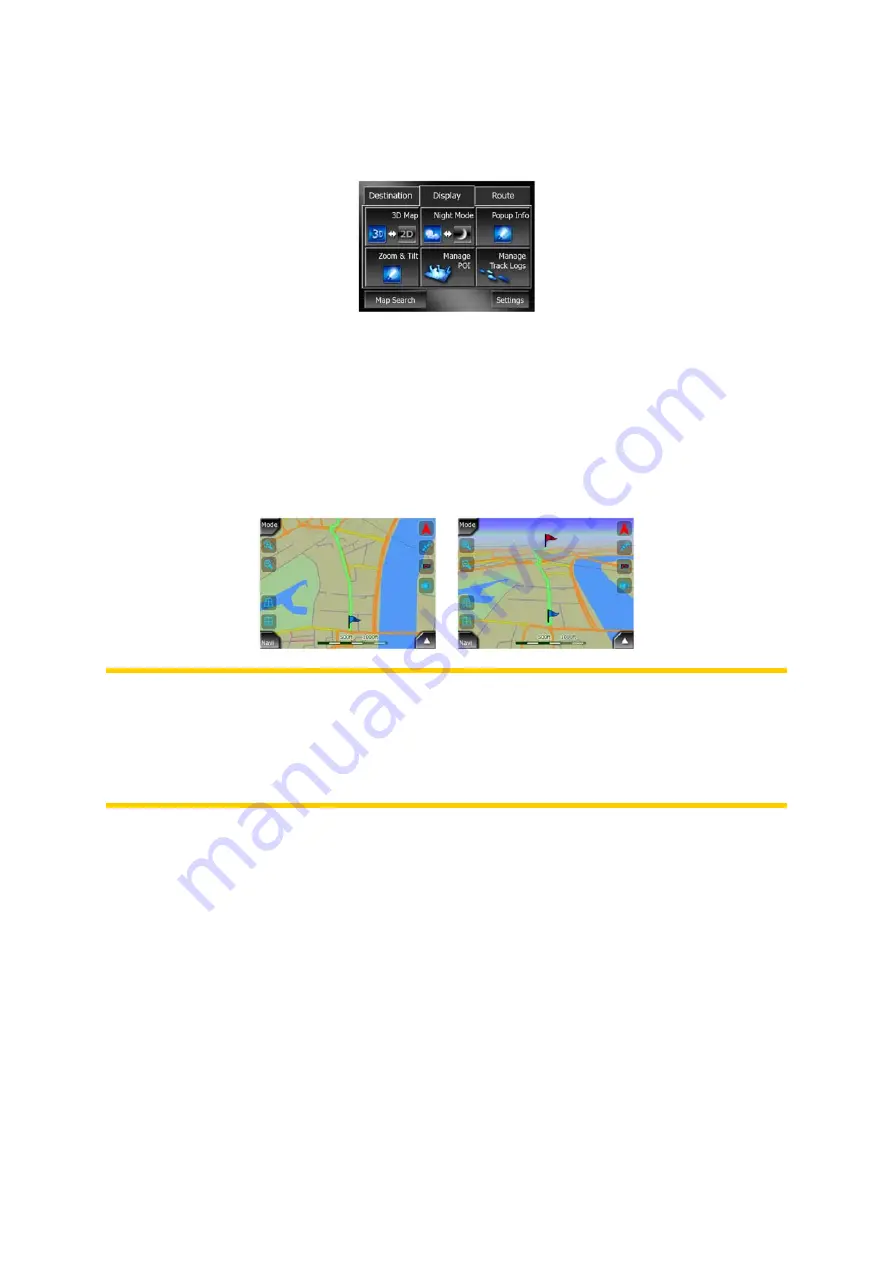
4.5.2 Display tab
This provides quick access to some configurable options.
4.5.2.1 3D/2D Map
When this switch is turned on, the map shows a perspective view. You can use the
tilt function to change the angle of the view. When it is turned off, the map is
displayed in a conventional top-down view. This 2D view is also the end of the tilt
range, so it can also be accessed by tilting the map up. Conversely, 3D mode can be
switched on by tilting down in 2D mode. Map view modes are described here: Page
15.
Note: When you reach 2D view by tilting the map, Smart Zoom will tilt the map as
you press the Back button. Use the 3D Map toggle to permanently switch to 2D view.
Note: If the map is zoomed out so that the view angle is automatically raised to a top
down view, this button will have no immediate effect. When you zoom back in, the
view angle will or will not change according to the new state of the button.
4.5.2.2 Zoom & Tilt (switch)
When this switch is turned on, additional transparent buttons (Page 26 and Page 27)
appear on the left side of the map screens for zooming and tilting without the use of
hardware buttons.
The Tilt buttons appear only at higher zoom levels. If you zoom out, they disappear.
38






























