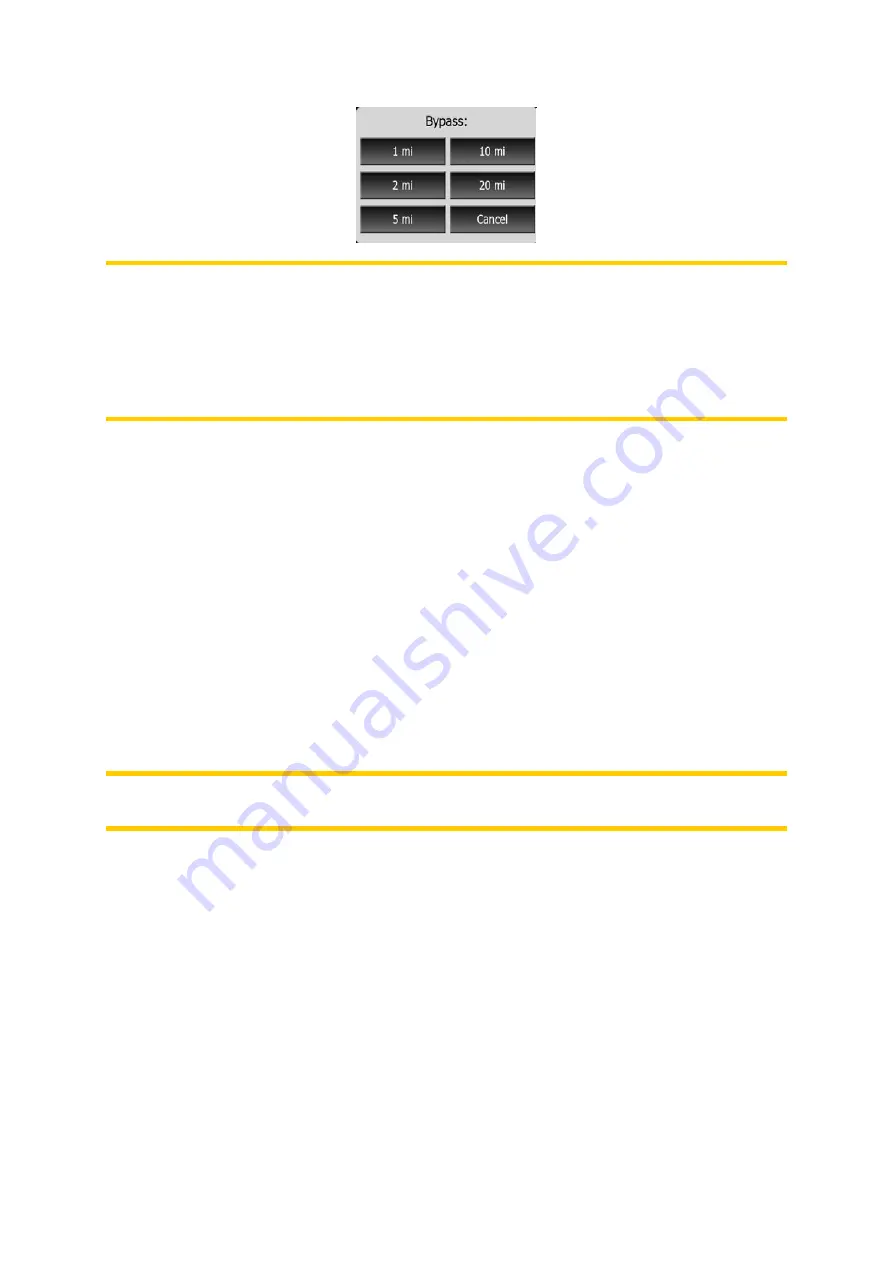
Note: This function is to give you an alternative for the next section of the
recommended route. To change later parts of the route or to avoid specific streets or
turns, use the Avoid function in Itinerary instead (Page 46).
Note: When you use this feature, AVIC-S2 will keep on excluding the same part of
the map from later routes until you manually delete the route (Page 46), or restart
AVIC-S2.
Cancel
This option returns directly to the map screen without recalculating the active route.
4.5.3.2 Delete
Tap Delete to erase the active route along with all its route points (start, via points
and destination). If you later decide that you need the same route again, you will
have to rebuild it from scratch. AVIC-S2 will warn you before deleting route data.
This function has a special role if you have used the Avoid feature during your
journey. When you arrive at your destination, the route line disappears on the map
and navigation stops. The route is now practically deleted, but if you plan a new
route, the roads, maneuvers and areas excluded from your route will also be avoided
when planning the new route. Tap Delete to completely delete your previous route
together with its Avoid restrictions.
Note: When a POI item is used as a route waypoint, deleting the route will not delete
the POI item itself, just its role in the route.
4.5.3.3 Itinerary
This function opens the itinerary (route event list) of the active route. The Itinerary
has three different display modes and two functions.
Display modes
Display modes are different only in the number of events displayed in the list. List
items are always shown with all information available including pictograms of the
needed action and distance of the event from the previous list item.
The Itinerary is live and constantly updated when navigating a route. The list item
coming next in navigation is the highlighted one until you highlight another one by
tapping. After that, the highlight remains on the item you have selected.
46






























