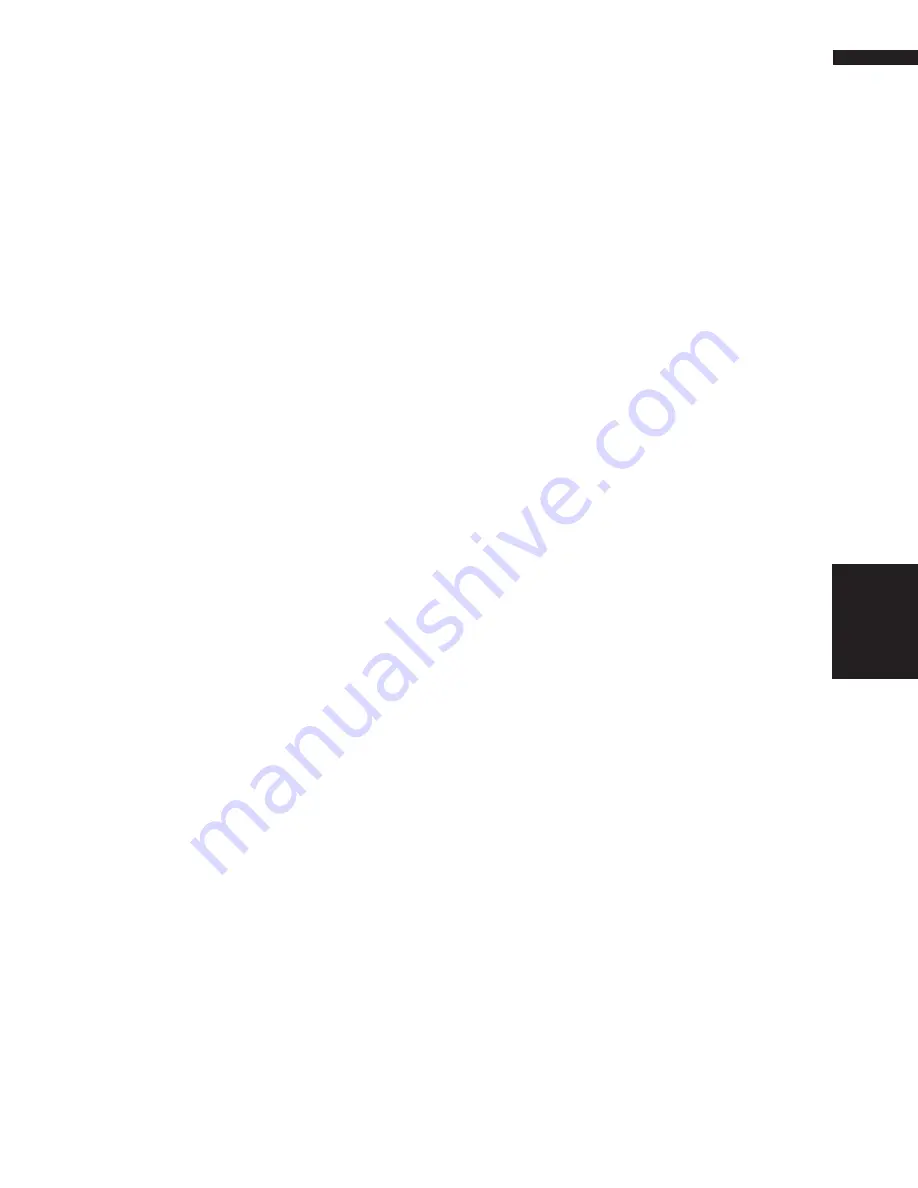
83
Chapter 7
Using the AV Source (Pioneer AV Equipments)
AV
1
Touch the source icon and then touch
“XM” to select the XM.
2
Touch the screen to display the touch
panel keys.
3
Touch “BAND” to select a XM band.
Touch “
BAND
” repeatedly until the desired
XM band is displayed, XM1, XM2 or XM3.
4
To perform tuning, touch
or
.
The channels move up or down step by step.
Channels that cannot currently be selected
are skipped, and the next channel is selected.
If you keep touching
or
, you can increase
or decrease channel number continuously.
You can also perform manual tuning by mov-
ing the joystick left or right.
You can also perform tuning from a desired
channel category.
➲
Selecting the channel in the channel cate-
gory
➞
Page 83
Switching the XM display
➲
Switching screen display
➞
Page 98
Storing and recalling broadcast
stations
If you touch any of the preset tuning keys
P1
—
P6
you can easily store up to six broadcast sta-
tions for later recall with the touch of a key.
1
When you find a station that you want to
store in memory keep touching a preset
tuning key P1 — P6 until the XM preset
number (e.g., P.ch: 1) stops flashing.
The number you have touched will flash in the
XM preset number indicator and then remain
lit. The selected station has been stored in
memory.
The next time you touch the same preset tun-
ing key
P1
—
P6
the station is recalled from
memory.
When the touch panel keys are not displayed,
you can display them by touching the screen.
When
P1
—
P6
are not displayed, you can
display them by touching
➞
.
❒
Up to 18 stations, 6 for each of three XM
bands can be stored in memory.
❒
You can also use
and
to recall sta-
tions assigned to preset tuning keys
P1
—
P6
.
Switching the XM channel
select setting
You can switch if you select a channel with a
channel number or from a channel category
when you select a channel.
1
Touch “MODE” to select the desired
channel select setting.
2
Touch
“
MODE
” repeatedly
to switch
between the
following channel select set-
tings:
CH NUMBER
(channel number select set-
ting) —
CATEGORY
(channel category
select setting)
Selecting the channel in the channel
category
1
Touch “MODE” to select the channel cat-
egory select setting.
2
Touch
“
MODE
” repeatedly
to switch
between the
following channel select set-
tings:
CH NUMBER
(channel number select set-
ting) —
CATEGORY
(channel category
select setting)
3
Touch
or
to select the desired chan-
nel category.
4
Touch
or
to select the desired chan-
nel in the selected channel category.
Selecting the XM channel
directly
You can select the XM channel directly by enter-
ing the desired channel number.
1
Touch “DIRECT”.
CHANNEL INPUT
appears in the display.
2
Touch 0 — 9 to input the desired channel
number.
To cancel the input numbers, touch
“
CLEAR
”.
XM
Summary of Contents for AVIC N2 - Navigation System With DVD player
Page 20: ...18 ...
Page 70: ...68 Chapter 5 Customizing Your Navigation System NAVI ...






























