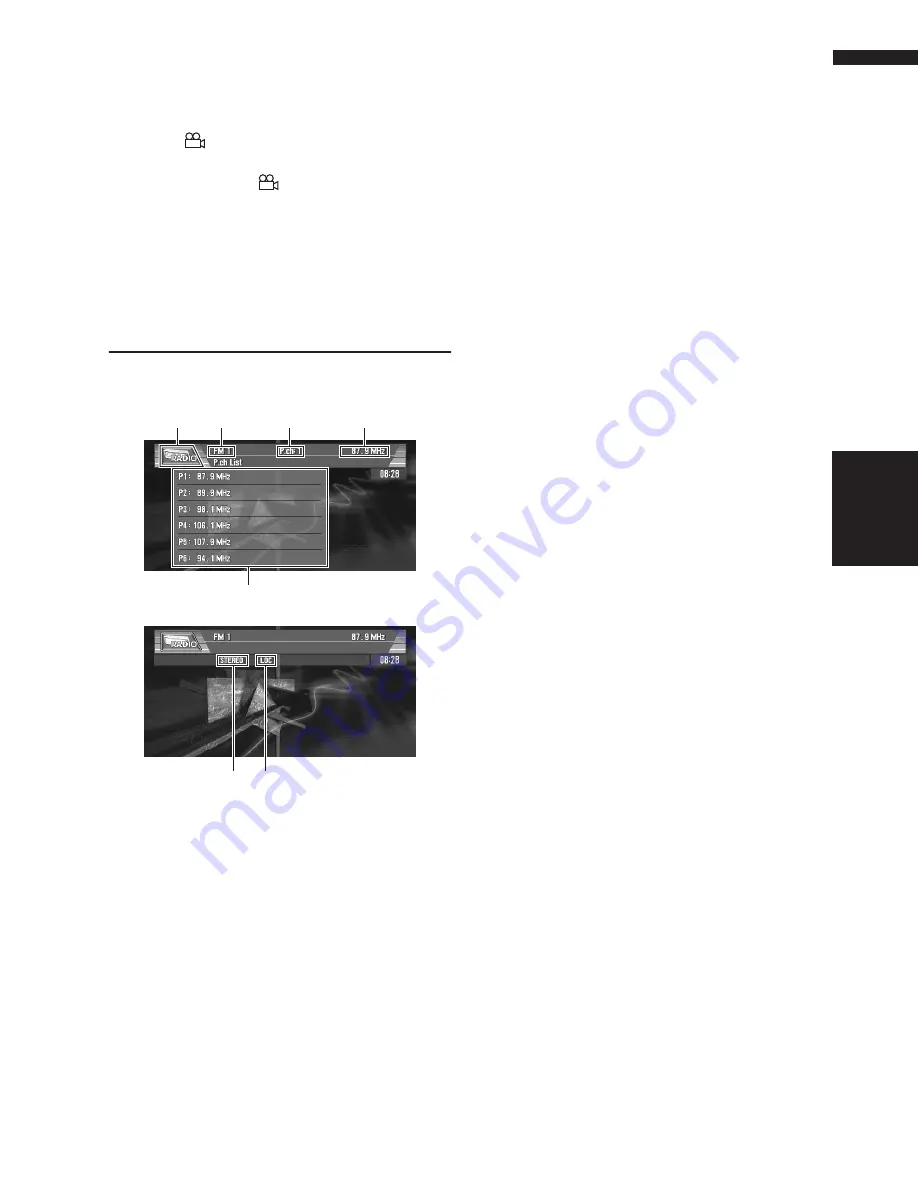
77
Chapter 6
Using the AV Source (Built-in DVD Drive and Radio)
AV
1
Touch “ANGLE” during playback of a
scene shot from multiple angles.
Each time you touch “
ANGLE
” switches
between angle.
❒
The
mark on a DVD’s package indi-
cates it features multi-angle scenes. The
number in the
mark indicates the
number of angles from which scenes were
shot.
❒
Touching “
ANGLE
” during fast forward/
fast reverse, pause or slow motion play-
back returns you to normal playback.
Radio
Listening to the radio
These are the basic steps necessary to operate
the radio.
➲
More advanced radio operation
➞
Page 78
❒
Pressing the
DISP
button changes the
screen display.
➲
Switching screen display
➞
Page 98
(1) Source icon
Shows which source has been selected.
(2) Band indicator
Shows which band the radio is tuned to AM or
FM.
(3) Preset number indicator
Shows what preset has been selected.
(4) Frequency indicator
Shows to which frequency the tuner is tuned.
(5) Preset list display
Shows the preset list.
(6) LOCAL indicator
Shows when local seek tuning is on.
(7) STEREO indicator
Shows that the frequency selected is being
broadcast in stereo.
1
Touch the source icon and then touch
“RADIO” to select the radio.
2
Touch the screen to display the touch
panel keys.
3
Touch “BAND” to select a band.
Touch “
BAND
” repeatedly until the desired
band is displayed, FM1, FM2, FM3 for FM or
AM.
4
To perform manual tuning, touch
or
briefly.
The frequencies move up or down step by
step.
You can also perform manual tuning by mov-
ing the joystick left or right.
5
To perform seek tuning, keep touching
or
for about one second and release.
The tuner will scan the frequencies until a
broadcast strong enough for good reception
is found.
You can cancel seek tuning by touching either
or
briefly.
If you keep touching
or
you can skip
broadcasting stations. Seek tuning starts as
soon as you release the keys.
You can also perform seek tuning by holding
the joystick left or right.
❒
If you do not use the touch panel keys for
30 seconds, they will be hidden automati-
cally.
3
3
(2)
(1)
(4)
(5)
(3)
(7)
(6)
RADIO
Summary of Contents for AVIC N2 - Navigation System With DVD player
Page 20: ...18 ...
Page 70: ...68 Chapter 5 Customizing Your Navigation System NAVI ...






























