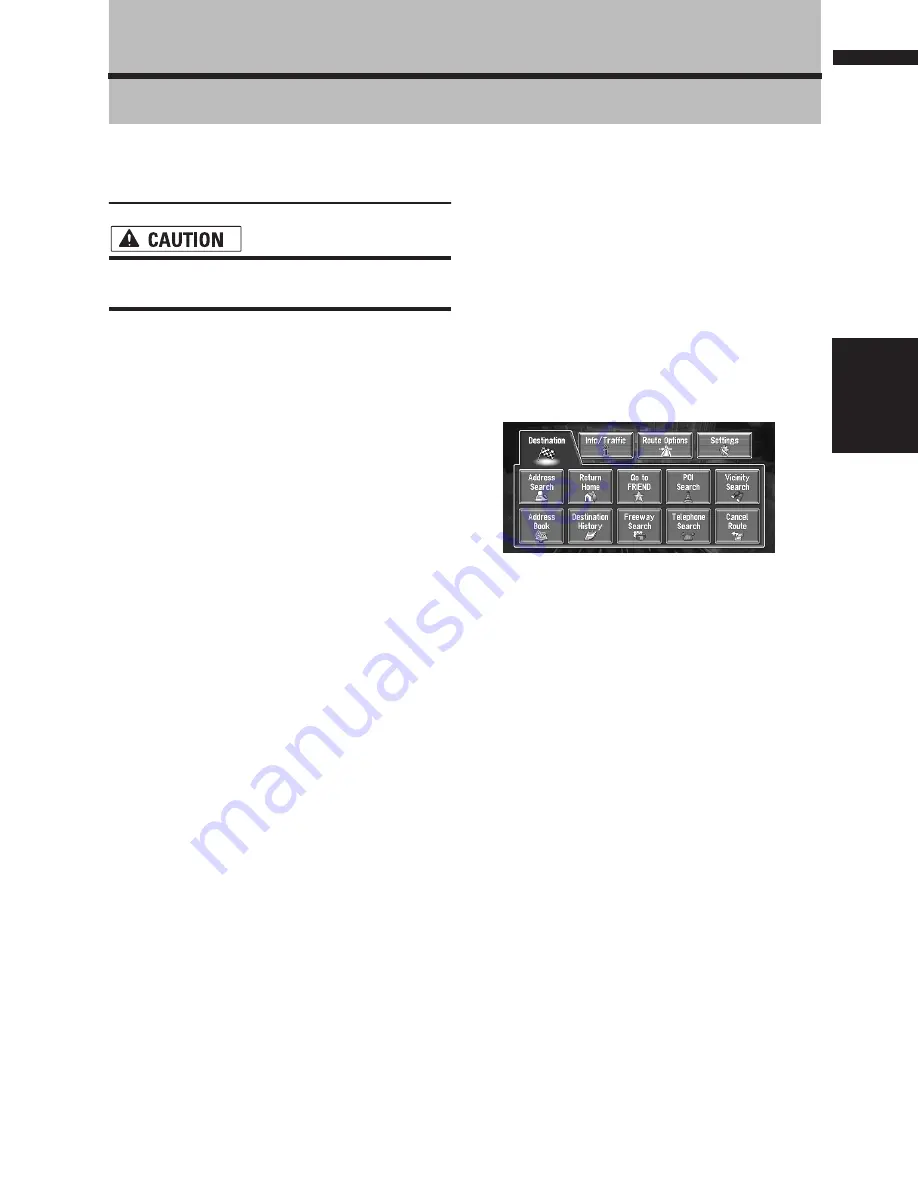
19
Chapter 1
Basic Operation
NAVI/AV
Chapter 1
Basic Operation
Flow from Startup to Termina-
tion
• If the program is not installed, see page
105 and install the program.
At first, please confirm the positions of the follow-
ing features using the “Hardware Manual”.
• Disc loading slot
•
NAVI/AV
button
•
NAVI MENU
button
1
Start the engine.
After a little time, the navigation opening
screen comes on for a few seconds. Then, a
message screen is displayed.
❒
If the disc is not set, the message asking to
insert the disc appears. After you set the
disc correctly, your Navigation System
starts up.
2
Insert the Pioneer DVD map disc to the
disc loading slot.
3
Press the NAVI/AV button to switch the
Navigation map screen.
Pressing the
NAVI/AV
button switches
between the navigation map screen and the
audio screen.
4
Check the details of the cautionary mes-
sage and touch “OK”.
You can operate the Navigation System by
touching keys displayed on the screen.
If the route is already set, it changes to route
guidance mode. The map of your surround-
ings is displayed.
➲
How to read the current position screen
➞
Page 29
➲
Setting the time
➞
Page 106
➲
Starting the operation with voice com-
mands only
➞
Page 64
❒
Touch keys which are not available at this
time are grayed out.
❒
Be sure to touch the touch keys with a fin-
ger. Touch keys cannot be operated by a
pen or similar object.
❒
When the microphone is connected and
automatic voice recognition is set, you can
operate the Navigation System by voicing
“
OK
” instead of touching the “
OK
”.
5
Press the NAVI MENU button.
Displays the main menu.
6
Searches the destination and gives route
guidance.
➲
Specifying the address and searching the
destination
➞
Page 20
➲
Searching the destination by map
➞
Page 33
➲
Other search methods
➞
Page 35 to 38
7
Turn off the vehicle engine.
This Navigation System is also turned off.
❒
Until the vicinity of the destination is reached,
the set route will not be deleted even if the
power is turned off.
Summary of Contents for AVIC N2 - Navigation System With DVD player
Page 20: ...18 ...
Page 70: ...68 Chapter 5 Customizing Your Navigation System NAVI ...






























