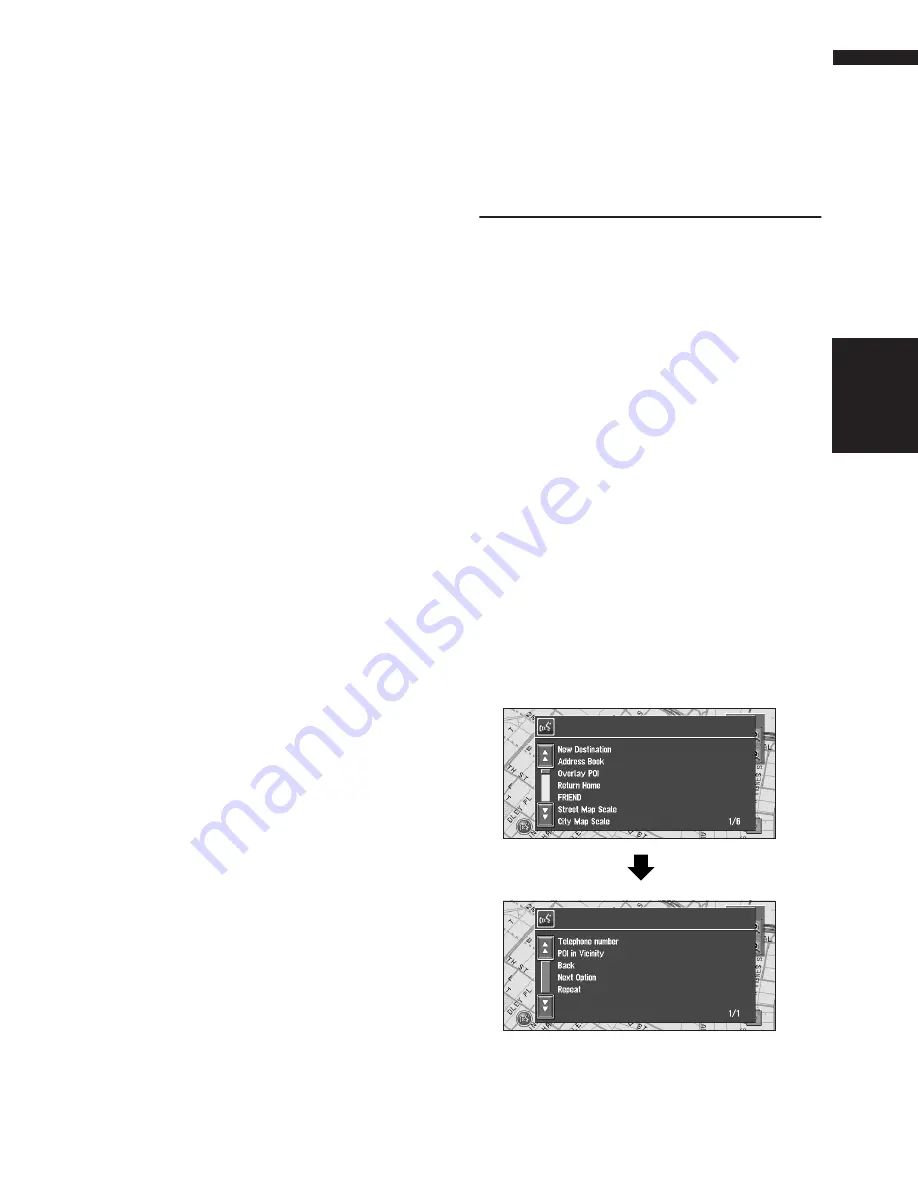
103
Chapter 9
Operating Your Navigation System with Voice
NAVI/AV
❒
When you input a telephone number by voice,
only numbers in data can be recognized.
❒
You cannot search for telephone numbers of
registered locations.
Operating the route being guided
Rerouting*, XX mi/km detour*, Cancel Route,
Cancel Way Point*, Route Profile, Use/Avoid
Freeway*, Use/Avoid Ferry*, Use/Avoid Tollroad*,
Fast Route*, Short Route*, Traffic List*, Traffic
On Route*, Traffic Flow List*
Changing map display
Street Map Scale, City Map Scale, Region Map
Scale, Zoom IN, Zoom Out, Route Profile, Driver’s
View, Map View, Route View, Guide View, Rear
View, Vehicle Dynamics, Overlay POI*, Cancel
Overlay POI*, Use Traffic Flow
Available voice commands
related to audio
❒
The commands you can give verbally depend
on the source being switched.
❒
Some commands may be canceled according
to the condition of audio unit being combined.
Common commands for Audio opera-
tions
Disc, Source DVD, Multi CD, Radio, TV Tuner, AV
IN, Auxiliary, XM Radio, Source On, Source Off
For RADIO source
Preset 1-6, Seek Up/Down, Band Change
For DISC [DVD-Video, CD, MP3] source
Track 1-20, Repeat Play, Random Play
❒
In the case of discs containing MP3 files and
audio data (CD-DA), the system recognizes
which is currently being played back.
❒
In the case of MP3 discs, the system plays
back tracks in the current folder.
For Multi-CD (M-CD) source
Track 1-20, Random Play, Disc 1-12, ITS Play,
Next Disc, Previous Disc
For XM source
Preset 1-6, Band Change
For TV source
Preset 1-12, Seek Up/Down, Band Change
For S-DVD (M-DVD) source
Disc 1-6, ITS Play, Next Disc, Previous Disc, Ran-
dom play
An Example of Voice Operation
In this example, you want to search for the near-
est gas station. When presented with a list of
search options, you say the number to the left of
the option you want to select.
❒
Give the following verbal commands after
switching to the navigation screen.
➲
Voice commands related to Navigation
➞
Page 102
1
Touch VOICE icon.
A list of commands for voice operation
appears. After the message, the beep indi-
cates that the system is ready to accept your
voice command. You say a command after
this beep.
❒
Uttering <POI category name> using this
procedure starts a vicinity search in that
category. In this case, proceed to step 6.
2
Say “New Destination”.
A message to prompt the next operation is
given.
Summary of Contents for AVIC N2 - Navigation System With DVD player
Page 20: ...18 ...
Page 70: ...68 Chapter 5 Customizing Your Navigation System NAVI ...






























