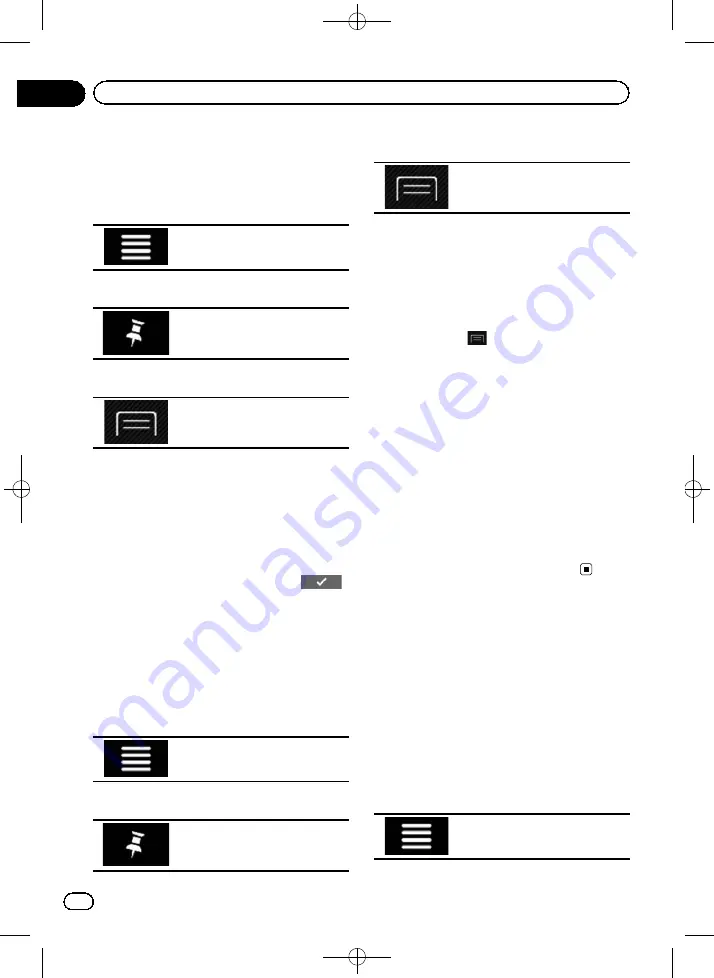
Black plate (50,1)
Renaming stored locations
1
Press the MAP button.
The Map screen appears.
2
Touch the following key.
Displays the navigation menu on
the Map screen.
3
Touch the following key.
Displays the
“
Saved Location
”
screen.
4
Touch the following key.
Displays the shortcuts.
5
Touch [Edit].
The
“
Select Location to Edit
”
screen appears.
6
Touch the item you want to rename
and touch [Rename].
p
“
Home
”
and
“
Work
”
cannot be renamed.
The location can be set again.
7
Enter the name and then touch
.
8
Touch [Done].
The
“
Saved Location
”
screen appears.
Deleting stored locations
1
Press the MAP button.
The Map screen appears.
2
Touch the following key.
Displays the navigation menu on
the Map screen.
3
Touch the following key.
Displays the
“
Saved Location
”
screen.
4
Touch the following key.
Displays the shortcuts.
5
Touch [Edit].
The
“
Select Location to Edit
”
screen appears.
6
Touch the item you want to delete and
touch [Delete].
p
“
Home
”
and
“
Work
”
cannot be deleted.
The location can be set again.
p
If you touch
and then touch [
Delete
All
], all entries (including the home and
workplace locations) can be deleted.
A message will appear asking you to confirm
the deletion.
7
Touch [OK].
8
Touch [Done].
The
“
Saved Location
”
screen appears.
p
You can also delete the stored location with-
out using the
“
Saved Location
”
screen.
When the
“
Map Location
”
screen is dis-
played after scrolling the map, place the
cursor on a stored location which you want
to delete and open the shortcuts and then
touch [
Remove Saved Location
].
Storing a route in
“
Saved
Routes
”
Storing your favourite routes in
“
Saved
Routes
”
allows you to save the time and effort
used on re-entering this information.
1
Set a route to your destination.
=
For details, refer to Chapter 5.
2
Press the MAP button.
The Map screen appears.
3
Touch the following key.
Displays the navigation menu on
the Map screen.
<CRB4523-A>50
Engb
50
Chapter
07
Registering and editing locations and routes






























